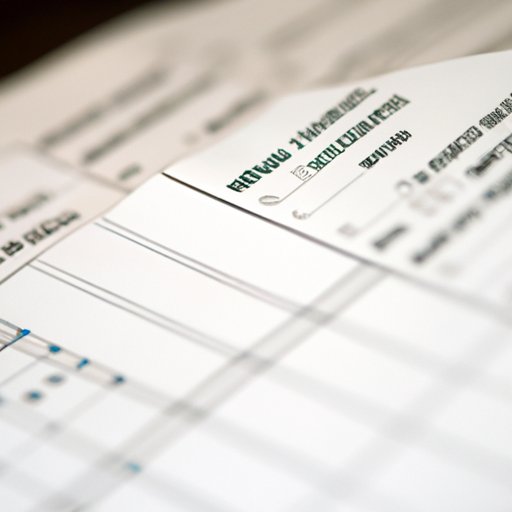Introduction
Writing checks in QuickBooks can be challenging for some users, especially those who are new to the software. However, properly writing checks is important for maintaining financial records and keeping track of expenses. In this article, we will provide an ultimate guide on how to write checks for printing in QuickBooks, including step-by-step instructions, tips and tricks, and resources for further learning.
A Step-by-Step Guide to Writing Checks in QuickBooks for Printing
To write checks in QuickBooks for printing, start by selecting the vendor you want to pay from the vendor list. Then enter the payment amount and choose the bank account you want to use for the payment. Here is a step-by-step guide:
1. Click on the ‘+’ icon on the QuickBooks dashboard and select ‘Check’ under ‘Vendors’.
2. Select the vendor you want to pay from the ‘Choose a payee’ dropdown menu or create a new vendor if needed.
3. Enter the payment amount and choose the bank account you want to use for the payment.
4. Add any additional details, such as the memo or account information, if needed.
5. Preview the check and save it.
When writing checks in QuickBooks, it is important to double-check the information you entered to avoid mistakes. You can also set up a reminder to print the checks before the due date.
Maximize Your QuickBooks Experience with this Tutorial on Printing Checks
Printing checks in QuickBooks can save time and improve efficiency by automating the process. Here is a tutorial on how to set up the printing preferences and customize the check format:
1. Go to ‘Settings’ and select ‘Account and Settings’.
2. Click on ‘Payroll’ and select ‘Paycheck Printing’.
3. Select your preferred check style and customize the check layout and field options as needed.
4. Save your preferences and select the bank account you want to use for the payment.
You can also preview and print checks directly from QuickBooks. To troubleshoot common issues, such as alignment or printing errors, refer to QuickBooks help center or contact customer support.
Printing Checks in QuickBooks Made Easy with these Tips and Tricks
Here are some tips and tricks for writing and printing checks in QuickBooks:
- Set default printing preferences to save time.
- Use keyboard shortcuts to speed up the process.
- Batch print multiple checks at once for efficiency.
- Create check templates for a consistent look and feel.
- Review and reconcile your financial records regularly.
By using these lesser-known features in QuickBooks, you can save time and streamline your accounting process.
The Ultimate QuickBooks Guide to Writing Checks for Printing
This ultimate guide combines all the previous sections in a detailed and easy-to-follow format. Follow these steps to write checks for printing in QuickBooks:
- Select the vendor you want to pay from the vendor list.
- Enter the payment amount and choose the bank account you want to use for the payment.
- Customize the check format and printing preferences to your liking.
- Preview and print the check, and double-check the information entered.
Remember to keep track of your financial records and reconcile them regularly to ensure accuracy.
10 Expert Tips for Writing Checks in QuickBooks for Printing
Here are 10 expert tips for writing checks in QuickBooks for printing:
- Customize the check format to include your logo or other branding elements.
- Use QuickBooks add-ons or integrations to enhance your experience.
- Set up recurring payments for bills or expenses that are due regularly.
- Require two signatures for checks above a certain amount.
- Archive your old checks for future reference.
- Set up alerts for overdue payments or bounced checks.
- Use the ‘Check Register’ feature in QuickBooks to keep track of your payments and expenses.
- Take advantage of QuickBooks’ mobile app to manage your finances on the go.
- Train your employees or team members on how to use QuickBooks effectively.
- Stay up to date with the latest QuickBooks updates and features.
Mastering the Art of Writing Checks for Printing in QuickBooks: A Comprehensive Guide
This comprehensive guide covers all the essential steps and tips for writing and printing checks in QuickBooks, including how to select vendors, enter payment amounts, and customize the check format. By following these instructions, you can save time and improve your efficiency in managing your finances.
Remember to double-check your entries, reconcile your financial records regularly, and keep track of your expenses. With the help of QuickBooks, you can master the art of check writing and streamline your accounting process.
Conclusion
In conclusion, writing checks for printing in QuickBooks can be challenging for some users, but it is an essential task for maintaining accurate financial records. By following this ultimate guide, you can learn how to write checks for printing in QuickBooks with confidence and efficiency. Remember to stay up to date with the latest QuickBooks updates and features, and share your experience or ask for help in the comments or on social media.
Proper check writing in QuickBooks can help you keep track of expenses and maintain accurate records, which is critical for the financial success of your business.