Introduction
Wiping an iPhone before selling or giving it away is essential to protect your privacy. This process ensures that all your sensitive data, such as personal photos, bank details, and messages, is erased from the device. In this article, we will guide you through everything you need to know to successfully wipe your iPhone.
Step-by-Step Guide
The process of wiping an iPhone is relatively simple. However, it’s essential to back up your data beforehand to avoid permanent losses. Follow the step-by-step guide below to wipe your iPhone correctly:
Step 1: Backup Your Data
Connect your iPhone to a computer and open iTunes. Click on the device icon, select “Back Up Now,” and wait for the process to complete. You may also choose to back up your data to iCloud by going to Settings > iCloud > Backup > Back up Now.
Step 2: Sign Out of iCloud and the iTunes Store
Go to Settings > iCloud > Sign Out, and enter your Apple ID and password. For iTunes, go to Settings > iTunes & App Store > Apple ID > Sign Out.
Step 3: Erase All Content and Settings
Go to Settings > General > Reset > Erase All Content and Settings. Enter your passcode and follow the remaining instructions.
Step 4: Reactivate Your iPhone
After the erasing process is complete, set up your iPhone as new or restore it from the latest backup.
It’s crucial to remember that once you’ve erased your content and settings, you cannot undo the process. Therefore, ensure that you’ve backed up all your necessary data beforehand.
Infographic
Common Mistakes
When wiping an iPhone, common mistakes can lead to data breaches. Avoid the following:
Mistake 1: Not Backing Up Data
Failing to back up data can lead to significant losses. Ensure that you back up to iCloud or a computer before wiping your iPhone.
Mistake 2: Failing to Disable “Find My iPhone”
Before wiping your iPhone, ensure that you disable “Find My iPhone” in iCloud settings. If you forget to turn it off, it can lead to activation lock.
Mistake 3: Removing the SIM Card
Removing your SIM card has no impact on your iPhone’s data. However, it’s crucial to back up contacts and other data stored on the SIM card before removing it.
Best Practices
Follow the best practices below to ensure that you wipe your iPhone correctly:
Practice 1: Follow Manufacturer Guidelines
Read manufacturer guidelines to ensure that you’ve wiped your iPhone correctly. Apple provides a detailed guide on how to erase an iPhone.
Practice 2: Use a Passcode
Using a passcode adds an extra layer of security when wiping an iPhone. Ensure that you use a strong passcode to keep your data secure.
Practice 3: Verify That All Data is Erased
After wiping your iPhone, ensure that all data is deleted. Try to recover your data from a backup to verify that everything has been removed from your iPhone.
Comparison
There are different methods of wiping an iPhone. Below are the most common methods:
Method 1: Erase All Content and Settings
This method is the most common and can be found in the settings menu. It’s fast and easy to execute, making it a popular choice. However, it only erases data stored on the device and not information stored on iCloud.
Method 2: Remote Wipe
This method is ideal for individuals who’ve lost their iPhones, and they want to erase all their data remotely. It requires that you have already enabled “Find My iPhone.” To use this method, log in to iCloud on another device and select “Erase iPhone.”
Method 3: Hard Reset
This method erases all data on the iPhone and restores it to factory settings. To perform a hard reset, hold down the Home and Sleep/Wake buttons for at least ten seconds.
Conclusion
Wiping an iPhone before selling or giving it away is essential for protecting your privacy. In this article, we have outlined the steps you should follow to wipe your iPhone correctly. Be sure to avoid common mistakes, follow best practices, and choose the wiping method that suits you best. Remember to backup your data before erasing it and double-check to ensure that all data has been erased.
