Introduction
Apple Pay is a highly convenient and secure way to make payments. Whether you’re in a store, in an app, or online, you can use your iPhone, iPad, or Apple Watch to make contactless payments quickly and easily. In this article, we’ll explore how to use Apple Pay in detail, sharing step-by-step instructions and best practices to help you make the most of this innovative payment option.
Step-by-Step Guide
In order to get started with Apple Pay, you’ll need to have a compatible device, such as an iPhone, iPad, or Apple Watch, and add your credit or debit card to your device. Here’s a step-by-step guide on how to do it:
How to Add a Card
1. Open the Wallet app on your iPhone or iPad.

2. Tap the “+” sign in the upper right-hand corner of the screen.

3. Follow the prompts to add your card information, including your card number, expiration date, security code, and billing address.
How to Use Apple Pay In Stores
1. Look for the contactless payment symbol at checkout.

2. Hold your device near the payment terminal.
3. Wait for the “Done” and checkmark to appear on your screen, indicating that your payment was successful.

How to Use Apple Pay in Apps and Online
1. Look for the Apple Pay button at checkout.

2. Use Touch ID or Face ID to authorize the payment.

3. Wait for the “Done” and checkmark to appear on your screen, indicating that your payment was successful.

Best Practices
Apple Pay is a safe and easy way to pay, but there are some best practices to keep in mind to ensure that you’re protected from fraud and other issues. Here are some tips:
Keep Your Phone and Payment Information Secure
Make sure that you have a passcode or Touch ID/Face ID enabled on your device to protect your payment information. You should also avoid sharing your card details with anyone, including merchants, and always check your transaction history regularly to ensure that there are no unauthorized transactions.
Avoid Duplicate Payments and Check Your Transaction History
When using Apple Pay, be mindful of double-tapping or accidentally hitting the payment button multiple times, which could result in duplicate charges. To prevent this, make sure to only tap the payment button once and wait for the “Done” confirmation screen to appear before putting your device away. Checking your transaction history regularly can also help you catch any duplicate payments or other errors.
Comparison
Apple Pay isn’t the only payment option available, so it’s important to consider how it compares to other options, such as traditional credit cards and other mobile wallet platforms. Here are some advantages and disadvantages of Apple Pay:
Advantages
- Contactless payments are faster and more convenient than traditional card payments, especially in stores where you don’t have to swipe your card or sign a receipt.
- Apple Pay is highly secure, with multiple layers of authentication and encryption.
- Apple Pay can be used in a growing number of stores, apps, and websites.
Disadvantages
- Not all merchants or payment terminals accept Apple Pay, so you may need to carry a physical card as a backup.
- An internet connection is required to make payments, which can be an issue if you’re in an area with spotty or no coverage.
- Some merchants may charge additional fees for using Apple Pay or other mobile wallets.
Insights
Businesses can also benefit from using Apple Pay, as it offers a convenient and secure payment option for customers. Here are some insights on how to set up and use Apple Pay for businesses:
How to Set Up Apple Pay for a Business
To begin accepting Apple Pay, merchants will need to contact their payment processor and arrange for Apple Pay to be turned on. From there, employees will need to be trained on how to accept Apple Pay payments and use the payment terminal to complete transactions.
How to Accept Payments
When a customer is ready to pay, they can simply hold their device near the payment terminal, and the payment will be processed automatically. Merchants should look for the contactless payment symbol at the payment terminal to ensure that Apple Pay is accepted.
How to Track Payments
Merchants can use payment processing software or apps to track payments and monitor sales trends. This can help businesses optimize their pricing and inventory management strategies and make informed decisions about their operations.
Troubleshooting
While Apple Pay is designed to be highly reliable, there are some common issues that users may encounter. Here are some tips for troubleshooting common problems:
Troubleshooting Payment Errors
If you encounter an error message while trying to make a payment, try rebooting your device and double-checking your card information. You can also try updating your device software or contacting customer support for further assistance.
Resetting Your Settings
If you’re having issues using Apple Pay, you may be able to fix the problem by resetting your settings. To do this, go to Settings > General > Reset > Reset All Settings. This will reset your device’s settings to their default state, which can sometimes resolve issues.
Contacting Customer Support
If you’re still having issues with Apple Pay, you can contact Apple support for additional assistance. You can also contact your bank or credit card issuer to see if they can help resolve any issues with your card.
Innovative Uses
People are finding innovative ways to use Apple Pay beyond traditional payment transactions. Here are just a few examples:
Integrating with Other Apps
Many apps now offer Apple Pay integration, allowing users to make in-app purchases or donations quickly and easily.
Using it for Budgeting and Saving Money
Some users are using Apple Pay as a budgeting tool, setting spending limits for certain categories and tracking their expenses using the transaction history feature.
Using it for Contactless Donations
Nonprofits and other organizations are accepting contactless donations through Apple Pay, making it easy for supporters to donate with a single tap.
Conclusion
Apple Pay is a highly convenient and secure way to make payments, with advantages over traditional card payments and other mobile wallet platforms. By following best practices and exploring innovative uses, you can make the most of this powerful payment option.
