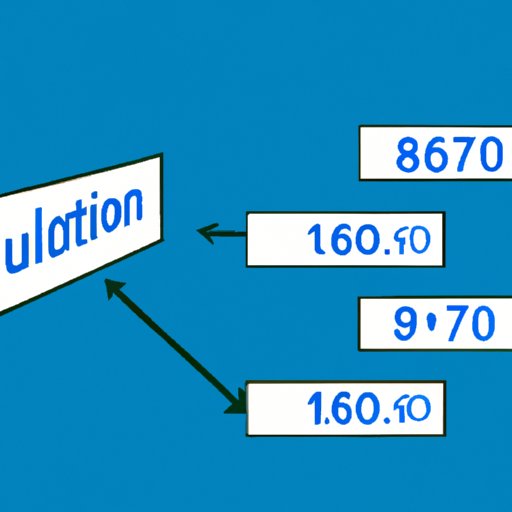Introduction
Are you still on an earlier version of Windows? It’s time for an upgrade! Windows 10 offers plenty of benefits and new features that can help you boost productivity and enhance your computer’s performance. Whether you’re a casual user or a power user, this guide will help you navigate the upgrade process and discover the full potential of Windows 10.
Overview of the Benefits of Upgrading to Windows 10
Windows 10 is the fastest and most secure version of Windows yet. It offers several benefits compared to previous operating systems. For example, Windows 10 includes a new Microsoft Edge browser that is faster, more secure, and more reliable than Internet Explorer. Additionally, Windows 10 includes a new task manager that allows users to monitor system performance and optimize resource usage.
Step-by-Step Instructions for Upgrading to Windows 10
The upgrade process to Windows 10 is straightforward, thanks to the Microsoft Upgrade Assistant tool. This tool will guide you through the upgrade process and check your hardware and software compatibility. Follow these steps:
- Go to the Microsoft website and download the Upgrade Assistant tool.
- Run the tool and follow the on-screen instructions.
- Wait for the tool to check for compatibility issues.
- If no issues are found, the tool will begin the upgrade process.
- Follow the on-screen instructions to complete the upgrade.
It’s important to back up your files before beginning the upgrade process. This way, you can recover any lost data in case something goes wrong.
Troubleshooting Tips for Common Upgrade Issues
Despite the straightforward upgrade process, some users may encounter issues during the upgrade process. Here are some common issues and solutions:
- Hardware incompatibility: Some hardware may not be compatible with Windows 10. Before upgrading, check the hardware manufacturer’s website for compatibility information.
- Software conflicts: Some software may not be compatible with Windows 10. Before upgrading, check the software manufacturer’s website for compatibility information.
- Slow Internet speed: The upgrade process requires downloading a large file. If you have a slow Internet connection, it may take several hours to complete the download.
If you encounter any other issues, visit the Microsoft support page for troubleshooting information.
Discussion of New Features of Windows 10
Windows 10 includes several new features that can help users be more productive and efficient. These features include:
- Cortana digital assistant: A voice-enabled personal assistant that can help users with tasks such as setting reminders and finding information.
- Virtual desktops: Multiple desktops that allow users to organize their workflow and switch between apps quickly.
- Windows Store: An app store that offers a range of free and paid apps for users to download and use.
To take full advantage of these features, users should familiarize themselves with how to use them. Microsoft offers online tutorials and support forums to help users learn about new features and how to use them.
Customization of Windows 10 to Personal Preferences
Windows 10 offers several options for users to personalize their desktop and settings. For example, users can change the color scheme, background image, and taskbar settings. Users can also select programs to run at startup, change the power settings, and more.
To customize Windows 10, go to the Start menu, click on “Settings,” and choose “Personalization.” From there, you can customize your desktop and settings to meet your preferences.
Ways to Increase Productivity on Windows 10
Windows 10 offers several tools that can help increase users’ productivity. For example, users can use keyboard shortcuts to navigate the operating system quickly. Additionally, the task manager allows users to monitor system performance and optimize resource usage.
To use keyboard shortcuts, visit the Microsoft support page for a list of shortcuts and how to use them. To open the task manager, press Ctrl+Shift+Esc. From there, users can monitor system performance and end any unresponsive programs.

Call to Action and Additional Resources
Upgrading to Windows 10 is an important step to take to improve your computer’s performance and take advantage of new features. If you’re still on an earlier version of Windows, now is the time to upgrade.
If you need additional assistance, Microsoft offers several resources for users. Visit the Microsoft support page for troubleshooting information, tutorials, and forums.
Conclusion
Upgrading to Windows 10 is an easy and straightforward process that can help you take advantage of new features and increase your productivity on your computer. Whether you’re a casual user or a power user, upgrading to Windows 10 is worth the effort. Thank you for reading this guide, and please feel free to leave any comments or questions below.