7 Easy Methods to Unlock Your Device
Devices such as smartphones, tablets and even laptops come with a variety of security features, including PIN, password, pattern, fingerprint, facial recognition, and more. The problem is that sometimes you forget the method you used to lock the device, or worse, someone else locks it, and you are unable to access your own content. That’s why it’s important to know how to unlock your device. In this article, we will explore seven easy and effective methods to unlock your device, no matter the reason for the lockout.
What is unlocking a device and why is it important?
Unlocking a device refers to removing any security measures put in place by the device owner, such as a password or a pattern lock, to access the device’s content. Unlocking a device is essential as it saves time, helps recover important data you may have forgotten to back up, and enables you to access your phone in case of an emergency. Thankfully, unlocking a device has become relatively easy with the user-friendly features available in modern smartphones.
Method 1: Using PIN, Pattern, Password, and Fingerprint
The most common way of locking and unlocking your device is through a PIN, pattern, or password. To unlock a device using these security measures, simply enter the correct combination of numbers or letters. Modern smartphones come with fingerprint sensors, which provide a more convenient and secure way of unlocking a device. To add a fingerprint, go to the security settings of your device, and select fingerprint scanner. Follow the prompts to add your fingerprints. To use your fingerprint to unlock your device, simply place your finger on the fingerprint scanner, and the device will unlock automatically.
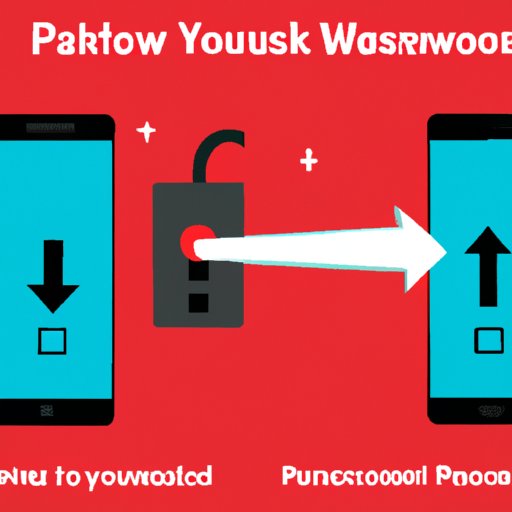
Method 2: Tips for Unlocking Your Phone When You Forget Your Password
It’s common to forget your password, especially if you have several different passwords for different accounts. To unlock your device if you forget your password, there are two main methods you can use:
Enter your Google Credentials
If you have an Android device and you forget your password, you can use your Google account credentials to unlock your phone. After entering the wrong password multiple times, your device will prompt you to enter your Google account email and password. Once you do this, your device will unlock, and you will be able to reset your password.
Reset Your Device
If you forget both your Google credentials and your password, you may need to reset your device. Keep in mind that this will erase all data on your device, including photos, messages, and other content. To factory reset your device, follow the prompts on the screen. This method will vary depending on your device and operating system. It’s essential to back up your files to avoid losing your data permanently.
Method 3: How to Unlock Your Device Remotely
Google’s Find My Device is a free service that lets you remotely locate your Android device and do more with it, including unlocking it in case you forget your password. This service also helps you remotely lock your device if it is stolen or lost. To unlock your device remotely, follow these steps:
Sign In To Google’s Find My Device
Log into your Google account on your computer or another device.
Select Your Device
Select the device that you want to unlock.
Select the ‘Unlock’ Option
Click on the unlock option to unlock your device.
Method 4: Using Facial Recognition Technology to Unlock Your Device
Facial recognition technology uses machine learning algorithms to recognize your face in real-time. This process is quicker and more secure than a password or PIN. Here’s how to set it up:
Go to Security Settings
Go to the security settings of your device, and select facial recognition.
Scan Your Face
Follow the prompts and scan your face several times until the device recognizes your face.
Turn On Face Recognition
Once your device recognizes your face, you can turn on the facial recognition feature and use it to unlock your device.
Method 5: Unlocking Your Device Without Rooting It
Rooting your device may be tempting to gain control and access to advanced settings, features and more, but rooting your device comes at a considerable risk, including invalidating your device warranty and making it more vulnerable to malware. Here’s how to unlock your device without rooting it:
Use A Third-Party Unlocking App
Several third-party apps can help you unlock your device without rooting it, including Dr. Fone, iMyFone LockWiper, Tenorshare 4uKey, and more. These apps are simple, quick, and safe to use, but it’s essential to check their reviews before downloading them.
Method 6: Steps for Unlocking Your Device via Carrier
If your device is carrier-locked, it means that you cannot use the device with any other carrier. To unlock your device via carrier, you typically need to call your carrier’s customer service or go to their website and fill out a request form. Here’s how to unlock your device via carrier:
Check if Your Device Is Eligible
Check if your device is eligible for carrier unlocking by visiting the carrier website or calling their customer service.
Fill Out a Request Form
If your device is eligible for carrier unlocking, fill out a request form on the carrier website or call their customer service.
Unlock Your Device
The carrier will send an unlocking code or instructions on how to unlock your device remotely. Once you receive the unlocking code, follow the instructions provided to unlock your device.
Method 7: Unlocking Your Device with ADB
The Android Debug Bridge (ADB) is a tool used by developers to debug applications on Android devices. ADB can also help you unlock your device quickly and easily. Before using this method, it’s essential to ensure that USB debugging is turned on in your device’s developer options. Here’s how to unlock your device using ADB:
Install ADB on Your Computer
Download and install the Android SDK and configure ADB on your computer. Connect your device to your computer via a USB cable.
Access the Command Prompt
Open the command prompt on your computer and enter the following command: adb shell rm/data/system/gesture.key.
Restart Your Device
Restart your device, and you will be able to access it without entering your password.
Conclusion
In this article, we’ve covered seven easy and effective methods to help you unlock your device, including using PIN, pattern, password, and fingerprint, remoting unlocking, facial recognition, unlocking without rooting, unlocking via carrier, and using ADB. No matter the device you own or the method you prefer, always remember to back up your data regularly to avoid losing your files permanently. Unlocking your device is a straightforward process, and you can do it quickly and easily with these methods.
