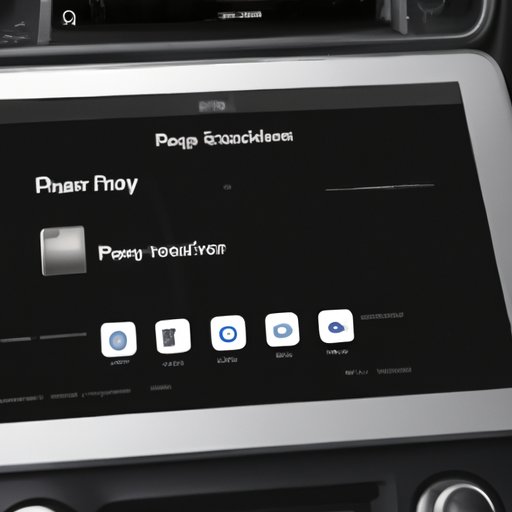Introduction
As the CarPlay feature continues to grow in popularity, it’s becoming increasingly common for iPhone and iPad users to experience problems with this technology taking over their car stereo system. In this article, we’ll provide you with a complete guide to turning off CarPlay on your iOS device, and we’ll explore the pros and cons of disabling this feature in your car.
The Complete Guide to Turning Off CarPlay on Your iOS Device
If you’re not familiar with CarPlay, it’s a new technology that enables iPhone and iPad users to connect their devices to their car stereo systems through a wired or wireless connection. While this feature can be very useful for those who want to use their iPhone or iPad to access music, maps, messaging, and other apps while driving, some users find it intrusive and prefer to turn it off completely.
How to turn off CarPlay on iPhone or iPad
If you want to turn off CarPlay on your iPhone or iPad, it’s an easy process that can be completed in just a few steps:
- Go to “Settings” on your iOS device
- Tap on “General”
- Scroll down and tap on “CarPlay”
- Select your car from the list of available cars
- Disable the toggle for “Connect to CarPlay”
Potential issues to consider when disabling CarPlay
While disabling CarPlay may seem like a simple solution, there are some potential issues you may run into if you choose to do so. For example, disabling CarPlay may prevent you from accessing certain features on your car’s infotainment system, or it may cause issues with the way your device interacts with your car. Additionally, some car manufacturers may not offer a disable option for CarPlay, so you may need to contact customer support for further assistance.
How to Stop CarPlay from Taking Over your Car Stereo
If you’re experiencing issues with CarPlay taking over your car’s stereo system, there are some tips and tricks you can try to prevent this from happening:
Common issues with CarPlay taking over car stereo
Many users report issues with CarPlay automatically taking control of their car stereo, even when they don’t want it to. This can be frustrating, as it may interrupt music or media playback, or it may cause issues with navigation or hands-free calling.
Tips to prevent CarPlay from automatically turning on
If you want to prevent CarPlay from automatically turning on when you connect your iOS device to your car, you can adjust your device settings to prioritize other audio sources. For example, you can go to “Settings” on your iOS device, then tap on “General”, “Accessibility”, “Call Audio Routing”, and select “Speaker” or “Bluetooth Headset”. This will help ensure that your audio is directed through your preferred source, rather than defaulting to CarPlay.
How to disable CarPlay from taking over car stereo settings
If you want to disable CarPlay from taking over your car’s stereo completely, you can try adjusting the settings in your car’s infotainment system. Depending on your car model, you may be able to find an option to disable CarPlay within your car’s settings menu. If you’re having trouble finding this option, you can consult your car owner’s manual or contact customer support for further assistance.
Switching Off Carplay: The Step-by-Step Guide for All Car Models
Switching off CarPlay can be slightly different depending on the car model you’re working with. Here’s a quick guide to turning off CarPlay for some of the most popular car models:
Overview of car models compatible with CarPlay
You can use CarPlay with any iPhone 5 or newer, as long as your car manufacturer supports CarPlay. Currently, most major car manufacturers offer support for CarPlay, so chances are, if you have a newer car, you can use CarPlay with it.
Step-by-step guide to turning off CarPlay for each car model
While the process for turning off CarPlay may be slightly different depending on your car model, many manufacturers offer similar settings menus that can help you disable this feature. Here are some general steps you can try:
- Go to the settings menu in your car’s infotainment system
- Select “Phone”
- Toggle off “Activate CarPlay”
Additional troubleshooting tips
If you’re still experiencing issues with CarPlay even after disabling it, there are some additional troubleshooting steps you can try. For example, you can check to make sure your iOS device is updated to the latest version of its operating system, as this can help ensure compatibility with your car’s infotainment system. Additionally, you can try resetting your car’s infotainment system to its factory settings, or contacting customer support for further assistance.
5 Quick Steps to Disable CarPlay on Your iPhone or iPad
If you’re looking for a shortcut to quickly disable CarPlay on your iOS device, here are some quick steps you can try:
- Swipe down from the upper-right corner on your device to open the “Control Center”
- Find the CarPlay icon and press and hold on it
- Select “Turn Off CarPlay”
Advantages and disadvantages of quick disabling
The advantage of quick disabling CarPlay is that it’s a fast and easy process that can be completed with just a few taps. However, the downside is that this method only temporarily disables CarPlay, and it may not prevent CarPlay from automatically taking over your car stereo when you reconnect your device. To fully disable CarPlay, you’ll need to use the steps outlined in the previous sections.
Potential issues to consider with this method
As with the other methods outlined in this article, there are some potential issues you may run into if you choose to quickly disable CarPlay. For example, if you use CarPlay frequently, you may find that disabling it temporarily is more of an inconvenience than a solution. Additionally, this method does not address any underlying compatibility or technical issues you may be experiencing with CarPlay.
Turning Off CarPlay on Your iPhone: Troubleshooting Common Problems
If you’re experiencing issues with turning off CarPlay on your iOS device, there are some troubleshooting steps you can try:
Common issues with turning off CarPlay on iPhone or iPad
While turning off CarPlay may seem like a simple process, there are some potential issues you may run into. For example, you may find that the option to disable CarPlay is grayed out or unavailable, or you may receive an error message when trying to disable the feature.
Troubleshooting steps for CarPlay related issues on iOS devices
To troubleshoot CarPlay on your iOS device, you can try resetting your device’s network settings, or resetting your device to its factory settings. Additionally, you can check to make sure your device is updated to the latest version of its operating system, or contact customer support for further assistance.
When to contact customer support for further assistance
If you’re still experiencing issues with CarPlay after trying the troubleshooting steps outlined in this article, it may be time to contact customer support for further assistance. Your device manufacturer or car manufacturer may be able to provide you with additional guidance, or they may be able to help you diagnose and resolve technical issues related to CarPlay.
Exploring the Pros and Cons of Disabling the CarPlay Feature in Your Car
As with any technology, there are pros and cons to using and disabling the CarPlay feature in your car. Here are some things to consider:
Pros and cons of disabling CarPlay
One advantage of disabling CarPlay is that it can help prevent distractions caused by using your device while driving. Additionally, some users prefer to use their car’s infotainment system for audio and navigation, rather than relying on their device. However, the downside to disabling CarPlay is that it may limit the functionality of your device while driving, and it may prevent you from accessing certain features or apps.
Personal preferences to consider when deciding to turn off CarPlay
Ultimately, the decision to turn off CarPlay is a personal one, and it depends on your individual preferences and needs. If you find that CarPlay is causing more distractions than it’s worth, or if you prefer to use your car’s infotainment system over your device, then disabling CarPlay may be the right choice for you.
Final thoughts
While CarPlay can be a helpful tool for accessing your iPhone or iPad while driving, it’s not for everyone. Whether you choose to disable CarPlay completely, or simply adjust your settings to prevent it from automatically taking over your car stereo, the decision ultimately comes down to your individual needs and preferences. By following the steps outlined in this article, you can take control of your CarPlay settings and ensure that your driving experience is as safe and distraction-free as possible.
Conclusion
In this article, we’ve explored the various ways to turn off CarPlay on your iOS device, and we’ve provided troubleshooting tips and step-by-step guides for disabling CarPlay on a variety of car models. We’ve also looked at the pros and cons of disabling CarPlay, and offered some final recommendations for those who are looking to take control of their CarPlay settings. If you’re experiencing issues with CarPlay, or if you simply want to prevent it from taking over your car stereo, following the steps in this article should help you achieve your goals.
Additional resources for further assistance
If you’re still having trouble disabling CarPlay, or if you have any other questions related to this feature, there are a number of resources available to you. You can contact your device manufacturer or car manufacturer for further assistance, or you can consult an online forum or community for additional tips and advice.