Introduction
In today’s world, having access to the internet is almost a necessity. Whether you work from home, stream Netflix or download music, there’s a good chance that you have an internet connection at home. However, sometimes you may find yourself in a situation where someone else needs to use your wifi, or maybe you just want to share your connection with friends and family. This is where sharing your wifi comes in handy. In this article, we’ll guide you through the simple process of sharing your wifi with others. We’ll also discuss the risks and benefits of sharing your wifi and provide tips on how to share your wifi safely and securely.
The Simple Guide to Sharing Your Wifi: Tips and Tricks
Sharing your wifi with others is not complicated. Here are the basic steps:
- Locate your wifi router:
- Check your wifi settings:
- Create a guest network:
- Share the wifi password:
- Upgrade your router: If your router is older, it may not be able to handle multiple devices and may be slowing down your network. Consider upgrading to a newer model.
- Assign static IP addresses: If you have multiple devices on your network, consider assigning static IP addresses to them. This will help your router better manage devices and ensure that they are given priority on the network.
- Limit bandwidth usage: If you’re sharing your network with others, it’s important to limit bandwidth usage to ensure that everyone has a stable and fast connection. Many routers have the option to set bandwidth limits for specific devices or applications.
- Use a strong password: Choose a password that is difficult to guess and contains a mix of letters, numbers and symbols.
- Enable password protection: Make sure that your wifi network is password-protected to prevent unauthorized access.
- Create a guest network: As mentioned above, creating a separate guest network can help protect your main network from potential threats.
- Limit access to your main network: If you have devices on your network that contain sensitive information, it’s important to limit access to those devices. You can do this by setting up a separate network for those devices or disabling wifi access altogether.
- Mobile Hotspots: Most smartphones have the ability to create a mobile hotspot, which allows other devices to connect to the internet using your phone’s data connection. This is a great option if you’re on the go or don’t have access to a wifi network.
- Wifi Extenders: A wifi extender is a device that extends the range of your wifi network. This is a great option if you have a large house or if your current router doesn’t provide adequate coverage.
- Mesh Networks: A mesh network is a network that consists of multiple access points, or nodes, that work together to provide seamless coverage throughout your home. This is a great option if you have a large house and want to ensure that all areas have a strong wifi connection.
- Powerline Networking: Powerline networking is a method of using your home’s electrical wiring to create a wired network. This is a great option if you have a wired device that is located far from your router.
- Router Upgrades: As mentioned above, upgrading your router is a great way to improve your overall wifi performance.
- Enable wifi on your device: This is usually located in the settings menu of your device.
- Select the shared wifi network: Look for the wifi network that you want to connect to in the list of available networks.
- Enter the password: If the network is password-protected, enter the password when prompted.
- Wait for connection: Your device may take a few seconds to connect to the network.
- Confirm connectivity: Once connected, your device should display a connected status and provide you with access to the internet.
- Test connection: Open a web browser and test your connectivity by browsing a website.
- Disconnect: Once you’re finished using the shared network, remember to disconnect to prevent the network from slowing down.
- Create a guest network: Log in to your router’s administrative panel and look for the option to create a guest network. Follow the instructions to set up the network.
- Limit access to your main network: Determine which devices on your network contain sensitive information and limit their access by blocking wifi access or setting up a separate network.
- Activate firewalls and antivirus software: Enable firewalls and install antivirus software to protect your network from external threats.
- Bandwidth Allocation: Make sure that your network is allocating bandwidth to devices and applications that need it the most.
- Network Prioritization: Prioritize certain devices or applications on your network to ensure that they have stable and fast connections.
- Troubleshooting: If you encounter issues when sharing your network, such as slow speeds or dropped connections, try troubleshooting by restarting your router or checking your wifi settings.
- Limit access to certain websites: Use parental controls or other content filters to limit access to certain websites on your network.
- Enable parental controls: Many routers have the option to enable parental controls, which can restrict access to certain websites and applications.
- Use VPNs: Virtual Private Networks (VPNs) can help protect your privacy when sharing your network by encrypting your traffic and hiding your IP address.
The first step is to locate your wifi router and check that it is turned on and properly plugged in. You can usually find your router in a central location, such as a living room or office. If you’re not sure where your router is located, check with your internet service provider or look for a device with antennas on it.
Once you’ve located your router, you need to make sure that your wifi settings are properly configured. To do this, you need to log in to your router’s administrative panel. You can usually access this panel by typing in the router’s IP address in your web browser. The default IP address is often printed on the router itself. Once you’re in the administrative panel, you can check your wifi settings and make sure that they are set to allow access to your network.
Many routers have the ability to create a guest network, which is a separate network that guests can use without having access to your main network. To create a guest network, log in to your router’s administrative panel and look for the option to create a guest network. Depending on your router model, you may be able to set up a separate password for the guest network.
The last step is to share the wifi password with your guests. You can either tell them the password or write it down and provide it to them. Be sure to use a strong password that is difficult to guess.
Tips and Tricks for Optimizing Your Wifi Network for Sharing
If you plan on sharing your wifi network regularly, there are some tips and tricks that can help optimize your network:
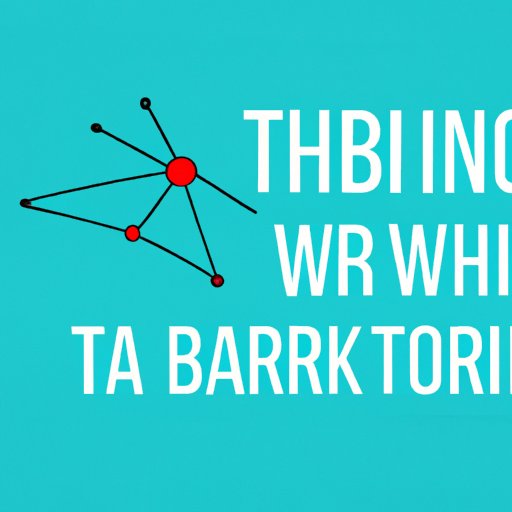
Sharing is Caring: How to Share Your Wifi Network Safely
While sharing your wifi network can be convenient, it can also come with risks. Here are some tips on how to share your wifi network safely:
Unleashing Your Wifi: 5 Best Ways to Share Your Connection with Others
There are various methods for sharing your wifi network. Here are some of the best ways:
Need to Share Your Wifi? Here Are 7 Easy Steps to Get You Connected
If you need to connect to a shared wifi network, here is a step-by-step guide:
Sharing Your Wifi Made Easy: From Setup to Security
Setting up a guest network and limiting access to your main network is easy. Here’s how:
Wifi Sharing 101: The Basics of Sharing Your Connection with Others
When sharing your wifi network, there are some technical aspects to consider:
Sharing without Compromising: How to Share Your Wifi Network Without Risking Your Privacy
Sharing your wifi network can come with privacy concerns. Here’s how to share your network without risking your privacy:
Conclusion
Sharing your wifi network can be convenient and helpful to others, but it’s important to do so safely and securely. In this article, we provided a simple guide to sharing your wifi, along with tips and tricks for optimizing your network and keeping it secure. We discussed various methods for sharing your wifi and provided a step-by-step guide for connecting to a shared network. We also covered technical aspects of wifi sharing and provided tips for troubleshooting common issues. By following these guidelines, you can confidently share your wifi network with others without compromising your privacy or security.
