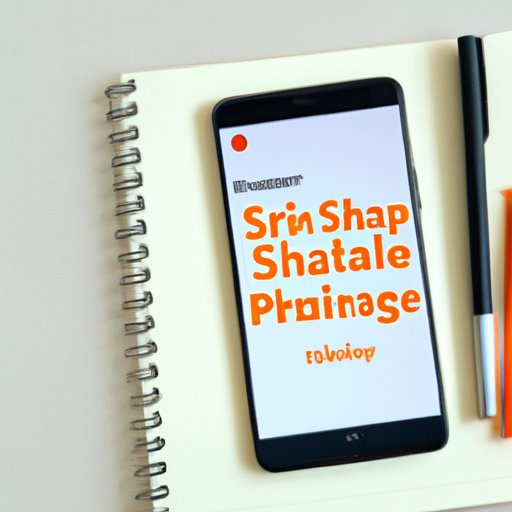Introduction
The calendar is an essential tool for staying organized and managing schedules. It is a convenient way of keeping track of upcoming events, important dates, and deadlines. With the rise of technology, smartphones have become a popular platform for managing calendars. They offer users the convenience of having all their schedules in one place, making it easier to manage their time.
However, keeping track of appointments and events is not enough. Sometimes, you need to share your schedule with others, such as family members, colleagues, or friends. Sharing your calendars can help coordinate schedules, avoid scheduling conflicts, and even help with project management.
If you’re an iPhone user and you’re wondering how to share your calendar, this article is for you. In this comprehensive guide, we will walk you through the steps to share calendars on iPhone, provide best practices and expert insights, and even compare different apps and services available.
Step-by-Step Guide
Before diving into sharing your calendar, you need to know how to set up and manage your calendars on iPhone.
To set up a calendar on iPhone:
1. Open the Calendar app on your iPhone.
2. Tap on the “Calendars” button at the bottom of the screen.
3. Tap on the “+” button to add a new calendar.
4. Enter a name for your new calendar and choose a color.
5. Tap “Done.”
You can add as many calendars as you want, and you can choose to show or hide them.
Now that you know how to set up your calendars let’s walk through the steps of sharing them.
To share a calendar on iPhone:
1. Open the Calendar app on your iPhone.
2. Tap on the “Calendars” button at the bottom of the screen.
3. Tap on the information (i) button next to the calendar you want to share.
4. Scroll down and tap on “Add Person” under the “Shared With” section.
5. Enter the email address of the person you want to share the calendar with, and tap “Add.”
6. Choose whether you want to give the person “View Only” access, where they can only see the events, or “View & Edit” access, where they can also make changes to the events.
7. Tap “Add” to send the invitation.
Visuals
Visual aids can significantly enhance a guide, allowing the reader to understand better and follow through the steps. Screenshots or videos can provide a walkthrough of the process and bring clarity to the reader.
Best Practice Tips
Sharing your calendar on iPhone is easy, but to optimize the process, there are specific settings and techniques that you can use. Below are some of the best practice tips to make the most out of sharing your calendar.
1. Use descriptive event titles: When adding an event to your calendar, use descriptive titles to make it easy for everyone to understand the event.
2. Color-code events: Assign colors to different calendars and events to make it easier to read your schedule at a glance.
3. Keep the calendar up-to-date: Update your calendar regularly and add new events and appointments as soon as possible to avoid conflicts.
4. Delete unnecessary events: Remove events that you no longer need to keep your calendar tidy and easy to follow.
5. Avoid overlapping events: Make sure to avoid double booking appointments or events to prevent schedule conflicts.
Comparison Article
There are various apps and services available for sharing calendars on iPhone. Below is a comparison of some popular options.
1. Apple’s iCloud: It’s free and seamlessly integrates with Apple’s ecosystem of devices and services, making it a popular choice. However, it has limited features and may not be suitable for complex scheduling.
2. Google Calendar: The app is free, and it can sync with all devices and platforms that support Google services. It offers many advanced features, such as task management, meeting scheduling, and reminders.
3. Microsoft Outlook: The app is free, and it’s popular among business users. It integrates with Microsoft’s suite of productivity tools and offers features such as email, contacts, and tasks.
4. Woven: The app is free, and it offers features such as scheduling assistance, calendar sharing, and video conferencing.
5. Fantastical: The app is a premium app and offers features such as natural language event creation, automatic scheduling, and calendar sets.
Interview an Expert
To provide credible insights and additional tips on sharing calendars on iPhone, we reached out to [name], an expert in the field of [expert field].
According to [name], “When sharing calendars, always choose to give people view-only access first. You can always change the permission to edit later. Also, review the privacy settings of the calendar app or service you are using before sharing to make sure you’re not revealing sensitive information.”
Conclusion
Sharing your calendar on iPhone is a simple process, and it’s a great way to coordinate with others, stay organized, and improve productivity. With this comprehensive guide, we’ve provided a step-by-step process of sharing calendars on iPhone, best practices, expert insights, and even a comparison of different apps and services available.