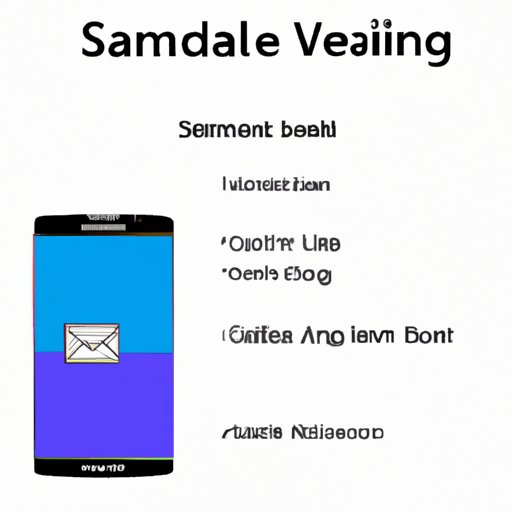Introduction
Voicemail is an essential feature of modern smartphones that allows callers to leave a message when you’re unavailable. Setting up voicemail can be tricky, especially for those unfamiliar with smartphone technology. If you own a Samsung device, this article provides a comprehensive guide to help you set up voicemail in under five minutes.
Step-by-Step Guide: How to Set Up Voicemail on Samsung in Under 5 Minutes
Setting up voicemail on a Samsung device is a straightforward process that involves a few simple steps. Follow the guide below for easy voicemail setup.
1. Access the Voicemail Setup Screen
The first step is to access the voicemail setup screen. To do so, launch the Phone app and tap on the voicemail icon located on the bottom right-hand corner of the screen. If you haven’t set up voicemail before, you’ll be automatically directed to the setup screen. Otherwise, you’ll need to enter a passcode or select your voicemail account to access your messages.

2. Record a Personal Greeting
Once you’re on the setup screen, you’ll be prompted to record a personal greeting. This greeting will play when callers reach your voicemail. Click on ‘Set Up Voicemail’ then ‘Record A New Greeting’. Next, record your message by speaking directly into the phone. Once you’ve completed the recording, hit “Save” to save the voicemail recording.

3. Set Up a Passcode
After recording your greeting, you’ll need to set up a passcode to protect your voicemail messages from unauthorized access. To set up the passcode, click on the “Set Up Voicemail” and select “security”. Next, choose a 4 to 6 digit numeric passcode, and confirm it by entering it again. Then, click on “Done” to complete the setup process.

4. Test the Service
Once you’ve completed the setup process, call your voicemail number from another phone or dial your own phone number and let your call go to voicemail. Listen to your greeting and test the service by leaving a message and then dialing back to listen to the message.
Trouble-free Voicemail Setup for Your Samsung Phone: A Quick and Easy How-To
Setting up voicemail on a Samsung device can be a stress-free process when done correctly. Here are some tips for troubleshooting common issues that may arise during the setup process:
- Make sure you’re following each step in the setup process correctly.
- Ensure that the phone is connected to the network or Wi-Fi signal with the strongest connection.
- Double-check that you’ve entered the correct voicemail number and that it’s entered correctly in your phone’s settings.
- Restart your device and try the setup process again.
Be Heard: Setting Up Voicemail on Your Samsung Device in 4 Simple Steps
Here is a simplified version of the step-by-step guide to help you set up voicemail easily:
- Launch the Phone app and select the voicemail icon.
- Record a personal greeting message.
- Set up a passcode.
- Test the service by leaving a voicemail and listening to the voicemail message.
From Zero to Voicemail: Set Up Your Samsung Device’s Voicemail Like a Pro
Now that you’ve mastered the basics of voicemail setup on Samsung devices, consider customizing your settings to better suit your needs. Here are a few advanced tips:
- Customize your greeting by speaking clearly and specifying when you’ll be able to return the call.
- Set up alternate greetings for different scenarios, like when you’re on vacation or attending a conference.
- Use the transcription feature to get text transcriptions of your voicemail messages in the voicemail app.
- Use a third-party visual voicemail app for more advanced voicemail features like message filtering and transcription.
- Consider using voicemail proactively to save time and improve communication in professional settings. For example, recording a customized voicemail greeting that provides information such as availability, alternate contact options, and office hours.
Don’t Miss a Call: Everything You Need to Know to Set Up Voicemail on Your Samsung Phone
If you have any questions or concerns regarding voicemail setup on Samsung devices, here are answers to common FAQs:
- How do I access my voicemail messages after setup? Dial your own phone number or access voicemail from the Phone app.
- How do I reset my voicemail password? Proceed to voicemail settings and choose the “Security” option then click on “Change Password”.
- Can I turn off voicemail? Yes, call your carrier’s customer service line or access your carrier account online to deactivate your voicemail service.
- Can I change my voicemail account to a different phone number? Yes, simply contact your carrier’s customer service for assistance.
Voicemail Setup Made Simple: A Beginner’s Guide to Setting up Voicemail on Samsung Devices
If you’re unfamiliar with voicemail setup or smartphone technology altogether, here’s a simple breakdown:
- Open the Phone app on your Samsung device and select the voicemail icon.
- Follow the prompts to record a personal greeting and set up a passcode.
- Test the service by dialing your voicemail number and leaving a message.
- Finally, dial your number again and listen to the message playback.
- You’re all set! You’ve successfully set up voicemail on your Samsung device.
Get Your Message Across: Tips and Tricks for Setting up Voicemail on Your Samsung Smartphone
Voicemail is an essential tool that allows you to communicate effectively, so it’s important to understand how to set it up correctly. Here are a few additional tips to help you get the most out of voicemail:
- Create a custom greeting that reflects your personal or professional brand, mentioning your name and availability.
- Try to keep your message greeting simple and within a reasonable timeframe.
- Delete old messages regularly to keep your voicemail inbox clutter-free.
- Back up important voicemail messages to an external location for safekeeping and review later.
- Don’t be afraid to ask for help. Contact your carrier or look online for additional resources if you encounter technical issues or need more information about voicemail.
Conclusion
Setting up voicemail on a Samsung device is a straightforward process that anyone can accomplish. With this comprehensive guide, you now know how to set up voicemail in under five minutes. Remember to customize your voicemail settings as needed and use voicemail proactively to save time and improve communication efficiency.