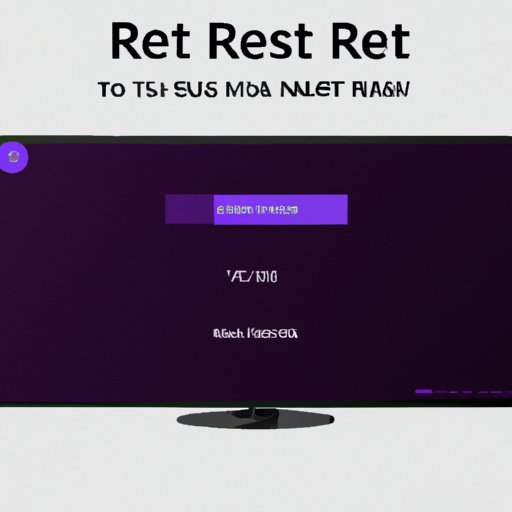Introduction
If you’re experiencing issues with your Roku TV such as buffering or long load times, resetting your device might be the solution you’re looking for. Whether you’re an avid Roku TV user or just purchased one, understanding how to reset the device can help you save time and frustration. This article is for anyone who needs to reset their Roku TV and wants to learn how to do it safely and quickly.
Understanding Roku TV
Roku TV is a popular streaming service that lets you watch your favorite shows, movies, and games on your TV. It works by using a simple and intuitive interface that allows you to navigate through channels, search for content, and control your TV with your smartphone or tablet. However, like all electronic devices, Roku TV can experience issues such as buffering or app crashes, which can be frustrating for users. To address these problems, resetting your device can fix bugs, erase old data, and restore your device to its default settings.
Common Issues and Solutions
Before resetting your Roku TV, it’s important to identify the issues you’re experiencing. This can include slow load times, buffering, app crashes, or connectivity issues. Slow load times and buffering can be caused by a weak WiFi signal or an unstable network connection. App crashes might be a result of outdated apps or incompatible software. Connectivity issues such as no sound or distorted picture can result from a loose cable connection or expired HDMI port. Resetting your Roku TV can solve most of these issues by erasing old data, clearing up storage, or restarting the device.
How to Reset Your Roku TV
Resetting Roku TV is a quick and easy process. Follow these steps to reset your device:
- Press the Home button on your Roku TV remote.
- Scroll down and select Settings.
- Scroll down again and select System.
- Select the ‘Advance System Settings’ option.
- Scroll down and select Factory Reset or Reset TV.
- Enter the code shown on your TV screen.
- Your Roku TV will begin the resetting process automatically.
It’s important to note that resetting your device will erase all data and downloaded apps. Ensure that you have your email and login information to sign in after the reset is completed.
The Quickest Ways to Reset Your Roku TV
If you’re looking to reset your Roku TV quickly, there are a few ways you can do this. These include:
- Using the reset button on the back of the device
- Going to the settings menu and selecting Factory Reset
- Going to the settings menu and selecting System Restart
Using any of these techniques will quickly restart your Roku TV and reset it to its default settings.
Troubleshooting Roku TV: How to Reset the Device to Fix Any Issues
Resetting your Roku TV can fix many problems, but what do you do when a reset doesn’t solve your issue? Additional issues that can be addressed through resetting the device include:
- Poor or no connectivity
- Network settings errors
- Audio or sound problems
- Screen or display issues
If you experience any of these issues, resetting your device to its factory settings can help. You can also try troubleshooting your device by disconnecting it from the power source, checking the cables, and restarting your WiFi router.
Five Different Methods to Reset Your Roku TV
There are five methods of resetting your Roku TV. Each method has its pros and cons, depending on your circumstances and preferences. Here are the five methods:
- Soft Reset
- Hard Reset
- Using the Remote Control
- Quick Reset
- System Restart
Soft reset and hard reset techniques involve resetting your Roku TV using the settings menu or by using a reset button on the device’s back. Resetting with the remote control, quick reset, and system restart are easier and quicker techniques for resetting your device.
The Dos and Don’ts of Resetting Your Roku TV
Before resetting your Roku TV, there are some dos and don’ts you should keep in mind. These include:
- Do back up important data before resetting your device
- Don’t ignore network connectivity issues
- Do follow the steps provided by Roku TV
- Don’t reset your device if your TV is showing damage or malfunctions
By following these tips, you can ensure a smooth and accurate reset process.
Conclusion
Resetting your Roku TV can be a quick and easy solution to fix common issues such as buffering or app crashes. By understanding how to reset your device safely and quickly, you can ensure a hassle-free viewing experience. Remember to troubleshoot your device by disconnecting it from the power source, checking cables and restarting your WiFi router.