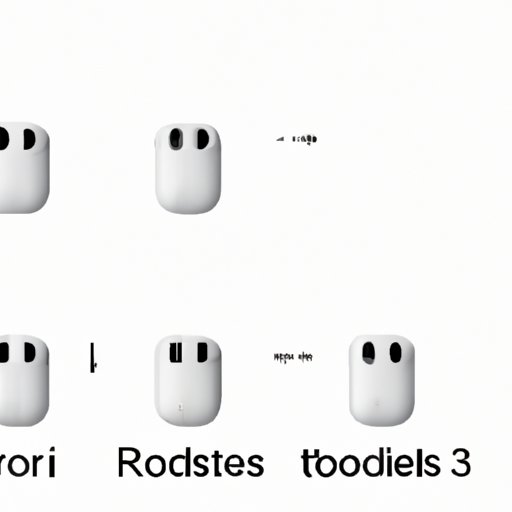I. Introduction
Many AirPods users have encountered issues with their earbuds not working properly, such as difficulty connecting, poor sound quality, or failure to charge. One solution to these problems is to reset your AirPods. Resetting AirPods can often solve these issues by returning your earbuds to their factory settings, letting them clear out any glitches or bugs. In this article, we will provide a step-by-step guide, along with other useful tips to reset your AirPods quickly and efficiently.
II. Step-by-step guide
Resetting your AirPods only takes a few steps and can be done quickly and easily. Here’s how to reset AirPods:
- Put the AirPods back in their charging case
- Close the lid of the case, wait for 30 seconds, then open it again
- Press and hold the setup button on the back of the case until the LED light on the front of the case turns white and then flashes amber
- Your AirPods should now be reset and ready to use
It’s essential to note that you must set up your AirPods again with your device once you have reset them. Follow these steps to reconnect your AirPods:
- On your iPhone, go to Settings > Bluetooth
- Select your AirPods from the list of available devices and choose “Forget This Device.”
- Put your AirPods back in the charging case and close the lid
- Open the lid and hold down the setup button until you see the status light flashing white
- Your AirPods should now be connected to your device again
III. Video tutorial
For those who prefer video tutorials, we’ve got you covered. Here’s a video that demonstrates how to reset AirPods:
IV. Troubleshooting tips
Sometimes, resetting your AirPods may not solve the problem you’re experiencing. Here are some common troubleshooting tips that can help:
- Make sure your device’s software is up to date. Go to Settings > General > Software Update.
- Place your AirPods closer to your device or try resetting your device’s network settings.
- Ensure your AirPods are charged and that their charging case is charging properly. Clean both the earbuds and the case with a dry cotton swab if there is any dust or debris.
- If none of these solutions work, contact Apple Support for further assistance.
V. Comparison with other earbuds
Resetting AirPods is a simple process compared to resetting other earbuds. Many other earbuds require accompanying apps or lengthy button combinations to reset them, whereas resetting AirPods is much more straightforward. Additionally, AirPods’ seamless integration with Apple products makes them more accessible than other devices for iOS and Mac users. This integration also allows for a more comfortable pairing process when reconnecting AirPods after resetting.
VI. Common mistakes
When resetting your AirPods, there are a few common mistakes to avoid:
- Not placing the AirPods back in the charging case before pressing the setup button
- Not waiting 30 seconds after closing the lid of the charging case before reopening it
- Not pressing and holding the setup button long enough to trigger the reset process
These mistakes can lead to the reset process not being successful. If you encounter any issues, double-check your steps and try again.
VII. Use case scenarios
Resetting your AirPods can help with various issues. For example:
- If one AirPod isn’t working or connecting correctly, reset AirPods
- If your AirPods won’t charge, reset AirPods
- If your AirPods seem to have low sound quality or won’t connect to Bluetooth, reset AirPods
Resetting AirPods should be your first solution when encountering any issues related to connectivity, charging, or sound quality.
VIII. Solutions for different devices
The resetting process for AirPods may vary slightly depending on the device you’re using. Here’s how to reset AirPods on different devices:
- On iPhone, iPad, or iPod touch: Go to Settings > Bluetooth. Tap the “i” button next to your AirPods and select “Forget This Device.” Then, follow the steps detailed in Section II.
- On a Mac: Go to System Preferences > Bluetooth and select “Bin” next to your AirPods. The, follow the steps detailed in Section II.
- On an Apple Watch: Go to Settings > Bluetooth. Tap the “i” button next to your AirPods and select “Forget This Device.” Then, follow the steps detailed in Section II.
IX. Conclusion
Resetting your AirPods can be a straightforward solution to many issues users face, such as connectivity, charging, or sound quality problems. Following the step-by-step guide we provided in this article and taking a few troubleshooting steps can help you fix many of the issues that arise. If you ever face a problem, reset AirPods, and follow our tips, and you will likely be good to go. If you encounter any other issues, it’s always best to contact Apple Support for additional assistance.
We hope this article has been helpful. If you have any feedback or other tips, let us know in the comments below.