Introduction
If you are an online gamer or use file-sharing software, you may have come across the term port forwarding. Port forwarding is an essential aspect of networking that allows devices and applications to communicate with each other over the internet. In this article, we will guide you through the process of setting up port forwarding, explain its significance, and discuss related topics such as security implications, troubleshooting, and advanced techniques.
What is Port Forwarding?
Port forwarding is a technique that enables incoming traffic to reach a specific device or application on a private network. When traffic enters a network, it examines the destination IP address and port number to determine where to go. If the destination device is connected to a private network, it requires port forwarding to pass through the network’s firewall. In other words, port forwarding opens a specific connection on a device or server from outside the network to inside the network.
Port forwarding is essential for accessing applications or services behind a network’s firewall. For example, if you want to play an online game, host a website, or use a remote desktop application, you need to enable port forwarding on your router or firewall.
There are three types of port forwarding:
- Local port forwarding: allows traffic from a local client to a remote server.
- Remote port forwarding: allows traffic from a remote client to a local server.
- Dynamic port forwarding: establishes a secure tunnel that encrypts all traffic between a client and a remote server.
How to Setup Port Forwarding
Configuring port forwarding can be a straightforward process, but it requires some basic technical knowledge. Here’s a step-by-step guide to set up port forwarding:
- Log in to your router or firewall’s web-based administration panel using your IP address and admin credentials.
- Select the Port Forwarding or Virtual Server option from the navigation bar.
- Create a new port forwarding rule by specifying the internal IP address, port number, and protocol (TCP or UDP).
- Enter a name for the rule and save the settings.
- Test the port forwarding connection to see if it’s working correctly.
It’s essential to note that port forwarding settings may vary depending on the router or firewall model. If you’re not familiar with the process, you can check the manufacturer’s manual or support website for detailed instructions.
Here’s an example of port forwarding configuration for a Minecraft server:
Troubleshooting Port Forwarding
Setting up port forwarding may not always go smoothly, and you may encounter some problems along the way. Here are some of the most common issues and potential solutions:
- Incorrect port number: double-check the port number and protocol specified in the port forwarding rule.
- Incorrect IP address: make sure you enter the correct internal IP address of the device you want to forward the ports.
- Firewall settings: check if your firewall is blocking incoming traffic or port forwarding rules.
- ISP blocking: some internet service providers block certain ports to prevent network abuse or spamming.
- Dynamic IP address: if you have a dynamic IP address, make sure to update your port forwarding settings when your IP address changes.
If you still can’t get your port forwarding to work, you can check online forums or consult the manufacturer’s support website for help. You can also use port scanning tools to test if your ports are open and accessible from outside your network.
Applications That Require Port Forwarding
Port forwarding is crucial for many applications and services that require incoming traffic from the internet. Some examples include:
- Online gaming: games such as Minecraft, Counter-Strike, or Dota 2 require open ports to connect to game servers or host games.
- File sharing: peer-to-peer networks like BitTorrent require open ports to download or upload files.
- Remote desktop: accessing your computer remotely requires port forwarding to allow incoming connections.
- Web hosting: if you want to host a website from your home, you need to enable port forwarding on your router to allow web traffic.
Port forwarding makes it possible for these applications to function as intended. Without it, you may experience connectivity issues, or the applications won’t work at all.
Keeping Networks Safe While Port Forwarding
Port forwarding exposes devices and applications on your network to potential threats from outside, making it essential to keep your network secure. Here are some tips to stay safe while still allowing traffic pass-through:
- Use strong passwords: make sure your router, firewall, and other devices have strong passwords that are different from the default ones.
- Enable your firewall: keep your firewall on and configure it to block unnecessary incoming traffic.
- Use VPNs: virtual private networks encrypt your internet traffic and protect it from snooping or interception.
- Monitor your network: use network monitoring software to keep track of the traffic and detect any unusual activity on your network.
- Stay up-to-date: make sure to update your firmware, security settings, and software to the latest versions to patch any vulnerabilities.
By following these guidelines, you can ensure that your network is safe while still allowing necessary traffic through your ports.
Advanced Topics in Port Forwarding
Port forwarding is a complex subject that has several advanced topics worth exploring. These include:
- Dynamic DNS: a service that enables you to access your devices or servers using a domain name instead of an IP address.
- NAT traversal: a technique that allows traffic to pass through multiple levels of Network Address Translation (NAT) devices.
- Port mapping: a way of mapping port numbers from one IP address to another to resolve conflicts or optimize traffic flow.
These topics require a higher level of technical expertise, but they can help you optimize your network’s performance and security.
Comparison of Port Forwarding Techniques
There are multiple port forwarding techniques to choose from, and each has its pros and cons. Here’s a summary of the most common techniques:
- Port triggering: opens ports dynamically only when a specific application or device needs it.
- UPnP: enables devices on your network to request port forwarding automatically without manual intervention.
- Manual port forwarding: requires you to configure each port manually but gives you more control over your network traffic.
Choosing the right technique depends on your specific needs, internet usage, and the number of devices on your network.
Conclusion
Port forwarding is an essential aspect of online activities that require remote access to devices or applications. By understanding the concept of port forwarding, how to set it up, and how to secure your network while using it, you can enjoy the benefits of online gaming, file sharing, web hosting, and more. We hope this guide has provided you with the information you need to port forward successfully.
