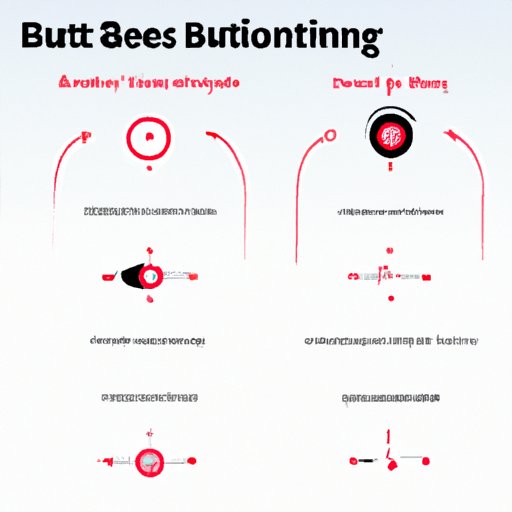How to Pair Your Beats Headphones: The Ultimate Guide
If you’re the proud owner of a set of Beats headphones, you’re probably excited to start using them to listen to your favorite music and podcasts. However, before you can do so, you need to know how to pair your headphones with your device. This might seem like a daunting task, but don’t worry – in this article, we’re going to walk you through the step-by-step process for pairing your Beats headphones with all kinds of devices, troubleshooting common problems, and more.
Step-by-Step Guide to Pairing Your Beats Headphones
Pairing your headphones with your device will be slightly different depending on what kind of device you have. However, these general steps should help you get started:
- Charge your headphones and ensure they are turned on.
- Enable Bluetooth on the device you want to pair with.
- Select your Beats headphones from the list of available devices.
- Follow any additional instructions that come up on the screen, such as entering a passcode, accepting a pairing request, or naming your device.
Now, let’s dive into more specific instructions for pairing Beats headphones with different types of devices.
Pairing Beats Headphones with Smartphones
Pairing Beats headphones with your smartphone is typically very easy. Here are the steps you’ll need to follow:
- Go to your smartphone’s settings menu and select Bluetooth.
- Make sure that Bluetooth is turned on.
- Select “Pair new device.”
- Find your Beats headphones on the list of available devices and select them.
You may be prompted to enter a passcode to complete the pairing process. If so, the passcode can usually be found in your headphones’ user manual or on the manufacturer’s website.
Pairing Beats Headphones with Laptops
Pairing your Beats headphones with a laptop will typically involve some slight variations depending on what kind of laptop you have. Here are some general steps that should help:
- Turn on your headphones and ensure that they are in pairing mode.
- Go to your laptop’s settings and select Bluetooth.
- Make sure that Bluetooth is turned on.
- Select “Pair new device.”
- Find your Beats headphones on the list of available devices and select them.
If you run into any problems, try restarting your headphones and your laptop or looking up more specific pairing instructions for your laptop brand.
Pairing Beats Headphones with Tablets
The process for pairing Beats headphones with a tablet is similar to pairing with a smartphone. Here are the steps you’ll need to take:
- Turn on your headphones and ensure that they are in pairing mode.
- Go to your tablet’s settings menu and select Bluetooth.
- Make sure that Bluetooth is turned on.
- Select “Pair new device.”
- Find your Beats headphones on the list of available devices and select them.
If you have multiple tablets or smartphones, you may need to unpair your headphones from one device before pairing them with another. The unpairing process will vary slightly by device, but it typically involves selecting your headphones’ name in the Bluetooth settings and choosing “Forget this Device.”
Pairing Beats Headphones with Bluetooth-enabled Gadgets
Beats headphones can also be paired with a wide variety of other devices that use Bluetooth connectivity, including smart watches, gaming consoles, and more. Here are some general steps to follow:
- Consult the device’s user manual to determine if it is compatible with Beats headphones or other Bluetooth headphones.
- Turn on your headphones and ensure that they are in pairing mode.
- Go to the device’s settings menu and select Bluetooth.
- Make sure that Bluetooth is turned on.
- Select “Pair new device.”
- Find your Beats headphones on the list of available devices and select them.
You may run into some problems if the device you are trying to pair with does not support the necessary Bluetooth codecs or protocols. In this case, you may need to consult with the device’s manufacturer or do some additional research online to determine if there’s a workaround.
Troubleshooting Common Pairing Problems
Even if you follow all of the above steps carefully, there may be times when your headphones and device don’t seem to want to connect. Here are some common pairing problems and how to troubleshoot them:
Poor Sound Quality
If your headphones are connected but sound distorted or poor quality, try the following:
- Make sure that your headphones are charged.
- Move your headphones closer to your device or the Bluetooth antenna.
- Clear any physical obstacles between your headphones and device that could be interfering with Bluetooth signals.
- Try unpairing and re-pairing your headphones.
Difficulty Connecting to Devices
If you are having trouble connecting to a device, try the following:
- Make sure that Bluetooth is turned on and that your device is in range of your headphones.
- Try resetting your headphones by holding down the power button for at least ten seconds.
- Clear your headphones’ current device pairing list by holding down the power button and volume down button at the same time for a few seconds.
- Restart your device and/or your headphones.
Other Common Issues
If you are experiencing any other issues, such as your headphones dropping out of Bluetooth connections or not being recognized by your device, try the following:
- Make sure that your headphones are charged and powered on.
- Ensure that your device is compatible with your headphones.
- Update your device’s firmware and/or your headphones’ firmware as necessary.
- Try resetting your headphones and re-pairing them with your device.
Step-by-Step Video Tutorials on Pairing Beats Headphones
For those who like a more visual guide, you can also find step-by-step video tutorials on YouTube that demonstrate how to pair Beats headphones with different devices. Here’s an example:
Exploring Different Models of Beats Headphones and Their Bluetooth Connectivity Features
Beats headphones come in different models, each with unique Bluetooth connectivity options. Here’s a brief overview of some popular models:
- Beats Solo3 Wireless: These headphones offer Class 1 Bluetooth connectivity and can pair with up to eight devices at once.
- Beats Studio3 Wireless: These headphones offer Class 1 Bluetooth connectivity and feature Pure Adaptive Noise Canceling (Pure ANC) technology.
- BeatsX: These earphones offer Fast Fuel charging technology and up to eight hours of battery life.
- Powerbeats3 Wireless: These earphones feature an adjustable ear hook design and up to 12 hours of battery life.
When choosing a set of headphones, consider factors such as battery life, design, and sound quality, as well as the Bluetooth connectivity options that are available.
Real-World Experiences and Personal Opinions of Beats Headphone Pairing
We reached out to some Beats headphone enthusiasts to get their recommendations on how to best pair Beats headphones with different devices. Here’s what they had to say:
“I always make sure that my headphones are charged and turned on before attempting to pair them. And if I’m having trouble connecting, I try resetting my headphones and my device before giving up. It can be frustrating, but once you get the hang of it, pairing becomes second nature!”
– Jessica, Beats headphone owner
Overall, Beats headphones are great for those who value high-quality sound and convenience. By following the above steps and guidelines, you should be able to pair your headphones with your favorite devices in no time.
Best Practices and Recommendations for Successful Pairing
Whether you’re a new or longtime Beats headphone owner, here are some best practices and recommendations for successfully pairing your headphones:
- Make sure that your headphones are charged before attempting to pair them.
- Ensure that your device’s Bluetooth is turned on and in range of your headphones.
- Clear any physical obstacles that could interfere with Bluetooth connectivity.
- Follow the manufacturer’s instructions for pairing your specific model of Beats headphones.
- When experiencing connection issues, try resetting your headphones or device before searching for more advanced troubleshooting instructions.
Conclusion
In summary, understanding how to pair your Beats headphones with different devices is an essential skill for anyone who owns these popular headphones. By following the above steps and troubleshooting tips, you should be able to quickly pair your headphones with your devices and enjoy all the benefits that Beats headphones have to offer.