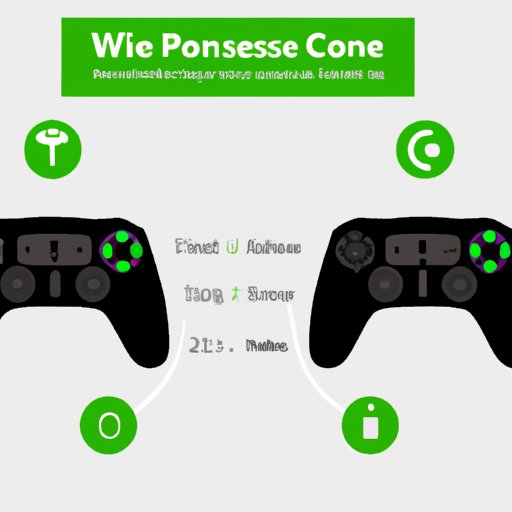How to Pair Your Xbox One Controller?
Are you struggling with pairing your Xbox One controller? If yes, then you have come to the right place. In this article, we will provide you with an easy-to-follow guide on how to pair your Xbox One controller. We will also cover troubleshooting tips, the differences between wired and wireless pairing options, compatibility concerns, advanced settings, and commonly asked questions.
Quick and Easy Guide
The process of pairing an Xbox One controller is straightforward and quick. Follow these simple steps to connect your controller:
- Press and hold the Xbox button on the controller until it starts to flash;
- Press and release the Connect button on your Xbox console;
- Within 20 seconds, press and release the Connect button on your controller;
- The controller should start flashing slowly, indicating that the pairing process is complete.
If you are pairing your controller with a PC or mobile device, follow the same steps, but make sure Bluetooth is enabled on your device.
If this method does not work, try resetting your Xbox console and controller by holding the Xbox button on the controller and the power button on the console simultaneously for 10 seconds, and then repeat the pairing process.
Troubleshooting Tips
If your controller is not pairing, make sure it is powered on and has fresh batteries. If you are still having issues, try the following:
- Make sure that the controller is not connected to another device;
- Move closer to your console or device;
- Restart your Xbox console or device and try pairing again.
Wireless versus Wired
Xbox One controllers can be paired wirelessly or with a cable. Wireless pairing provides more freedom of movement, but it requires a stable wireless connection and additional batteries. Wired pairing, on the other hand, does not require batteries, and it provides a stable connection without any lag issues. Decide which option best suits your gaming needs and personal preferences.
Compatibility Concerns
When pairing your Xbox One controller with a Windows PC or mobile device, make sure that the device is compatible with Xbox Wireless or Bluetooth. If your device does not have built-in Xbox Wireless or Bluetooth, you can purchase a USB adapter to enable it. Follow the same pairing process as with an Xbox console, but make sure the device is set to receive connections from other devices.
Advanced Settings
Xbox One controllers have several advanced pairing settings that you can customize to enhance your gaming experience. You can adjust stick sensitivity, button mapping, and audio settings using the Xbox Accessories app, which is available for download on Xbox consoles, Windows PCs, and mobile devices.
FAQ
Here are some commonly asked questions and answers about pairing an Xbox One controller:
- Can I pair multiple controllers with the same Xbox console? Yes, you can pair up to eight controllers with one Xbox console.
- How do I know if my Xbox One controller is paired? A paired controller’s Xbox button is lit up, and the controller vibrates.
- Can I pair an Xbox One controller with an Xbox 360 console? No, Xbox One controllers are not compatible with Xbox 360 consoles.
- Do I need to pair my controller every time I use it? No, once paired, your controller should automatically connect to the console, PC, or mobile device when you turn it on.
Conclusion
Pairing your Xbox One controller is a simple process that can enhance your gaming experience. Whether you choose wired or wireless pairing, make sure to follow the steps closely and troubleshoot any issues you encounter. If you have any additional questions, refer to the FAQ section or reach out to Xbox support.