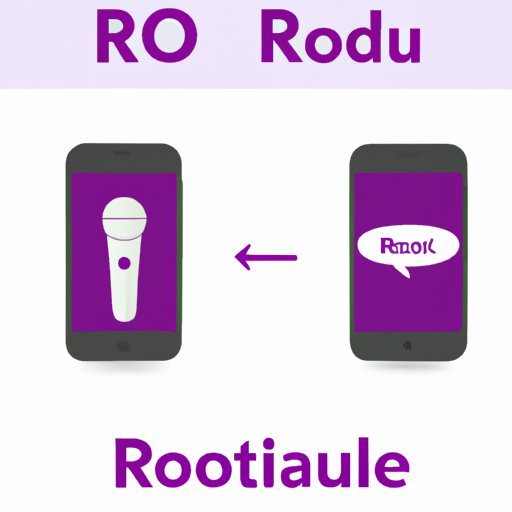How to Pair Your Roku Remote: A Comprehensive Guide
Roku is a popular streaming service that allows users to access a wide variety of channels and entertainment options. One of the most important accessories for Roku users is the remote, which allows them to navigate the interface and control their streaming experience. However, sometimes users face difficulty in pairing their Roku remote with their streaming device, which can be frustrating. In this article, we’ll provide a comprehensive guide on how to pair your Roku remote and offer helpful tips and troubleshooting techniques to make the process smoother.
Step-by-Step Guide
The first step to pairing your Roku remote is to ensure that both the remote and your Roku device are powered on and in range of each other. Here’s a step-by-step guide to pairing your Roku remote:
- Insert batteries into your Roku remote
- Turn on your TV and Roku device
- Press and hold the pairing button located on the back of your Roku remote
- Wait for the pairing LED light on your remote to flash
- Wait for the pairing process to complete, which should take a few seconds
If you’re still having trouble paring your remote, make sure that you’ve inserted the batteries correctly and that nothing is blocking the signal between the remote and your Roku device. Also, try holding down the pairing button a bit longer (approximately 10 seconds) to force a restart of the pairing process. In some cases, it may also be helpful to reset your Roku device and remote by following the manufacturer’s instructions.
Video Tutorial Series
If you’re more of a visual learner, you’ll be glad to know that there are many video tutorials available on the internet that detail the Roku remote pairing process. Some of our favorites include the official Roku support channel on YouTube, which features a series of short and helpful videos on pairing and troubleshooting your Roku remote. Additionally, there are several Roku user communities and forums that discuss and share video tutorials on remote pairing and other Roku-related topics.
Troubleshooting Guide
Even with a clear guide and video tutorials, sometimes users run into issues while trying to pair their Roku remote. Some of the most common problems include:
- The remote LED light not flashing during pairing
- The remote not responding despite being paired
- The Roku device not recognizing the paired remote
The best way to solve these issues is to follow the manufacturer’s guide. For instance, if you encounter the first problem, it’s likely that the remote’s battery power is insufficient. Try changing the batteries or using the remote closer to the Roku device. If that doesn’t work, make sure that your remote isn’t impacted by any outside interference. For the second problem, try restarting both your device and remote or resetting your Roku device to factory settings. Lastly, for the third problem, try un-pairing the remote and starting the process over again.
Comparison Guide
Many users may be curious about how the Roku remote stacks up against other popular streaming remotes. RCA, Amazon, and Apple TV remotes are the most popular among the competition. While all of these devices have their unique features, Roku remote comes with easy-to-pair functions that make it an excellent choice for a hassle-free streaming experience. The remote also comes with specific features that allow quick and easy navigation of different channels. Overall, the Roku remote is a top-choice for users looking for a fast and reliable streaming experience.
Voice Pairing
Voice pairing is a unique feature available in some Roku remotes and provides an even faster and easier pairing experience than traditional pairing methods. To use voice pairing, simply activate the voice feature on your remote by pressing and holding the microphone button, and follow the prompts to pair your remote.
Mobile App Pairing
Users can also pair their Roku remote with the Roku mobile app, which is available on both iOS and Android devices. To pair your remote with the mobile app, download and install the app, and follow the instructions to connect your Roku device. From the app, navigate to the “Remote” tab, and follow the prompts to pair your remote. One benefit of this method is that users can use their smartphone keyboard to make searching for titles easier.
Conclusion
Paired remotes are an essential part of the Roku experience. This comprehensive guide on pairing your Roku remote should help you overcome any issues you’re experiencing and stream your channels more effectively. Whether you’re facing technical issues or want to experience different functions like voice pairing or mobile app pairing, these tips will give you a great start! Don’t forget to visit the Roku support site if you run into issues or have additional questions.