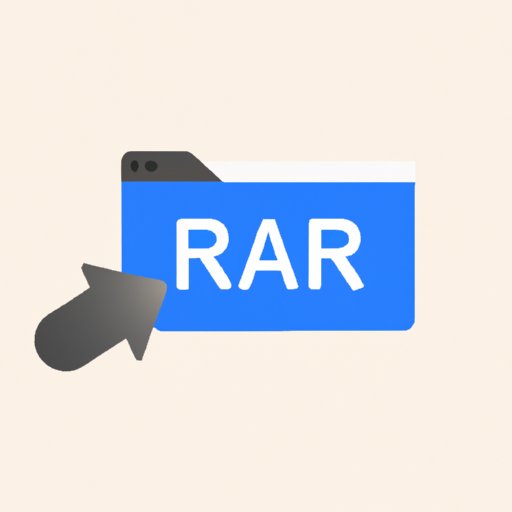I. Introduction
Have you ever received a file in RAR format and didn’t know how to open it? RAR files are compressed archives that contain one or more files inside. Although they are commonly used for sharing large files, RAR files may not be familiar to everyone, and they may be difficult to open for some users. In this article, we will guide you on how to open a RAR file so that you can access your files easily.
II. Step-by-Step Guide: How to Open a RAR File on Windows or Mac
Opening a RAR file is pretty simple. Here’s a step-by-step guide to help you out:
- First, you need to download a software that can open RAR files, such as WinRAR, 7-Zip, or TheUnarchiver. Simply go to the official website of the software, download it, and install it on your computer.
- Once you have installed the software, navigate to the location where you have saved the RAR file.
- Right-click the RAR file and select “Extract Here” if you want to extract the files to the same location, or “Extract to (file name)” if you want to extract them to a different folder.
- Wait for the extraction process to finish. The extracted files will appear in the same or designated folder.
If you’re using Windows, you can also open RAR files using the built-in File Explorer. Simply double-click on the RAR file and select “Extract” on the menu bar at the top of the window. Follow the instructions to extract the files.
If you’re using a Mac, you can use the built-in Archive Utility to extract RAR files. Double-click on the RAR file, and the utility will automatically extract the files to the same location.
III. Unlocking Secrets in RAR Files: Simple Steps to Access Your Files
Some RAR files may be password-protected to prevent unauthorized access. If you have a password-protected RAR file, you’ll need to unlock it first before you can extract the files. Here are the steps:
- Open the winrar software.
- Select the RAR file you want to unlock, and click on “Extract to” option on the toolbar.
- Select the destination folder where you want to save the extracted files.
- Check the “Keep Broken Files” box, and click on “OK.”
- The software will ask for the password. Type in the password in the dialogue box.
- Wait until the software extracts the files to the selected destination folder.
If you do not know the password, there are some tools available online that you can use to recover the lost password. However, these tools can take a while to crack the password, depending on the complexity of the password.
IV. Don’t Be Stuck: How to Open RAR Files on Your Computer or Mobile Device
If you want to open RAR files on your smartphone or tablet, you need a file manager app that supports RAR files. Here are some recommended apps for Android and iOS devices:
- Android: RAR, WinZip, AndroZip, B1 Archiver
- iOS: iZip, WinZip, Unzip
To open a RAR file on your mobile device, follow the steps below:
- Download and install a file manager app that supports RAR files on your mobile device.
- Open the file manager app, and navigate to the folder where the RAR file is stored.
- Tap on the RAR file to view its contents, or tap on “Extract” to extract the files to a specific folder.
- Wait for the extraction process to finish.
V. RAR File Explained: Everything You Need to Know to Open It with Ease
RAR is a file format that was developed by Eugene Roshal in 1993. It’s used to compress one or several files into a single archive file, which can be easily shared and transferred online. RAR files are known for their high compression rate, which means they can significantly reduce the size of large files without compromising their quality.
Here are some features and benefits of RAR files:
- RAR files can be split into multiple volumes, which can be stored and transferred across different storage devices or media.
- RAR files can be protected by a password, which prevents unauthorized access and ensures security.
- RAR files support error recovery, which means that damaged or incomplete archives can be repaired.
- RAR files are supported by different operating systems, including Windows, Mac, and Linux.
VI. RAR File Unlocked: Quick and Easy Techniques for Accessing Your Files
If you want to extract files from a RAR file quickly, you can use the drag-and-drop technique or use the command prompt/terminal. Here’s how:
Drag-and-drop technique:
- Open the folder where the RAR file is located and the folder where you want to extract the files to.
- Select the files you want to extract from the RAR file.
- Click and hold the mouse button, and drag the selected files to the destination folder.
- Wait for the extraction process to finish.
Command prompt/terminal:
- Open the command prompt/terminal on your computer.
- Navigate to the folder where the RAR file is located using the CD command.
- Type the command “unrar e filename.rar” and press Enter. Replace “filename.rar” with the name of the RAR file you want to extract.
- The files will be extracted to the same folder.
VII. Finding Your Files: Here’s How to Open That RAR File You Downloaded
Downloading RAR files from the internet can be risky, as some of them may contain viruses or malicious software that can harm your computer. To avoid these risks, make sure to download RAR files from reputable sources, such as the official website of the software developer or a trusted file-sharing platform.
To open a downloaded RAR file, follow the same steps as outlined in section II. If the RAR file is password-protected, follow the steps in section III to unlock it.
VIII. RAR Files Made Simple: Tips and Tricks to Open and Access Your Files
Opening and accessing RAR files can be simple if you follow the steps outlined in this article. Here are some additional tips and tricks:
- If you want to create a RAR file, you can use the same software that you used to extract the files. Simply select the files you want to compress, and choose the “Add to Archive” option.
- If you want to save disk space, you can choose to delete the RAR file after you have extracted the files.
- If you’re having trouble with a RAR file, you can try repairing it using the repair function in the software that you used to extract the files.
IX. Conclusion
Opening a RAR file can be intimidating at first, but with this guide, you should be able to access your files in no time. Whether you’re using Windows, Mac, or mobile devices, there is a software or an app that can help you open and extract RAR files easily. Remember to follow safety precautions when downloading RAR files, and always use reputable sources.