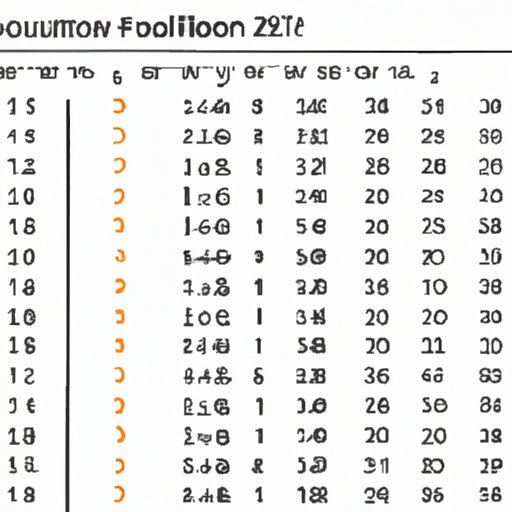Mastering Multiplication in Excel: A Comprehensive Guide
Excel is a powerful tool that can help us organize, calculate, and analyze data in a fast and efficient way. Among its many features, the ability to multiply numbers is essential for most users. Whether you’re using Excel for work, school, or personal projects, understanding how to properly multiply in Excel is crucial. In this article, we’ll explore the different ways to use multiplication in Excel, discuss common use cases, compare different approaches, and share tips and tricks for efficient multiplication.
Understanding Excel’s Multiplication Function
Excel offers different multiplication options depending on your needs. One common way is to use the multiplication function – which is straightforward and easy to use. The multiplication function can be found in the formula bar, or by using the formula list located in the Formulas tab. To multiply two numbers, simply enter the equals sign (=), followed by the reference of the first number, an asterisk symbol (*), then the reference of the second number. Excel will then return the product of the two numbers.
Importance of Using the Right Function: It’s important to use the right multiplication function in Excel, as there are different functions available depending on the type of numbers you’re working with. The most commonly used multiplication function is the “PRODUCT” function, which can multiply up to 255 numbers at a time. This function is useful for larger datasets and can help reduce manual errors if used correctly. Other multiplication functions include SUMPRODUCT, MMULT, and POWER, each with their own specific use cases.
Common Uses of Multiplication in Excel
One of the main reasons why people use Excel is to streamline calculations and data analysis. Multiplication is a basic yet powerful tool used in numerous applications. In finance, for instance, multiplication can be used to calculate compound interest or growth rates over time. In sales, businesses use multiplication to analyze revenue growth. In science, multiplication can be used to calculate concentration or dilution ratios. These are just a few examples of the many scenarios where multiplication in Excel can be useful.
It’s crucial to use multiplication in Excel for accurate calculations. For instance, using the “copy and paste” method to repeat calculations can be inefficient and prone to errors. Instead, use multiplication to automatically compute the values without repeated manual entries!
Using Multiplication Operator vs. Function
While Excel multiplication can be accomplished by using either the multiplication operator or function, it’s important to understand the differences between the two. The multiplication operator (*) can be seen as a shorthand way of using multiplication via simple arithmetic. For example, instead of writing “=PRODUCT(A1, B1)”, we can simply write “=A1*B1”. This approach is convenient when we want to multiply simple values. However, it’s less efficient when we deal with larger datasets, where we may need to use more complex formulas.
When working with more complex formulas, it’s recommended to use Excel’s multiplication function instead. This method is not only more effective but is less prone to error.
Tips and Tricks for Efficient Multiplication in Excel
Here are some tips and tricks you can use to make multiplication more efficient in Excel:
- Use cell references: Instead of typing in values directly into your formulas, use cell references. This helps make your formulas easier to modify and update, especially for larger datasets. For example, instead of writing “=5*3”, it’s more efficient to write “=A1*B1”, where cells A1 and B1 have the values 5 and 3, respectively.
- Use absolute values: If you want a specific value to stay constant even when you drag a formula across cells, use absolute cell references. This is done by adding a dollar sign ($) before the row or column identifier. For example, if you write “=A1*B$1”, and drag the formula across columns, the formula will continue to reference cell B1 without changing the reference.
- Use multiplication in conjunction with other functions: Excel offers many other functions that can be used in conjunction with multiplication. For example, you can use multiplication with the SUM function to calculate the total cost of several items, or with the IF function to apply conditional calculations.
Advanced Multiplication Formulas in Excel
If you’re looking to work on more advanced projects, Excel offers many more formulas and functions than the traditional multiplication function. Here are a few advanced multiplication functions you can work with:
- VLOOKUP: This function can be used to search for a specific value in a table and return a corresponding value in the same row as the lookup value.
- INDEX and MATCH: These two functions can be used together to find a specific value in a table and return its position.
- TRANSPOSE: Used to change the orientation of data, the TRANSPOSE function can be combined with the multiplication operation to manipulate two-dimensional data tables.
Conclusion
Excel is a powerful tool that can make complex calculations much easier to handle. Knowing how to multiply in Excel is a crucial skill that can enhance your productivity and improve the accuracy of your work. Whether for your professional or personal life, the ability to use multiplication in Excel will open new possibilities for data analysis and make you a more efficient user of this powerful tool.