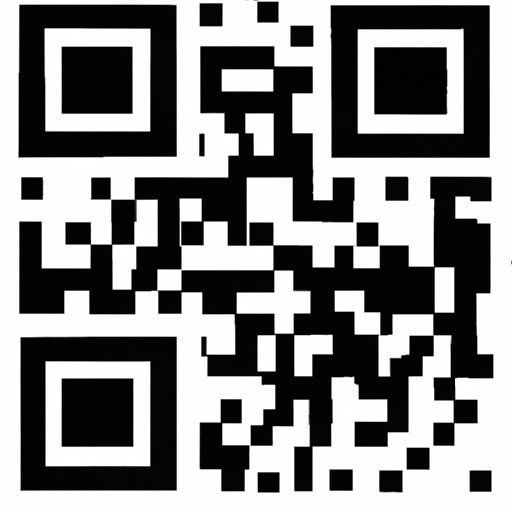Introduction
If you’ve ever wondered how to make a QR code for a link, you’re not alone. QR codes have become an increasingly popular way to share information and connect with customers, whether you’re promoting a website, blog, or business. In this article, we’ll provide a complete guide to creating a QR code that links to your website or social media platform. We’ll cover everything from the basics of QR codes to designing and customizing your code for maximum impact.
Step-by-Step Guide to Creating a QR Code for Your Link
Before we get started, let’s review the basics of what QR codes are and how they work. A QR (Quick Response) code is a two-dimensional barcode that can be scanned by a smartphone camera to quickly access website links, text, or other information. In order to create a QR code for your link, you’ll need to follow these steps:
1. Choose a QR code generator: There are many free QR code generators available online, such as QRCode Monkey, QR Stuff, and Unitag. Choose one that suits your needs and register for an account if necessary.
2. Select your desired type of QR code: Most QR code generators offer different types of codes, such as URL, text, or contact information. For a link, choose the URL option.
3. Enter your website or social media link: In the generator, enter the link that you want the QR code to direct to.
4. Customize your QR code if desired: This step is optional, but many generators offer the ability to customize your QR code with colors, logos, or other design elements. Make sure to preview your code before finalizing it to ensure that it’s easily scannable.
5. Download or save your QR code: Once you’ve created your code, save it to your computer or download it as an image file.
How to Generate a QR Code for a Website Link in 5 Easy Steps
If you’re looking for an even simpler way to generate a QR code for your website link, follow these five easy steps:
1. Go to qrcode.ie: This website offers a simple, easy-to-use QR code generator.
2. Enter your website link: In the generator, enter the link that you want the QR code to direct to.
3. Choose a size: Select the size of the QR code that you want to generate.
4. Customize your QR code if desired: This step is optional, but you can add color or a logo to your QR code if you like.
5. Download or save your QR code: Once you’re satisfied with your QR code, save it to your computer or download it as an image file.
Quick and Easy Guide to Designing Your Own QR Code with a Link
Now that you know how to generate a QR code for your link, you can take it a step further by designing your own custom code. Here are some tips for making your QR code unique and eye-catching:
– Add color: Use a color scheme that matches your website or brand.
– Add a logo: Incorporate a logo or other design element to make your QR code stand out.
– Use a custom shape: Some QR code generators allow you to create codes in custom shapes, such as heart-shaped or circular.
– Resize your code: Make sure your QR code is large enough to be easily scanned, but not so large that it’s difficult to use.
How to Create a QR Code for Your Business Website or Blog
As a business owner, having a QR code that links to your website or blog can be a valuable marketing tool. Here are some tips for creating a professional-looking QR code for business purposes:
– Use a high-quality QR code generator: Make sure to use a generator that offers high-resolution codes that can be printed on marketing materials such as business cards.
– Add branding elements: Customize your QR code with your logo, brand colors, or other design elements.
– Test your code: Make sure your QR code is easily scannable and directs users to the correct website or landing page.
Maximizing Your Marketing Strategy: How to Create a QR Code that Links to Your Website
QR codes can be a powerful tool for businesses looking to enhance their marketing strategy. Here are some tips for making your QR code more effective:
– Use a call-to-action: Include a message that prompts users to scan the code, such as “Scan this code for more information.”
– Monitor your code: Use a QR code tracking tool to monitor how many times your code has been scanned, and adjust your marketing strategy as needed.
– Use creatively: Consider using QR codes in unexpected places, such as on billboards or product packaging.
A Beginner’s Guide to Making a QR Code for Your Website or Social Media
If you’re new to QR codes, don’t worry! It’s easy to create a QR code for your website or social media platform. Here’s a simple guide:
1. Choose a QR code generator: There are many free QR code generators available online, such as QRCode Monkey, QR Stuff, and Unitag. Choose one that suits your needs.
2. Select your desired type of QR code: For a website or social media link, choose the URL option.
3. Enter your link: In the generator, enter the link that you want the QR code to direct to.
4. Generate your code: Once you’ve entered your link, your QR code will be generated.
5. Save or share your code: Save your code as an image file, or share it on social media for others to use.
How to Create a Dynamic QR Code for Your Website that You Can Track and Analyze
Dynamic QR codes can be a powerful tool for businesses looking to track and analyze user engagement. Here’s how to create a dynamic QR code for your website:
1. Choose a dynamic QR code generator: Some popular options include QR Code Generator, Beaconstac, and QR Pal.
2. Select your desired type of QR code: Choose the URL option for a website or social media link.
3. Enter your link: In the generator, enter the link that you want the QR code to direct to.
4. Customize your QR code if desired: Add your logo or branding elements to the QR code.
5. Save or share your code: Once your code is generated, you’ll be able to track user engagement using a QR code tracking tool.
Conclusion
In conclusion, creating a QR code for your link is an easy and effective way to share information and link users to your website or blog. Whether you’re a business owner or a social media user, QR codes provide a powerful marketing tool for increasing engagement and driving traffic. By following the instructions and tips outlined in this article, you’ll be able to create a professional-looking QR code that fits your brand and meets your marketing goals. Don’t be afraid to experiment with different designs and strategies, and don’t hesitate to reach out to a professional if you need assistance.