I. Introduction
Group chats can be a great way to communicate with friends, family, and colleagues. However, when you find yourself stuck in a group chat that’s no longer serving its purpose – filled with notifications and messages you don’t care about – leaving can be difficult. Fortunately, there are several ways to leave an iPhone group chat, and we’ll explore them in this step-by-step guide.
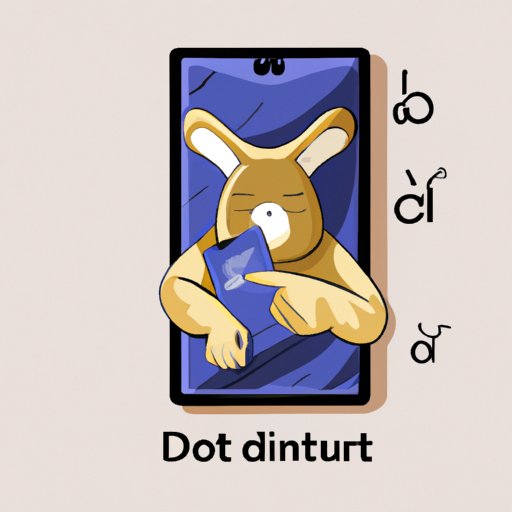
II. How to Use the “Do Not Disturb” Feature
The “Do Not Disturb” feature is a convenient way to silence notifications from any group chat without leaving the conversation entirely. To turn on “Do Not Disturb” for a group chat:
- Open the group chat in Messages app.
- Tap on the group chat title at the top of the screen.
- Select “Info” from the menu.
- Toggle on “Hide Alerts.”
With the “Do Not Disturb” feature on, you won’t receive any notification from the group chat unless you open the Messages app and browse through that group chat.
III. How to Mute a Conversation
If you prefer, you can mute a conversation to not only turn off notifications, but also reduce how the chat affects you when you check your messages. Here’s how:
- Open the group chat in Messages app.
- Tap and hold on the chat you want to mute.
- Tap “more” and then select “mute.”
- Select how long you want to mute notifications for – 1 hour, “Until Tomorrow,” “1 Week,” or “Indefinitely.”
Once you’ve selected the duration for muting, you should no longer receive notifications for that particular chat. Note: if you want to go back and unmute the conversation, select “more” again, and then select “unmute.”
IV. How to Exit a Group Chat
If you want to completely exit a group chat, there’s a simple way to do it:
- Open the group chat in Messages app.
- Tap on the group chat title at the top of the screen.
- Select “Leave this Conversation.”
Confirm your choice, and you’ll no longer be a part of that conversation. Keep in mind that once you leave a group chat, you won’t be able to see or receive any new messages that are sent to that chat. You’ll also lose access to any media shared by chat members previously.
V. How to Remove Yourself from a Group Chat
In some instances, you might want to delete a group chat entirely. Although you can’t delete a group chat on an individual basis – all participants need to leave the chat before the chat gets deleted – you can request for yourself to be removed from the conversation. Here’s how:
- Open the group chat in Messages app.
- Tap on the group chat title at the top of the screen.
- Select “Info” from the menu.
- Scroll down and tap “Remove Me from Group.”
This will immediately remove you from the group chat, and you should no longer be able to see or receive messages from the chat. Be aware that you’re letting go of all the conversation history and media downloads that happened within the chat when you take this action.
VI. How to Turn off Notifications for a Group Chat
If you want to stay in the group chat, but you’re just getting too many notifications, you can adjust the notification settings. To change notification settings for a group chat:
- Open the group chat in Messages app.
- Tap on the group chat title at the top of the screen.
- Select “Info” from the menu.
- Scroll down to “Options” and toggle off “Show Notifications”
You can also keep notifications on but turn off previews or change sounds for new messages, differentiating it from other communications you receive on your iPhone.
VII. How to Use a Third-Party Messaging App
If you’re using a messaging app other than iMessage or SMS on your iPhone, there might be additional ways to leave a group chat. Here are some examples of third-party messaging apps that have features for leaving or muting conversations:
- Facebook Messenger
- Telegram
- Slack
- Signal
While switching to another messaging app is a possible solution, keep in mind that it could lead to its own set of challenges such as transferring data and/or adapting to the new app’s features or quirks.
VIII. Asking the Group Admin to Remove You
If you’re still not able to leave a group chat or remove yourself from it, you can reach out to the group admin for help. They’ll have the permissions necessary to remove you. Here’s how to contact them:
- Open the group chat in Messages app.
- Tap on the group chat title at the top of the screen.
- Select the name of the group chat members under “Details.”
- Look for the “Group Owner” label on the details screen. The group owner is the one who created the group chat, and they are the only ones who can remove you from the group.
- Reach out to the Group Owner via a 1-to-1 message outside of the group chat and request to be removed.
Remember that you’re at the mercy of the Group Owner when you choose this option. While most Group Owners are responsive to requests to be removed from a group chat, some might not be.
IX. Conclusion
There are many reasons why you might want to leave a group chat. Whether it’s to regain your privacy or declutter your messaging app, you have several options available to you. You can use the “Do Not Disturb” feature to silence the notifications, mute the conversation temporarily, exit the group chat entirely, request to be removed from the chat, tailor notifications precisely to your liking, or seek the help of the group admin. Experiment with different approaches to find the right solution for your needs.
If you still find yourself struggling to leave a group chat, remember that there are no one-size-fits-all solutions when it comes to messaging apps. Try different tactics and find the one that works best for you.
