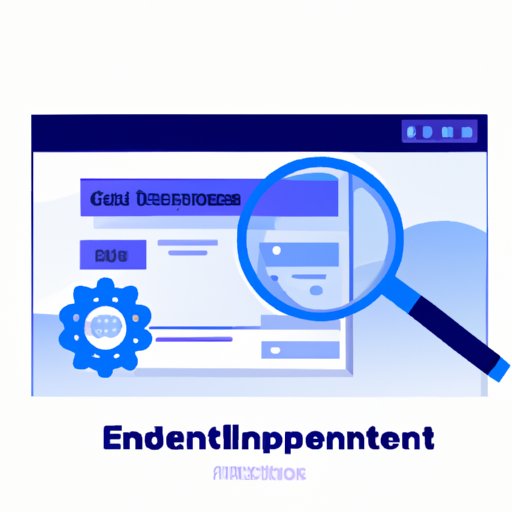Introduction
If you’ve ever wanted to customize a website’s appearance, fix an issue on a webpage, or simply better understand how a website is built, then inspect element is the tool you need to know how to use. Inspect element is a powerful feature included in most modern web browsers that allows you to modify, debug, and audit website code in real-time.
In this article, we’ll walk you through how to use inspect element, explore common use cases for it, examine its advanced features, and provide tips and tricks for troubleshooting with it. Whether you’re a web developer, designer, or simply a curious user, inspect element can help you gain valuable insights into how websites work and how to improve them.
A Step-by-Step Guide to Using Inspect Element
Before we dive into the advanced features of inspect element, let’s start with the basics. Here is a step-by-step guide to using inspect element:
- Open your web browser (Chrome, Firefox, Safari, etc.) and navigate to the webpage you want to inspect.
- Right-click anywhere on the page and select “Inspect” or “Inspect Element” from the drop-down menu.
- This will open the developer console, which displays the webpage’s HTML, CSS, and JavaScript code. You can switch between different tabs to view these different components of the webpage.
- To inspect an element on the page, hover your mouse over it in the browser window. This will highlight the corresponding code in the developer console.
- You can then make modifications to the code by double-clicking on it and typing in your changes. All your modifications will be reflected in real-time in the browser window.
- If you want to undo your changes, simply hit the “ESC” key or click outside the element you were editing.
It’s important to note that any changes you make with inspect element are only temporary and will not be saved to the website’s code permanently.
Additionally, if you refresh the page, all your modifications will be lost. Inspect element is a powerful tool for experimenting with website code and seeing how changes can affect a site’s appearance or behavior without actually changing the code behind the scenes.
Common Use Cases for Inspect Element
Now that you know how to use inspect element, let’s explore some of the most common use cases for it:
Troubleshooting
When a website isn’t behaving as it should, inspect element can be incredibly helpful for identifying the root cause of the issue. By inspecting the code and viewing console error messages, you can often figure out what’s causing an error on the page.
Auditing Website Code
Inspect element can be used to audit a website’s code to ensure it’s optimized for performance and SEO. By inspecting the code and identifying unused CSS or JavaScript files, you can reduce page load times and improve your site’s search engine rankings.
Improving User Experience
By inspecting a website’s code, you can identify areas where the user experience could be improved. You can experiment with modifying the code to make buttons more prominent, change the color scheme, or add additional functionality to the site.
Exploring the Features of Inspect Element
Inspect element has many powerful features beyond the simple ability to view and edit code. Here are some of the most commonly used features:
Element Selection
The element selection feature in inspect element allows you to quickly identify specific elements on a webpage. Just click the magnifying glass icon in the top left corner of the developer console, then click on the element you want to inspect.
CSS Styling
With the CSS styling feature, you can modify a webpage’s CSS and see the changes in real-time. Simply select the element you want to modify, then use the CSS styling panel to make your changes.
JavaScript Debugging
The JavaScript debugging feature allows you to debug and troubleshoot JavaScript code on a webpage. This can be incredibly helpful when trying to diagnose issues with a specific script or when trying to optimize performance.
Network Tab
The network tab in inspect element allows you to view all the network requests made by the webpage, including HTTP requests, XHR requests, and WebSocket messages. This can be helpful for identifying performance issues and diagnosing connectivity issues.
Tips for Using Inspect Element for Web Development
If you’re a web developer, here are some tips for using inspect element to speed up your work and improve productivity:
Experiment with code modifications
Inspect element is a great tool for experimenting with code modifications, so don’t be afraid to try out different changes to see what effect they have on a webpage.
Use the console.log() method
If you’re trying to debug JavaScript code, use the console.log() method to print variables and messages to the console, which can help you better understand what’s happening in your code.
Use the performance panel
The performance panel in inspect element can be incredibly helpful when trying to diagnose performance issues. Use it to analyze page load times and identify areas where your code can be optimized for speed.
Advanced Features of Inspect Element
If you’re comfortable using the basic features of inspect element, try exploring some of its more advanced features:
The Console
The console in inspect element allows you to execute JavaScript commands and interact with the page’s JavaScript code. This can be incredibly helpful for debugging and troubleshooting issues with your site.
The Debugger
The debugger in inspect element allows you to stop and step through JavaScript code to better understand how it’s working. Use it to identify issues with your code and optimize performance.
The Network Tab
The network tab in inspect element allows you to monitor all network requests made by a webpage. This can be helpful for diagnosing connectivity issues and optimizing performance.
Troubleshooting with Inspect Element
Finally, let’s explore how inspect element can be used for troubleshooting:
Identifying the Source of Errors
When you encounter an error on a webpage, inspect element can help you quickly identify the source of the issue. Use the console to view error messages and the network tab to identify connectivity issues.
Diagnosing Performance Issues
Use inspect element to diagnose performance issues on your site by analyzing page load times, monitoring network requests, and identifying areas where your code can be optimized.
Modifying Your Site’s Code
While you should always be cautious when modifying a website’s code, inspect element can be a powerful tool for experimenting with code changes and seeing how they affect your site’s behavior or appearance.
Conclusion
Inspect element is a powerful tool that can help you better understand how websites are built, troubleshoot website issues, and improve the user experience on your site. We hope this comprehensive guide has helped you better understand how to use inspect element and all its various features.