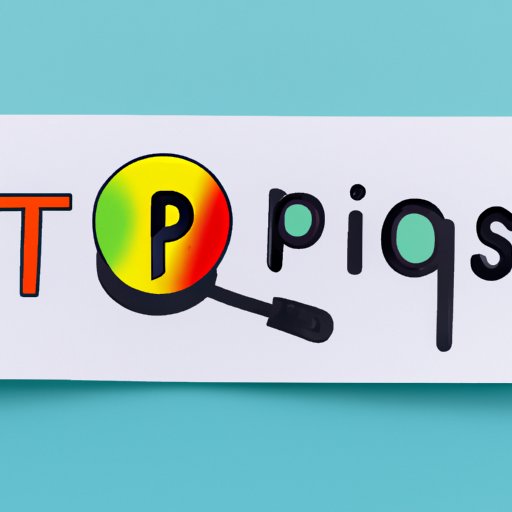Introduction
Are you tired of endlessly browsing the internet for the perfect image? Do you struggle to find photos that fit your specific needs? Google image search can be the solution to your problem. Millions of images are available just a click away on Google. This guide will provide you with an overview of how to use Google search and become a master at finding the perfect image in no time.
Five Steps to Search for Images Using Google
Step 1: Go to Google and click on the “Images” tab, located in the upper right-hand corner of the screen.
Step 2: Type in the keyword or phrase for the image you want to search for in the search bar.
Step 3: Use the filters to further refine your search results. You can filter by color, size, type, and more.
Step 4: Scroll through the results until you find the perfect image.
Step 5: Click on the image to view it in more detail.
A Beginner’s Guide: How to Use Google to Search for Images
Google image search is easy to use and has many features that can help refine your results. The most important aspect of Google search is the search bar. Here, you simply type in a keyword or phrase that represents the image you want to find. Google will automatically search through millions of images in order to provide the best results for your search.
But that’s not all. Google’s advanced features allow you to organize your results by color, size, date, and more. And if you want even more specific filters, click on “Tools” under the search bar and choose from the dropdown options. You can even search for images by usage rights, to ensure you have the right permissions for your project.
Maximizing your Image Search Results on Google: Tips and Tricks
If you want to find images quickly and easily using Google search, then it’s important to know a few tips and tricks. One way to refine your search results is to put your keyword in quotation marks. This ensures that Google only searches for the exact phrase you specified.
Another way to better refine your search results is to use Google’s advanced filters. These allow you to narrow down the search by size, type, color, usage rights, and more. This will save you time, and ensure you find the perfect image.
How to Use Google Reverse Image Search to Find More Information
Have you ever used an image but wanted to know more about it? Google’s reverse image search allows you to find more information on the image. Simply upload the image to Google, and it will provide you with more details, including different sizes of the same image, where it is being used online, and potentially even the name of the individual who uploaded it. This can be a huge help, especially if you need more information on the image for a project.
From Browsing to Finding: The Art of Google Image Searching
Browsing Google images is an art form in itself. To become an expert, you need to learn how to search effectively, analyze the images, and search for specific details. One way to start is by looking for specific colors, shapes, or sizes related to your project. You can also browse through related images for inspiration, which may lead you to new and better ideas for your project.
Simplify Your Search for Images: A Guide to Google’s Image Search Functionality
One of the most common mistakes people make when using Google image search is not taking advantage of all its features. If you want to maximize your results, consider using filters such as color, size, usage rights, and more. You can also use Google’s “related searches” feature to find images that are similar to the one you are searching for.
Conclusion
Google image search is a powerful tool that can help you find the perfect image for your project. With its many features and advanced filters, it enables you to refine your search results and find images of all types and sizes. So, next time you need to find an image, use this guide to make sure you’re using Google image search effectively and efficiently.