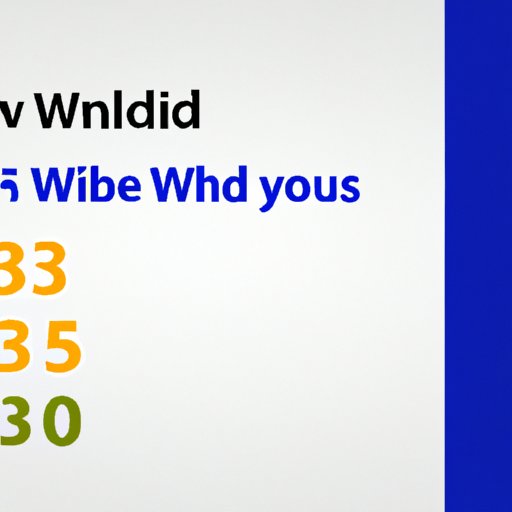I. Introduction
Windows 10 is undeniably one of the most popular operating systems out there, but it often comes with a hefty price tag. Fortunately, there are several ways to get your hands on Windows 10 for free.
This article will provide you with a comprehensive guide on how to install Windows 10 for free on your PC. Whether you are a student or a casual user, there is a solution for everyone.
II. Windows Insider Program
The Windows Insider Program is an easy way to get free access to Windows 10. Essentially, it allows you to test out new versions of the operating system before they officially launch.
By being an insider, you not only get early access to features but also contribute to improving the OS. Some insider builds can be unstable, which is why it’s always a good idea to back up your device before downloading them.
To sign up for the program, follow these steps:
- Go to the Windows Insider Program sign-up page.
- Choose “Register” and create a new account. If you already have a Microsoft account, you can log in directly.
- Select “Get started”.
- Choose “Just fixes, apps, and drivers” if you want a stable version or “Active Development of Windows” if you want to try out new features.
- Accept the terms and conditions and select confirm.
- Select the “Download” option to install Insider Preview build.
- Restart your PC to complete the installation process.
It’s essential to note that being an insider has its own set of perks and cons. You get early access to the OS, which comes with some bugs and downsides that can cause your system to crash.
III. Accessibility Upgrade for Windows 10
If you use assistive technology, such as a screen reader or specific software, you may be eligible for a free Windows 10 upgrade. This upgrade is available to those who previously used Windows 7 or 8 with assistive technologies.
Here’s how you can upgrade to Windows 10 for free using your Windows 7 or 8 assistive technology option:
- Visit the accessibility upgrade page on Microsoft’s website.
- Select “Upgrade Now.”
- Run the executable file and follow the prompts on your screen to complete the installation process.
Once installed, you can enjoy the benefits of the updated accessibility features on Windows 10. These include an enhanced narrator, magnifier, and speech recognition features.
IV. Upgrading from Windows 7 or 8 to Windows 10 for Free
If you have a licensed copy of Windows 7 or Windows 8, it is possible to upgrade to Windows 10 for free. This is a limited-time option, so make sure you complete the process as soon as possible.
Before upgrading to Windows 10, it’s essential to check your device’s compatibility. Here’s how:
- Go to the Specifications page on Microsoft’s website.
- Scroll down to “Processor” and check which version your device runs on. Your computer must have at least a 1GHz processor or faster.
- Check your memory (RAM) by scrolling down to memory and seeing whether you have at least 1 GB for a 32-bit version and 2 GB for a 64-bit version.
- Lastly, check that your graphics card has a DirectX9 or later version with a WDDM 1.0 driver installed in advance.
Once you have confirmed compatibility, follow these steps:
- Go to the Windows 10 download page.
- Select “Download tool now.” The size of the file is relatively small, so it should download quickly.
- Run the executable file.
- Select “Upgrade this PC now” and follow the prompts to complete the installation process.
It’s essential to note that some older PCs might not run the latest version of Windows 10 efficiently. If you notice a significant drop in performance, you can still revert to your previous version of Windows.
V. Getting Windows 10 Education for Free
Students and educators can get a free copy of Windows 10 Education through their academic institution’s Azure Dev Tools account. This version comes with several perks, including access to professional-grade development tools and a Windows 10 license that allows you to upgrade your current device.
To claim your free upgrade to Windows 10 Education, follow these steps:
- Go to your academic institution’s Azure Dev Tools account and sign in.
- Select “Software” and then scroll down to find “Windows 10 Education.”
- Select “Add to Cart” and choose to either download a 32-bit or 64-bit ISO file.
- Install Windows 10 Education using the installation wizard tool that your computer should automatically detect.
It’s important to note that not all educational institutions might be eligible for this offer. Contact your academic institution’s IT department or check the Azure Dev Tools portal to confirm your eligibility.
VI. Contests and Promotions for Free Copies of Windows 10
Several companies and brands often hold contests and giveaways that offer free copies of Windows 10 as a prize. Participating in these events could be an excellent opportunity for you to get Windows 10 for free.
Microsoft holds various promotions throughout the year that offer free copies of Windows 10. Keep an eye out and participate in these contests and promotions as much as possible. Here are some popular Microsoft contests and promotions:
- Windows 10 launch Giveaway
- Microsoft Build Giveaway Sweepstakes
- Windows Insider Bug Bash Sweepstakes
Participating in contests and promotions like these is pretty straightforward. Usually, all you need is to sign up for a chance to win a free copy of Windows 10. As with any contest, make sure you read the terms and conditions before participating.
VII. Optimizing Older Versions of Windows 10
If you’re using an older version of Windows 10, you can optimize it to run better and prolong its usability. Here are some tips for optimizing older versions of Windows 10 for better performance:
- Uninstall any programs that you no longer use.
- Clear your device’s cache and temporary files regularly.
- Disable any unnecessary startup programs.
- Use a disk cleanup tool to delete any unnecessary files safely.
- Update your device drivers regularly.
By using these simple tips, you can extend the usability of your Windows 10 devices and ensure that they run more smoothly than before.
VIII. Conclusion
In conclusion, Windows 10 is an extremely popular operating system used by millions of people worldwide. Although it often comes with a price tag, there are numerous ways to get it for free.
By signing up for the Windows Insider Program, upgrading your device using the accessibility option, upgrading from Windows 7 or 8 to Windows 10 for free, getting Windows 10 Education for free, participating in contests and promotions, or optimizing an older version of Windows 10, you can get your hands on Windows 10 without breaking the bank.
We hope this guide has been helpful in finding a suitable and cost-effective solution for you.