Introduction
Has your iPhone 13 ever become unresponsive or frozen? You are not alone. Many iPhone 13 users face this situation, and it can be frustrating. Moreover, it can happen at any time, and it can ruin your user experience. However, not all is lost. There is a way to fix it. In this article, we will guide you step-by-step on how to force restart your iPhone 13, so you can get it up and running again in no time.
Step-by-Step Guide with Visuals
To force restart your iPhone 13:
- Press and quickly release the Volume Up button.
- Repeat the first step with the Volume Down button.
- Press and hold the side button until the Apple logo appears.
Here’s what it looks like:

Please note that the process for force restarting an iPhone 13 Mini, iPhone 13, 13 Pro, and 13 Pro Max differs slightly. So, if you have any of these devices, follow the same process but with the respective buttons for your phone.
Video Tutorial
If you would prefer to see a visual demonstration of the process, check out this video tutorial:
Watching a video tutorial can be more helpful to those who prefer visual instructions compared to written ones.
Text-Based Instructions
For those who prefer textual instructions, here are the steps in detail:
- Press and quickly release the Volume Up button.
- Press and quickly release the Volume Down button.
- Press and hold the side button until you see the Apple logo appear on the screen.
These steps will cause your iPhone 13 to force restart, which should solve any unresponsiveness or frozen screen issues.
Commonly Asked Questions
Here are some frequently asked questions related to force restarting an iPhone 13:
Why won’t my iPhone 13 turn off?
If your iPhone 13 won’t turn off, it may be because of a software issue or a hardware problem.
How do I force restart my iPhone 13 when the screen is frozen?
If your iPhone 13 screen is frozen, use the above method to force restart the device.
Will a force restart delete everything on my iPhone 13?
No, force restarting your iPhone 13 will not delete anything from your device.
Troubleshooting Tips
If you still experience any issues after force restarting your iPhone 13, try some of these solutions:
- Charge your iPhone 13 until it has at least 50% battery life.
- Update your iPhone to the latest version of iOS.
- Reset all settings to default.
- Contact Apple support for further assistance.
If none of these solutions work, you may need to take your iPhone 13 to an Apple store to be serviced.
Reasons Why Users Need to Force Restart Their iPhone 13
There are several scenarios that can cause the need to force restart an iPhone 13:
- The device becomes unresponsive.
- An app freezes and won’t close.
- The iPhone 13 won’t turn off.
If any of these occur, a force restart can save the day.
Alternatives to Force Restarting
If force restarting doesn’t solve the issue, there are a few other options:
- Reset your iPhone 13 to factory settings. This will erase everything on your phone, so make sure to back up your data first.
- Contact Apple support for further assistance. They may offer a repair or replacement for your device.
Conclusion
Force restarting your iPhone 13 can sound intimidating, but it’s an essential skill for any iPhone user. This guide provides step-by-step instructions, a video tutorial, text-based instructions, troubleshooting tips, and more. If you’re still having issues with your iPhone 13 after force restarting, there are alternative options to consider. We hope this guide has been helpful, and don’t hesitate to seek further assistance if needed.
