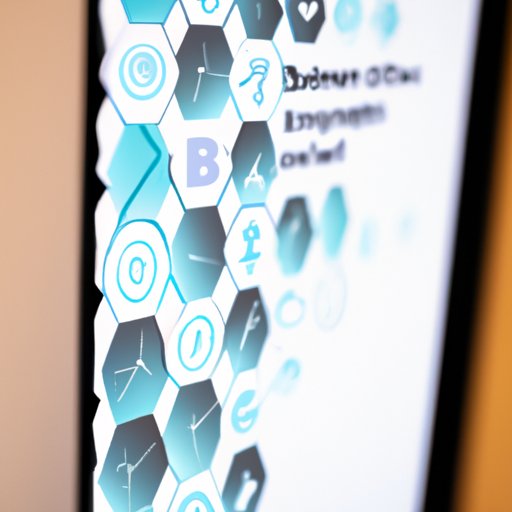I. Introduction
Flipping your screen is a handy feature that can provide a range of benefits depending on how it’s used. Simply put, flipping your screen rotates the display image by 90, 180, or 270 degrees, giving you a different perspective on the content you’re viewing. While this might seem like a small change, it can actually be quite useful in a variety of different scenarios. In this article, we’ll delve into the many aspects of flipping your screen and everything you need to know to make the most of this feature.
II. A Complete Guide to Flipping Your Screen: Tips and Tricks
There are several different methods you can use to flip your screen, depending on your operating system and hardware. Here are some of the most common methods:
- Keyboard Shortcuts
- Display Settings
- Graphics Control Panel
For each method, we’ll provide step-by-step instructions so you can easily flip your screen on your own. Additionally, we’ll outline the benefits of flipping your screen in different scenarios, such as gaming and multitasking. Whether you’re looking to reduce eye strain, improve your focus, or simply mix things up, flipping your screen is a great tool to have in your arsenal.
III. 5 Simple Steps to Quickly Flip Your Screen
Need to flip your screen in a hurry? No problem! Here’s a quick and easy method you can use:
- Hold down CTRL + ALT.
- Press one of the arrow keys (up, down, left, right) at the same time.
- Your screen will flip in the direction of the arrow key you pressed.
- If necessary, repeat steps 1-3 to rotate your screen to your desired orientation.
- Release the keys once your screen is in the correct orientation.
We’ve included screenshots below to help you visualize this process:

IV. Why Flipping Your Screen Can Boost Productivity: An Exploration
Believe it or not, flipping your screen can have a significant impact on your productivity. By changing the orientation of your display, you can reduce eye strain, improve focus, and even make it easier to work with multiple applications at once. In this section, we’ll explore the many benefits of flipping your screen, and provide advice on how to best use this feature for increased productivity.
V. Flipping Your Screen for Fun and Creativity
While flipping your screen is a great tool for boosting productivity, it can also be used for more creative pursuits. For example, many artists and designers use flipped screens to help them see their work from a different perspective, or to get a better sense of how their creations might look when printed or displayed in a different orientation. Additionally, flipping your screen can be a fun way to experiment with gaming or video content. In this section, we’ll explore the more playful side of flipping your screen, and provide examples of how to use this feature for art projects, gaming, and other creative pursuits.
VI. Flipping Your Screen for Accessibility: How to Make Computer Use Easier for Everyone
Finally, flipping your screen can be an important tool for accessibility purposes. For example, someone with a visual impairment might find it easier to read text in a vertical orientation, or someone with a physical disability might find it easier to interact with a device in a different orientation. In this section, we’ll explore the ways in which flipping your screen can make computer use more accessible for everyone, and offer advice on other accessibility features to consider.
VII. Conclusion
As you can see, flipping your screen is a versatile tool that can be used for a wide range of purposes. Whether you’re looking to boost your productivity, explore your creativity, or make your computer more accessible, flipping your screen is an easy and effective solution. So why not give it a try? We hope this guide has provided you with everything you need to know to get started flipping your screen, and that you’ll explore all the many possibilities this feature has to offer.