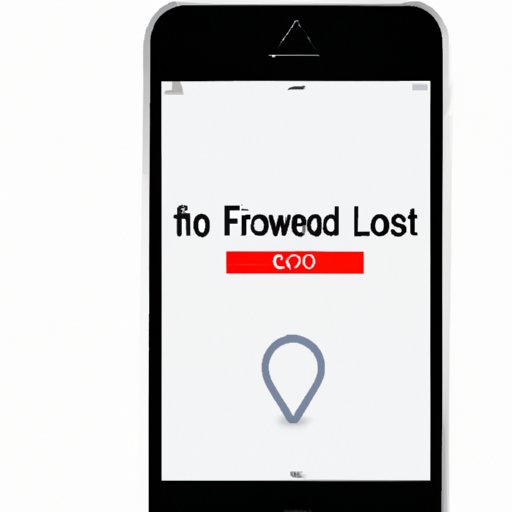Introduction
There’s nothing more frustrating than losing your iPhone, especially if it contains sensitive information or photos. Fortunately, if you’ve enabled the “Find my iPhone” feature, there are several ways to locate your device. In this article, we will provide you with a step-by-step guide on how to find your iPhone, as well as tips on how to keep your device safe.
Understanding the “Find my iPhone” feature: A comprehensive guide
First, let’s start with an explanation of the “Find my iPhone” feature. This is a built-in feature on all iPhones and iPads that helps you locate your lost or stolen device. The feature works using your iPhone’s GPS technology, which allows you to see the exact location of your device on a map. You can access the feature on any other Apple device (such as another iPhone or iPad) or using iCloud.com on a computer.
The benefits of using the “Find my iPhone” feature are numerous. Not only can you locate your lost device, but you can also use it to set up Lost Mode, remotely lock your device, or erase all the data on your phone if it falls into the wrong hands. However, to use the feature effectively, you must have it enabled on your device in advance.
To access the feature on your iPhone or iPad, simply go to Settings > Your Name > iCloud > Find My iPhone. Toggle the switch to on. If you have an older device that doesn’t support the feature, you can still enable it by downloading the “Find My iPhone” app from the App Store.
Quick steps to locate your iPhone when it is lost
If you’ve misplaced your iPhone, there are a few things you can do to locate it quickly. First, try calling your device using another phone. If it’s nearby, you may hear it ringing. You can also use Siri to locate your phone by saying “Hey Siri, where’s my phone?” or “Hey Siri, call my phone.”
Other quick things to try include checking common places where you might have left your device, such as your car, your office, or a friend’s house. You can also try using the “Play Sound” feature on “Find My iPhone” to make your phone emit a loud noise that will help you locate it.
How to set up “Find my iPhone” so you can locate your device from another Apple device
Setting up “Find my iPhone” on your device is important if you want to locate it from another Apple device. To enable the feature, follow these steps:
- Go to Settings > Your Name > iCloud > Find My iPhone
- Toggle the switch to on
- After you’ve enabled the feature, you can use another Apple device to locate your device by logging in to iCloud.com or using the “Find My” app on your other device.
You can also set up Family Sharing to allow other members of your family to help you locate your device. To set up Family Sharing, go to Settings > Your Name > Family Sharing > Add Family Member. You can select the person you want to add and follow the prompts to complete the setup.
How to use iCloud to track your iPhone when it is lost
One of the best features of “Find my iPhone” is that you can use iCloud.com to locate your device from a computer. To use this feature, follow these steps:
- Log in to iCloud.com using your Apple ID and password.
- Click on “Find iPhone.”
- Enter your Apple ID and password again to confirm.
- If your device is online and has location services enabled, you will see a map with the exact location of your device. You can also use the “Play Sound” or “Lost Mode” features to help you locate your device.
One thing to keep in mind when using iCloud to track your iPhone is that your device must have an internet connection for the feature to work. Additionally, you must have location services and “Find My iPhone” enabled on your device beforehand.
Using a third-party app to locate your iPhone when “Find my iPhone” is not enabled
If you’ve lost your iPhone and didn’t have “Find my iPhone” enabled, don’t panic. There are still several third-party apps that you can use to locate your device. Some popular apps include “Find My Phone” for Android and iOS, “Prey Anti Theft” for Android and iOS, and “Lookout” for Android and iOS.
When using a third-party app, keep in mind that there are some advantages and disadvantages. On the one hand, these apps may offer unique features and can be useful when “Find my iPhone” is not available. On the other hand, they may not be as reliable or secure as Apple’s built-in feature. You should also be cautious when downloading third-party apps and make sure to read reviews and do some research beforehand.
How to put your iPhone in Lost Mode and remotely lock it in case of theft
If your iPhone is lost or stolen, you can use the “Lost Mode” feature to lock your device and display a custom message on the screen. This will prevent anyone from accessing your personal information or using your device. To activate Lost Mode, follow these steps:
- Open the “Find My” app or go to iCloud.com and log in using your Apple ID and password.
- Select your device from the list of devices that are available.
- Click on “Lost Mode.”
- Follow the prompts to enter a phone number where you can be reached and a custom message that will be displayed on your device.
- You can also remotely lock your device by clicking on the “Lock” button.
If you’re concerned that your device may have fallen into the wrong hands, you can also use the “Erase iPhone” feature to wipe all the data from your device. However, keep in mind that this will permanently delete all your data, and you won’t be able to locate your device afterward.
What to do if you’ve lost your iPhone, but it’s not showing up on “Find my iPhone”
If you’ve followed all the steps above and your iPhone is still not showing up on “Find my iPhone,” there are a few troubleshooting steps you can take. First, make sure that your device is turned on and connected to the internet. You can also try logging in to iCloud.com on a different device or using the “Find My” app on another iPhone or iPad.
If your device still isn’t showing up, it’s possible that it may have been turned off or the battery may have died. You should also consider contacting your cellular provider or reporting your device as lost or stolen to the police.
Conclusion
As you can see, there are many ways to locate your lost iPhone, from using the “Find my iPhone” feature to using iCloud.com or a third-party app. It’s also important to take steps to keep your device safe, such as enabling “Find my iPhone” and setting up Family Sharing. If you’ve lost your iPhone, don’t panic. Just follow the steps in this guide, and you’ll be able to locate your device in no time.
Remember to be cautious when downloading third-party apps, and consider setting up Lost Mode or remotely locking your device if you’re concerned that it may have been stolen. By taking these steps, you can ensure that your iPhone stays safe and secure.