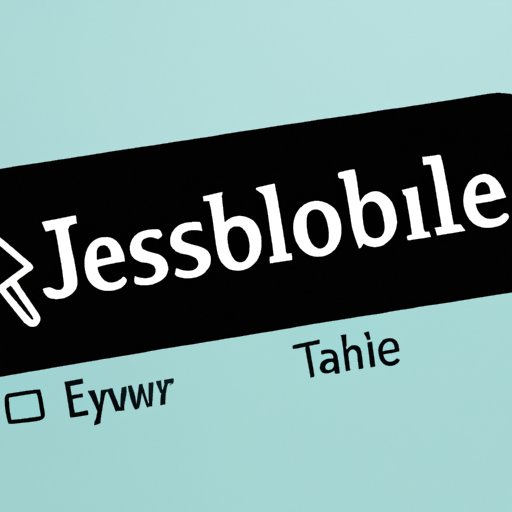I. Introduction
JavaScript is a programming language used to create interactive web pages. It allows website developers to create dynamic and engaging websites that respond to user interaction. With JavaScript, web pages can be more user-friendly, have improved functionality, and are overall more attractive.
Unfortunately, sometimes JavaScript can be disabled by default, making it difficult to navigate some aspects of browsing the web. In this article, we will provide a comprehensive guide to enabling JavaScript on different browsers and devices.
II. A Step-by-Step Guide to Enabling JavaScript
While different browsers and devices might have different steps to enable JavaScript, these general instructions should be able to give you an idea of the steps you need to take.
Enabling JavaScript on Google Chrome
To enable JavaScript on Google Chrome, follow these steps:
- Open Google Chrome
- Click on the three vertical dots located on the top right corner of the browser to open the Menu
- Select Settings
- Scroll down to Advanced and click on it
- Choose Content Setting
- Click on Javascript
- Toggle the button to turn it on
Enabling JavaScript on Mozilla Firefox
To enable JavaScript on Mozilla Firefox, follow these steps:
- Open Mozilla Firefox
- Click on the three horizontal lines located on the top right corner of the browser to open the Menu
- Select Options
- Click on Privacy & Security
- Scroll down to Permissions and click on Settings
- Make sure the box next to JavaScript is checked
Enabling JavaScript on Safari
To enable JavaScript on Safari, follow these steps:
- Open Safari
- Click on Safari located on the top left corner of the screen
- Choose Preferences
- Click on Security
- Make sure the box next to Enable JavaScript is checked
Enabling JavaScript on Windows
To enable JavaScript on Windows, follow these steps:
- Click on the Start menu and open the Control Panel
- Click on Internet Options.
- Click the Security tab and then click on the Custom Level button.
- Scroll down to Scripting and click on the Enable radio button under Active scripting.
- Click OK to close the Security Settings dialog box and then click OK again to close the Internet Options dialog box.
Enabling JavaScript on Mac
To enable JavaScript on Mac, follow these steps:
- Open Safari browser and click Safari in the menu bar on the top left of the screen
- Select Preferences
- Click on Security then click on Enable JavaScript checkbox
III. Why You Should Enable JavaScript and How to Do It
Enabling JavaScript grants you the full potential to interact with and use the website to its fullest. JavaScript improves user experience and fancy HTML feature, helps load web pages more quickly and smoothly, and makes web pages more interactive.
To enable JavaScript on different devices and browsers, use the instructions provided above or consult your device’s documentation. If the instructions are too complicated, you can always try searching for instructional articles that cater specifically to your device or browser.
IV. JavaScript Not Working? Here’s How to Enable It
There may be times when JavaScript does not work, even if you have enabled it. Here are the most common issues with JavaScript not working and how to solve them.
Browser Updates
Make sure that your browser is updated to the latest version. If it is not updated, JavaScript may not work correctly.
Security Software
Your security software can prevent JavaScript from running. Disable your security software and test if JavaScript runs again.
Internet Connection
Poor internet connectivity can also cause JavaScript to not work optimally. If you are having trouble enabling JavaScript, try checking your internet connection or use a different network to see if there are improvements.
V. How to Test If JavaScript is Enabled on Your Browser
If you are unsure whether JavaScript is enabled or not on your browser, try this approach.
Method 1: Use Developer Tools
Open any webpage and open the developer console by pressing the F12 key. A new window will appear. Go to the Console tab in the developer tools pane and type in “javascript:void(0);”. Press enter, and your browser will run the JavaScript code. If JavaScript is enabled, it will return “undefined”.
Method 2: Use an Online Checker
If you do not know how to operate developer tools, use one of the many online checkers available online.
VI. Understanding JavaScript and How to Enable It
JavaScript is essential in websites, and you should make sure that you enable it to get the full functionality of any website.
To enable JavaScript on different platforms and browsers, go to your device’s options and search for JavaScript. In most cases, JavaScript should be enabled by default. However, if it is not, follow the steps outlined in this article.
VII. Conclusion
In conclusion, this article has shown you how to enable JavaScript on different browsers and devices. JavaScript is a crucial part of websites, and enabling it increases the functionality and interactivity of the website. If you encounter problems related to JavaScript, refer back to this article for guidance on how to resolve them.