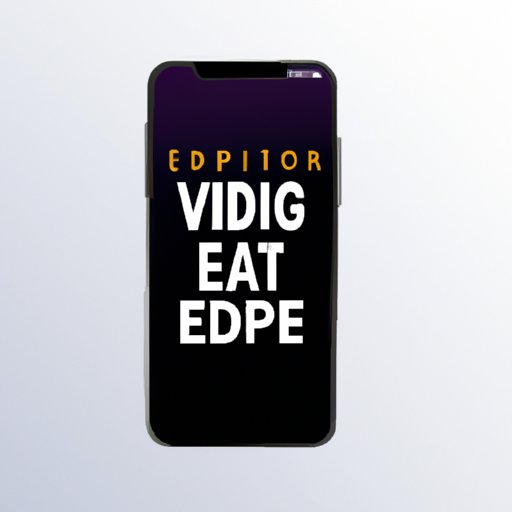Introduction
With millions of iPhones in use all over the world, video editing has never been more accessible. Whether you are an amateur filmmaker or just looking to spice up your social media posts, the power to edit your videos straight from your iPhone is just a few taps away. In this article, we explore everything you need to know about editing videos on your iPhone – from essential tips to expert techniques, common mistakes to avoid, and the best apps for beginners.
10 Essential Tips for Editing Videos on Your iPhone
Before diving into any video project, it’s essential to have a solid plan in place. The following ten tips should help guide you and make editing a breeze.
A. Importance of organizing video clips
The first step to a successful video-editing project is to import and organize your footage. Having a clear structure in place ensures everything is in order and makes the editing process faster and more efficient.
B. Utilizing the built-in editing tools
Apple’s stock editing tools offer various options, such as trimming, splitting, and adjusting the colors of your footage. Tap “Edit” after you take a video, and you’ll have all the necessary tools at your disposal.
C. Optimizing video settings
Before recording, always ensure you’re using the best camera settings possible. This way, you’ll have a better chance of coming away with the best possible footage for your project.
D. Creating a storyboard or shot list
To make sure you don’t miss any essential shots in your footage, it’s best to create a storyboard. You can also create a detailed shot list to give you a clear idea of what you need to film.
E. Using music and sound effects
Music and sound effects can add life to your final product and create a memorable experience for viewers. If you don’t have any sources to get background music or don’t want to use copyrighted music, you can use the Apple Music Library.
F. Adding text and captions
Text and captions can help tell the story of your video. Apple’s built-in apps have limited text editing capacity, so using apps like Over will provide plenty of customization options.
G. Enhancing video quality
To get the best results in your video, it’s important to use a video enhancing app like VideoProc. This app can correct the colors, contain stabilization, and can increase video quality.
H. Exporting and sharing your video
After editing your video, it’s time to export it. Edit the details such as quality, size, and the format. You can then share it on social media platforms like Instagram, Facebook, or Youtube.
I. Shortcut tips for faster editing
To navigate through video segments for smooth editing, you can use the “slide to scrub” feature to go through your footage and easily identify the best place to split your clips.
J. Best practices for storage and backups
It’s good practice to keep your video editing sessions light on data. As such, remember to regularly backup data, clear out unused photos and documents to keep storage on your iPhone at an optimal level.
Mastering Video Editing on Your iPhone: Expert Techniques
Familiar with the basics of iPhone video editing and want to explore more advanced tools? Here are some expert techniques to explore:
A. Advanced editing tools and techniques
You can use advanced editing tools and techniques such as anchor points to leverage your videos to make them stand out. This is especially useful when editing clips for a music video or any other fast-paced film.
B. Creating slow-motion and time-lapse videos
The iPhone’s camera offers fantastic features such as Time-lapse and Slow-motion video. It can help your final product to look beautiful and easier for the viewer to understand.
C. Using third-party apps for additional features
There are various third-party apps available that offer extra features such as text animation, split-screen editing, and interesting filters. You can download third-party apps like Spark Camera, Magisto, and Splice and get their unique features.
D. Utilizing external hardware for better results
Using additional hardware such as an external microphone, tripod, or lens can provide significant improvements to your final product. These accessories are easy to find, and some are even built specifically for iPhones.
E. Creating cinematic looks with color grading
One way to create a professional film-look in your video is through color grading. By color grading, you can have a defined and consistent aesthetic across all your videos.
F. Tips for creating professional-looking videos
If you’re looking to create professional-looking videos, there are many best practices to be aware of, starting with the production, filming, and post-production aspects of your video.
G. Troubleshooting common editing issues
Even the best of us can run into issues when editing video. There are many common problems you might face when editing videos on your iPhone, and in this section, we offer solutions to these issues.
The Ultimate Beginner’s Guide to Editing Videos on Your iPhone
If you’re new to iPhone video editing and unsure how to proceed, don’t worry – we’ve got you covered. Here is the ultimate beginner’s guide to editing videos on your iPhone.
A. Introduction to video editing
This section offers an introduction to video editing, its uses, and the tools for a successful editing session.
B. Understanding the basics of video editing
From cuts to drawing inspiration, understanding basic video editing concepts is a prerequisite before diving deeper into editing techniques.
C. Tips for creating a compelling story
By using sound, music, and storyboarding, you can create a compelling story with your video.
D. Editing your first video using the iPhone’s built-in tools
The iPhone’s built-in editing tool is more than enough to edit your first video. This section provides tips on navigating and using the software for video editing.
E. Common editing terminology explained
From the jump cut to the B-roll, there are many technical terms in the world of video editing. This section offers definitions of some of the most commonly used terms.
F. Troubleshooting common beginner mistakes
Just like practicing any other new skill, it’s common to make mistakes during your first editing session. We offer solutions to some of the most common beginner mistakes in this section.
6 Must-Have iPhone Video Editing Apps for Beginners
If you’re a beginner to iPhone video editing, using third-party software can help expand your editing possibilities. Here’s a list of six must-have apps for beginners:
A. Introduction to third-party video editing apps
In this section, we’ll go over why third-party apps can be useful for new editors.
B. Top six video editing apps for iPhone
There are many third-party editing apps available, but here, we recommend the best six for iPhone:
C. Pros and cons of each app
We break down the pros and cons of using each app, so you can pick the right one that fits your goals.
D. Overview of their basic tools and features
We delve deeper into some standout features of each of the apps recommended.
E. Best use cases for each app
Based on their strengths, we offer recommendations of great use cases for each app.
5 Pro-Level Tips and Tricks for Editing Amazing Videos on iPhone
Now that we’ve covered the basics, it’s time to explore more advanced tips and techniques for creating stunning videos on your iPhone :
A. Expert techniques for creating engaging videos
Here, we suggest advanced techniques for grabbing your viewers’ attention and creating an audience-engaging video.
B. Tips on advanced camera techniques for better footage
Good video comes from great shots, which is why we delve into advanced camera techniques that can level up your footage.
C. Music and sound effects tips for more polished videos
The quality of sound can be as important as the visual aspects of your video. With these tips, you can enhance the sound quality of your videos.
D. Best practices for framing and camera movement
Good framing and camera movement are key factors when it comes to professional video production. This section outlines some best practices to ensure you get it right.
E. Tips for featuring talent and subjects in your videos
Ultimately, filmmaking tells a story. By using these tips, you can bring out the best performance in your talent and subjects and help tell a compelling story.
How to Edit Videos on iPhone using iMovie: A Step-by-Step Guide
One of the most commonly used applications for video editing is iMovie.
A. Overview of iMovie and its features
We provide a brief overview of the software’s features and what makes it unique.
B. Importing and organizing footage in iMovie
This section goes through the process of importing and arranging your footage in iMovie.
C. Using the timeline to edit footage
The timeline is where the magic happens. In this section, we walk through some tips for editing footage on the iMovie timeline.
D. Adding titles and captions to your video
Adding text can add depth and character to your videos. In this section, we go through how you can add titles and captions to your projects.
E. Using transitions and effects to enhance your video
Transitions can make clips look more cinematic, while effects can add a unique look to your footage. Here is how to use transitions and effects in iMovie to enhance your video.
F. Exporting and sharing your finished video
After editing, it’s time to export your video. In this section, we show how you can export your video using iMovie and share it with friends and on social media platforms like YouTube.
Top 5 Common Mistakes to Avoid When Editing Videos on Your iPhone
Even the most seasoned of editors make a few mistakes here and there. Here are the top five common iPhone video editing mistakes you should avoid:
A. Avoiding shaky footage
Shaky camera footage is an instant turn off, but it’s an easy issue to avoid. Here are a few tips to help you steady your shots.