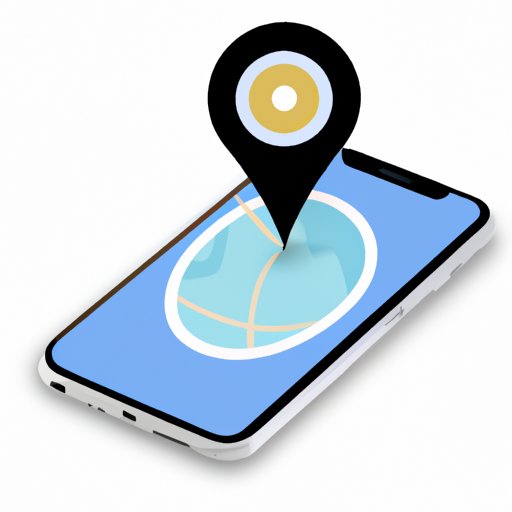Introduction
As iPhones become more prevalent, it’s essential to know how to use various features to maximize the device’s utility. One necessary skill is how to drop a pin. Dropped pins can help you easily navigate to new or unknown locations and share locations with friends and family. In this article, we’ll discuss how to drop a pin on an iPhone, including step-by-step guides and tips and tricks.
A Step-by-Step Guide to Dropping a Pin on an iPhone Using Apple Maps
Dropping a pin on Apple Maps is a straightforward process. Below is a step-by-step guide on how to do it:
- Open the Maps app on your iPhone. You can find it on the home screen or through the search bar.
- Search for the location you want to drop a pin on by entering an address or name in the search bar.
- Once you find the location, tap and hold the spot on the map.
- A red pin will drop on the location, and the address will appear at the bottom of the screen.
- You can then save the location by tapping on the “More Info” icon and selecting “Add to Favorites.” Alternatively, you can share the location quickly by tapping on the “Share” icon and choosing the desired sharing method.
Here’s a screenshot of the process:

Tips and Tricks to Drop a Pin on an iPhone Using Google Maps
Google Maps is an alternative to Apple Maps, and it has some interesting features that make it a great choice for navigation. Here’s how to drop a pin on Google Maps:
- Open the Google Maps app on your iPhone.
- Search for the location you want to drop a pin on by entering an address or name in the search bar.
- Once you find the location, long press on the spot on the map where you want to drop a pin.
- A red pin will drop on the location, and the address will appear at the bottom of the screen.
- You can then save the location by tapping on the “Save” icon and selecting a list.
Here’s a screenshot of the process:

Google Maps also supports voice commands for navigation and supports real-time traffic updates. It’s a reliable option if you prefer it over Apple Maps.
How to Drop a Pin on iPhone for Easy Location Sharing with Friends and Family
Sharing your location with friends and family can be beneficial, especially if you’re meeting up with them. Here’s how to share location using a dropped pin:
- Drop a pin on the desired location using either Apple Maps or Google Maps and tap on the “More Info” or “Save” icon.
- Select “Share” from the options.
- Choose the app you want to use to share the location, such as Messages or email.
- Send the message, and the recipient will be able to navigate to your location using the dropped pin.
The Advantages of Using the “Drop Pin” Feature on an iPhone and How It Can Simplify Your Life
The “Drop Pin” feature on an iPhone has several advantages, such as:
- Efficient navigation to unknown or new locations
- Sharing locations with friends and family for easy meetups and coordination
- Creatively using dropped pins for personal purposes, such as saving new favorite locations
Dropped pins are an excellent tool for navigation and location-sharing and can simplify our lives in numerous ways. They’re also easy to use and are available on both Apple Maps and Google Maps.
An In-Depth Article about Dropping a Pin on an iPhone for Ultimate Navigation Efficiency
The iPhone has many navigation features that can make your life easier, such as:
- Turn-by-turn directions with voice support using Apple Maps and Google Maps
- Re-routing when traffic or other obstacles cause delays
- Integration with CarPlay for seamless navigation while driving
However, one feature that stands out is the “Drop Pin” feature. Using dropped pins can help you save time and improve your navigation accuracy. Here are some tips and tricks to maximize your navigation efficiency:
- Save your favorite locations as dropped pins for easy access.
- Use dropped pins to mark spots on a route that you plan to stop at, such as gas stations or restaurants.
- Drop a pin in a crowded location like a fair or festival to help find your way back to your group.
- In an unfamiliar city, use dropped pins to mark your hotel or other critical stops to help navigate around town.
Creative Ways to Use the Drop Pin Feature on an iPhone for Non-Navigation Purposes
The drop pin feature is versatile and can be used in various creative ways. Here are some examples:
- Drop a pin to mark a romantic date location for your partner.
- Use dropped pins to mark and save important locations, such as where you parked your car or where your favorite coffee shop is located.
- Use dropped pins as a photo reminder of a scenic location or landmark you visited.
- In a park or outdoor venue, use dropped pins to mark your group’s picnic or gathering spot.
Conclusion
In conclusion, dropping a pin on your iPhone can help you navigate and share locations with ease. With this article, you now know how to drop a pin on both Apple Maps and Google Maps, share locations, and creatively use the drop pin feature to suit your needs. Don’t be afraid to try out these tips and tricks and see how it can simplify your life.