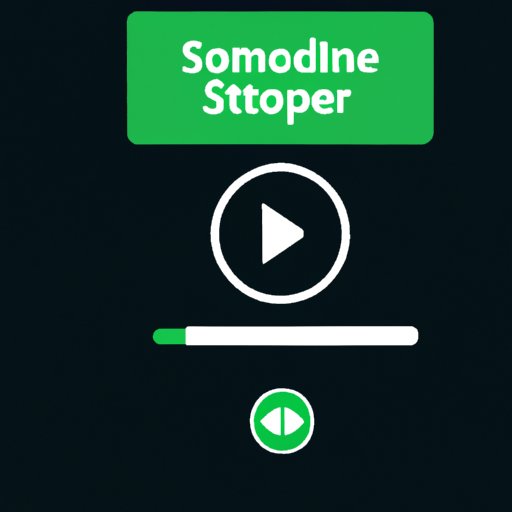Introduction
Spotify is a music streaming platform that allows users to access millions of songs. With different genres and thousands of playlists to choose from, it is no surprise that Spotify is the go-to music platform for many people. However, one of the biggest problems with Spotify is that you can’t download songs for offline listening, and this is where this guide comes in handy. In this article, you will learn how to download Spotify songs on both mobile devices and PCs, including both Spotify’s built-in features and third-party apps.
List of Recommended Spotify Music Downloaders
If you are searching for the best music downloader for Spotify, the internet has a variety of options. That said, not all music downloaders are created equal, so it is best to know which ones are easy to use, safe, and legal. Below are some of our recommended music downloaders:
- Spotify VK Downloader
- Songs From Spotify
- TunePat Spotify Music Converter
- Spotify to MP3 Converter
- DRmare Spotify Music Converter
All of these options have been tested by our team. And, we base our rating and review on their ease of use, safety, and legality. Of course, these third-party Spotify downloaders require users to log in, and they are not affiliated or endorsed by Spotify.
How to Use Spotify’s Offline Mode
One of the easiest ways to download songs on Spotify is to use the built-in “offline” feature. With this feature, you do not need to download any third-party app. All you need is a Spotify Premium subscription that comes with $9.99 per month.
To get started, you must first decide which playlist or songs you want to download. Once you have made a selection, follow these steps:
- Open the Spotify app on your mobile device or computer
- Click on the playlist you want to download or select the song you want to add to your playlist
- Click on the “Download” button. This will save the songs or playlist on your home screen or menu
- You are now free to listen to the songs and playlist offline
The only downside to using the offline feature is that you must have a Spotify Premium subscription and the downloaded songs will only be available for offline playback within the Spotify app. This feature does not provide music files that users can access outside of the app.
How to Download Spotify Songs Using a Mobile Device
It is possible to download Spotify songs on your mobile device without the need for a third-party app. You can use Spotify’s built-in feature that comes with a Spotify Premium subscription or opt for available downloadable apps. Here are the steps for both options:
Using Spotify’s Built-in Feature
- Open the Spotify app on your mobile device
- Select a playlist or song that you want to download for offline playback
- Click on the “Download” button (the green arrow pointing down) located beside each song or playlist. The songs will begin to download and will appear on the home screen or menu
Using Downloadable Apps
- Download and install a supported Spotify downloader app such as the ones listed above
- Open the app and login using your Spotify account details
- Select the playlist or song you want to download and follow the on-screen instructions to download the song or playlist to your device.
- Once the songs are downloaded, you can access them anywhere on your device. However, their availability may depend on the DRM features of the downloader.
How to Download Spotify Songs On a PC
If you prefer to download Spotify songs on your PC, you have two options: download through Spotify’s web player or use a third-party Spotify downloader app.
Using Spotify’s Web Player
- Open the Spotify web player on your PC browser
- Log in using your Spotify account details
- Select a playlist or song you want to download and click on the 3 dots next to the song or playlist
- Click on “Download” to download the song. It will be saved on your PC and will be available for offline playback within the Spotify app
Using Third-Party Spotify Downloader App
- Download and install a supported Spotify downloader app such as the ones listed above
- Install the app on your PC and log in using your Spotify account details
- Select the playlist or song you want to download and follow the on-screen instructions to download the song or playlist to your computer.
- Once the songs are downloaded, they will be saved on your PC in MP3 format. You can play them using any media player of your choice.
Comparing Spotify to Other Music Services
While Spotify is an excellent music streaming service, it is not the only one on the market. Other popular music services such as Apple Music and Amazon Music provide similar services. However, Spotify’s offline mode and downloading features make it the preferred choice for many people. Compared to Apple Music, which requires users to pay for each song and album, Spotify allows users to access millions of songs for a small monthly fee. Amazon Prime Music is a free benefit to Amazon’s Prime subscribers, while Amazon Music Unlimited is a subscription service that costs more than Spotify’s premium plan.
Spotify’s Offline Mode vs. Music Download
Spotify’s built-in offline mode is often compared to downloading music files from other sources like iTunes or Amazon. Both methods have their pros and cons, and ultimately, it depends on individual preferences. Offline mode is convenient for those looking for a quick fix and helps save on device storage while individual songs or albums can be downloaded for collection purposes or with specific device storage limits.
Conclusion
Now that you have read through this comprehensive guide on how to download Spotify songs, you are ready to enjoy an even better music experience. Whether you prefer to use Spotify’s built-in offline mode, downloadable apps, or third-party Spotify downloaders, you now have the knowledge to make the right choice.