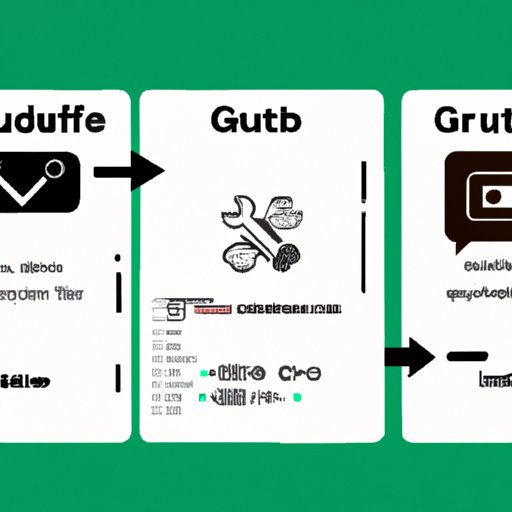Introduction
GitHub is a popular platform for hosting code repositories. It allows developers and other users to collaborate on projects, share code, and track changes over time. Whether you’re new to GitHub or a seasoned user, knowing how to download code from repositories is an essential skill. In this article, we’ll provide a step-by-step guide to downloading from GitHub, as well as tips for troubleshooting common issues, using the desktop client, and more.
Step-by-Step Guide
Downloading code from GitHub is a straightforward process, but it can sometimes be confusing for new users. Here are the basic steps:
Step 1: How to Find a Repository on GitHub
The first step is to find the repository you’re interested in. You can do this by browsing through categories or using the search bar. Once you’ve found the repository, click on it to go to its page.

Step 2: How to Download the Code from the Repository
Next, you’ll need to download the code from the repository. To do this, click on the green “Code” button on the right side of the page. This will bring up a drop-down menu with several options.

You can either download the repository as a ZIP file or clone it with Git. If you choose to download the ZIP file, it will contain all of the code in the repository, but you won’t be able to easily track changes or contribute to the project. If you choose to clone the repository with Git, you’ll be able to use Git commands to track changes, push commits, pull changes from upstream, and contribute code to the project.
Step 3: How to Get Started Using the Downloaded Code
Once you’ve downloaded or cloned the repository, you can start using the code. Open the file in your favorite code editor or IDE and make changes as needed. You can also create a new branch to isolate your changes, commit the changes, and push them to your fork or the upstream repository.
Include Screenshots of the Process to Make it More Visual
We’ve included some screenshots to help clarify the process. Here’s what it looks like to download code from the GitHub repository:

Video Tutorial
If you prefer a visual guide, there are many video tutorials available online. One helpful tutorial is this one by Traversy Media:
https://www.youtube.com/watch?v=iv8rSLsi1xo
Here are some time stamps for key sections:
- 00:00 – Introduction
- 01:00 – Finding Repositories on GitHub
- 05:28 – Downloading Repositories from GitHub
- 09:26 – Using GitHub Desktop
- 12:38 – Conclusion
Frequently Asked Questions
Here are some common questions related to downloading from GitHub:
Q: What is Git and why should I use it?
Git is a version control system that allows you to track changes and collaborate with others. You should use Git if you want to contribute to a project or keep track of changes to your own code over time.
Q: What is the difference between downloading and cloning a repository?
Downloading a repository as a ZIP file will give you all of the code, but you won’t be able to easily track changes or contribute to the project. Cloning a repository with Git will allow you to use Git commands to track changes, push commits, pull changes from upstream, and contribute code to the project.
Q: What should I do if I get an error message while downloading from GitHub?
If you get an error message, try to troubleshoot the issue by checking your internet connection, clearing your cache, or using a different browser. You can also search online for solutions to specific error messages.
GitHub Desktop Client
If you prefer a graphical user interface (GUI) over the command line, you can use the GitHub desktop client. Here are the steps for downloading code repositories using the desktop client:
Step 1: Install the GitHub Desktop Client
If you haven’t already, download and install the GitHub desktop client from the official website.
Step 2: Clone the Repository
Open the GUI and navigate to the repository you want to download. Click on the “Clone or download” button and then click on “Open in Desktop”. This will open the repository in the GitHub desktop client.
Step 3: Pull Changes
To download the code, click on “Repository” in the menu at the top of the screen and then click on “Pull”. This will download the code from GitHub and update your local copy with any changes made by others.
Advanced Uses of GitHub
If you want to do more advanced tasks with GitHub, such as downloading specific branches or subdirectories of a repository, here’s how:
Downloading a Specific Branch
If you want to download a specific branch of a repository, click on the “Branch” dropdown menu and select the branch you want to download. Then, follow the same steps as before to download the code.

Downloading a Subdirectory
If you want to download just a subdirectory of a repository, use the following command in the terminal:
svn checkout https://github.com/user/repo/trunk/path/to/directory
This will create a new directory with just the subdirectory you want.
GitHub Alternatives
GitHub is not the only code sharing platform available. Here are some alternatives:
Bitbucket
Bitbucket is a code hosting site that supports Git and Mercurial. It offers unlimited private repositories and is free for small teams.
To download code from a Bitbucket repository, follow the same steps as downloading from GitHub.
GitLab
GitLab is a web-based Git repository manager that allows you to host Git repositories, manage issues, and collaborate with others. GitLab offers unlimited private repositories and is free for small teams.
To download code from a GitLab repository, follow the same steps as downloading from GitHub.
Best Practices
Here are some best practices to keep in mind when downloading code from GitHub:
Verify the Integrity of the Code
Before using code downloaded from GitHub, make sure to verify its integrity. Check for any viruses or malware and compare the code with the original source if possible. Avoid downloading code from untrusted sources.
Keep Repositories Updated
If you’re contributing to a project, make sure to keep your local copy of the repository updated with the latest changes from upstream. Use commands like “git pull” to update your local branch, and push any changes you make back up to the upstream repository.
Be Mindful of Licensing
Always check the license of a repository before downloading or using its code. Make sure you understand the terms and conditions of the license and how it applies to your use case.
Conclusion
This comprehensive guide has covered the basics of downloading from GitHub as well as more advanced techniques, troubleshooting, GitHub alternatives, and best practices to ensure a smooth process. We hope this article has been helpful and encourages you to try downloading code from GitHub yourself. Don’t forget to explore additional resources for further learning and assistance.