How to Download a Video from Facebook: A Comprehensive Guide
If you’ve ever come across a Facebook video that you wanted to save and watch later, you’ll know that downloading Facebook videos isn’t as simple as right-clicking and choosing “Save as.” Fortunately, with a little bit of know-how and the right tools, downloading Facebook videos can be a breeze. In this article, we’ll cover everything you need to know to download Facebook videos on your desktop and smartphone, as well as some useful tools to make the process easier. Let’s dive in!
Step-by-Step Guide: Downloading Facebook Videos on Desktop
Downloading Facebook videos on your desktop is relatively straightforward. Here’s how to do it:
Identifying the video to be downloaded
The first step is to find the video you want to download. Navigate to the video on Facebook, and make sure it’s set to “Public” or “Friends” if you want to download it. If the video is set to “Private,” you won’t be able to download it.
Copying the video link
Click on the video to start playing it, and then copy the URL in the address bar of your browser.
Choosing a Facebook video downloader website
Next, choose a Facebook video downloader website. There are plenty of options out there, and most work in similar ways. A few popular ones include: DownVideo, Getfvid, and FBdownloader. Choose one that you find easy to use, and navigate to the site in your browser.
Pasting the video link and downloading the video
Once you’re on the website, paste the video link into the URL field provided, and click “Download.” Choose the quality you want the video to be downloaded in, and click the download link. The video should start downloading.
Creating a Video Tutorial: Saving Facebook Videos to Smartphones
If you’re more of a visual learner, or simply prefer to watch someone else do it before trying it yourself, check out our video tutorial on saving Facebook videos to your smartphone:
Identifying the video to be saved
First, find the video you want to save to your smartphone. Navigate to the video on Facebook, and make sure it’s set to “Public” or “Friends” if you want to download it.
Copying the video link
Next, copy the video link by tapping the “Share” button underneath the video, and selecting “Copy Link.”
Choosing a video downloader app
There are plenty of video downloader apps available on the App Store and Google Play. A few popular ones include Video Downloader for Facebook, iTubeGo, and InsTube. Choose the one that you find easiest to use, and download it to your smartphone.
Using the app to download the video
Once the app is installed, open it up, and paste the video link into the URL field provided. Choose the quality that you want the video to be downloaded in, and click “Download.” The app will start downloading the video to your smartphone.
Demonstrating the steps through a video tutorial
For a more detailed run-through of the process, watch our video tutorial:
Top Facebook Video Downloader Apps and How to Use Them
Here are some of the most popular video downloader apps for Facebook and how to use them:
Video Downloader for Facebook (Android)
Video Downloader for Facebook is a straightforward app that lets you download videos from Facebook with just a few taps. Here’s how to use it:
- Open the Facebook app and find the video you want to download.
- Tap on the “Share” button and select “Copy Link.”
- Open Video Downloader for Facebook and tap the “Paste” button to paste the video link.
- Select the video quality you want to download, and tap “Download.”
- The video will start downloading in the background.
iTubeGo (iOS and Android)
iTubeGo is a versatile video downloader app that not only works with Facebook, but also supports other social media platforms, such as Instagram, Twitter, and TikTok. Here’s how to use it to download a Facebook video:
- Copy the Facebook video link as described in the previous section.
- Open iTubeGo and tap the “Download” button.
- Paste the video link into the URL field and tap “Download.”
- Select the video quality you want to download, and tap “Download.”
- The video will start downloading in the background.
InsTube (Android)
InsTube is a popular video downloader app that supports a wide range of social media platforms, including Facebook. Here’s how to use it:
- Open the Facebook app and find the video you want to download.
- Tap on the “Share” button and select “Copy Link.”
- Open InsTube and tap the Facebook icon.
- Paste the video link into the URL field and tap “Download.”
- Select the video quality you want to download, and tap “Download.”
- The video will start downloading in the background.
Using Browser Extension: Downloading Facebook Videos
Explanation of what a browser extension is
A browser extension (or add-on) is a small software program that extends the functionality of a web browser. Browser extensions can add new features, change the appearance of a website, or integrate with other web-based services.
Choosing and installing a browser extension
There are several browser extensions available that let you download videos from Facebook with just a few clicks. Here are a few popular ones:
- Video DownloadHelper (Chrome, Firefox)
- DVDVideoSoft’s Facebook Video Downloader (Chrome)
- FBDOWN Video Downloader (Chrome)
To install a browser extension, simply navigate to the relevant link above, and click “Add to Chrome” (or the equivalent for your browser). Follow the prompts to install the extension.
Enabling the extension for Facebook video downloads
Once the extension is installed, it will appear as an icon in your browser toolbar. To download a Facebook video, simply navigate to the page with the video you want to download, and click the extension icon. The extension will extract the video link and take you to a page where you can download the video.
Downloading the video
Choose the video quality you want to download, and click “Download.” The video should start downloading to your computer.
How to Download Facebook Live Videos and Common Issues to Overcome
Explanation of the process to download live videos
Downloading Facebook Live videos is a little more complicated than downloading regular Facebook videos. Here’s how to do it:
- Right-click on the video, and select “Show video URL.”
- Copy the video URL.
- Open a new tab in your browser and paste the URL into the address bar.
- Edit the URL by replacing “www” with “mbasic” and pressing enter.
- The video will now appear in a basic mobile version of Facebook.
- Right-click on the video, and select “Save Video As.”
Common issues that may arise during the download process
Some common issues that you may encounter while downloading Facebook videos include:
- A “No video found” error message may appear. This usually means that the video is set to “Private,” and you don’t have permission to view it.
- The video may not download in the quality you selected. This can happen if the quality you selected is not available for that particular video.
- The video may not download at all, or may download partially. This can happen if there are problems with the video source or your network connection.
Tips on how to overcome these issues
To avoid these issues, make sure the video is set to “Public” or “Friends” before attempting to download it. Additionally, try selecting a different quality or using a different downloader if the video isn’t downloading correctly. If you’re still having issues, try restarting your browser or clearing your cache.
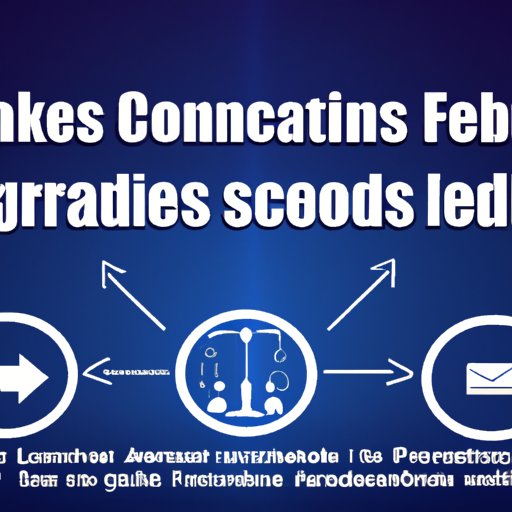
Legal Issues and Ethical Guidelines to Follow While Downloading Facebook Videos
Overview of the legal issues surrounding video downloads
While it is generally legal to download videos from Facebook for personal use (i.e., not for commercial purposes), there are some important things to keep in mind. For example:
- You do not own the rights to the video, and downloading it without permission may be a violation of copyright laws.
- Some videos may be subject to specific terms of use, which restrict their use or distribution.
- Downloading videos from Facebook that are subject to privacy settings (i.e., are not set to “Public”) may be a violation of privacy laws.
Ethical guidelines to follow while downloading videos
To ensure that you’re respecting the rights of video owners and staying on the right side of the law, follow these ethical guidelines when downloading Facebook videos:
- Only download videos that you have permission to download (i.e., are set to “Public” or “Friends”) and that you plan to use for personal, non-commercial purposes.
- Do not distribute or share downloaded videos without permission from the owner.
- Only download videos that you will actually watch or use. Downloading videos for the sake of hoarding them is not a productive use of your time or bandwidth.
Conclusion
In conclusion, downloading Facebook videos may seem daunting at first, but it’s actually a fairly simple process once you know how. Whether you’re downloading on your desktop or smartphone, there are plenty of tools available to make the process easier. Just remember to always respect the rights of video owners and stay on the right side of the law and ethical guidelines.
