Introduction
Chime is a fintech company, offering digital financial services such as mobile banking, debit card, and no-fee deposit accounts. If you are a Chime account holder, it is essential to know how to deposit money into your account to make the most of its services.
Step-by-Step Guide: How to Deposit Money into Chime Account
To make a deposit in your Chime account, you can follow these simple steps:
Step 1: Log in to your Chime account
Go to the Chime website or mobile app, and enter your login credentials.
Step 2: Go to the “Move Money” section
Look for “Move Money” in the options and select “Deposit a check”, “Direct Deposit” or “Pay Friends”, depending on your preference.
Step 3: Enter deposit details
Enter the deposit amount and the source of the funds, such as a bank account or debit card. Chime may ask for additional information or documentation, depending on the deposit method and the source of the funds.
Step 4: Confirm the deposit
Review the details of the deposit, including any fees and processing time, before clicking “Confirm” to initiate the transaction.
Depositing Fund into Chime Account through Mobile App
Depositing funds into your Chime account through the mobile app is convenient and easy. Follow these steps:
Step 1: Open the Chime mobile app
Log in to your Chime account using the mobile app.
Step 2: Go to “Move Money”
Tap the “Move Money” tab at the bottom of the screen.
Step 3: Select the “Deposit a Check” option
Choose “Deposit a check” followed by “Front” and “Back” to take a clear photo of the front and back of the check. You may also need to enter the check amount and endorse the check.
Step 4: Confirm the deposit
Review the deposit details before submitting and wait for it to be processed. Verify that the funds have been successfully deposited into your Chime account.
Depositing Cash into Chime Account through Green Dot locations
If you have cash to deposit into your Chime account, you can use Green Dot locations. Follow these steps:
Step 1: Locate a Green Dot location
Use the Green Dot app or website to find the nearest Green Dot location. You can deposit cash at Walgreens, CVS, 7-eleven, and other retailers.
Step 2: Provide your Chime account information
Give your Chime routing and account numbers to the Green Dot cashier, along with the cash you want to deposit. Inform them that you want to deposit the funds to your Chime account via ACH.
Step 3: Confirm the deposit
Promptly check your Chime account for the deposit. Deposits may take up to three business days to show up in your account.
Direct Deposit: the easiest way of depositing money in Chime Account
Direct deposit is the most effortless and quickest way to deposit money into your Chime account. Follow these steps to set it up:
Step 1: Get your Chime account number and routing number
Log in to your Chime account to get your routing and account numbers. You can also find this information under “Settings” in the mobile app. Alternatively, you can order a pre-filled direct deposit form from your account.
Step 2: Submit your Chime account information to your employer/ benefits provider
Give your employer or benefits provider your Chime routing and account numbers to initiate direct deposit into your Chime account. The name listed in your direct deposit should match the first and last name on your Chime account.
Step 3: Wait for the deposit
It may take some time for your direct deposit to show up in your Chime account; however, it should not take more than three business days from the time of submission.
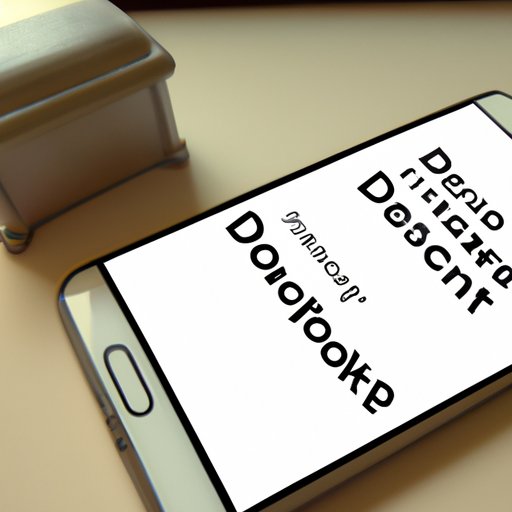
Mobile Check Deposit – depositing checks from your home
With mobile check deposit, you can deposit checks directly into your Chime account, from your home. Follow these steps to do so:
Step 1: Access the Chime app
Log in to your Chime account through the mobile app.
Step 2: Locate “Move Money”
Find and select the “Move Money” tab.
Step 3: Choose Mobile Check Deposit
Select “Mobile Check Deposit” and follow the prompts to take a clear picture of both sides of the check.
Step 4: Verify the deposit
Wait for the deposit to be processed, and review the transaction details to ensure your funds successfully deposited.
Depositing Money into Chime via MoneyGram kiosks
If you wish to deposit cash into your Chime account via MoneyGram kiosks, follow these steps:
Step 1: Locate a MoneyGram kiosk
Use the MoneyGram website to locate the nearest kiosk for you.
Step 2: Transfer cash to Chime account via MoneyGram kiosk
Enter the amount you want to deposit to your Chime account, followed by your Chime account and routing numbers. Once done, the machine will ask to confirm the transfer. Press “OK” to process the transaction.
Step 3: Save your receipt
Your deposit should be available in your Chime account within minutes. Keep your MoneyGram receipt for reference.
Link PayPal to Chime and transfer your money into Chime Account
You can link PayPal to Chime and transfer your PayPal funds to your Chime account in a few easy steps:
Step 1: Log in to your Chime account
Login to your Chime account from the web or mobile app.
Step 2: Click on “Settings” and then “Linked Accounts”
Scroll down to “Settings” options then “Linked Accounts”. Click “Add an Account” and select “PayPal” app.
Step 3: Enter your PayPal account information
Enter the email address associated with your PayPal account. Chime will link to your PayPal account.
Step 4: Transfer funds to Chime from PayPal
From your PayPal account, click “Transfer Money”, then “Transfer to your bank.” Select your Chime account and enter the amount you want to transfer. Confirm the transfer, and the funds should be available in your Chime account within one business day.
Conclusion
Chime offers several options to deposit money in your account, including mobile check deposit, direct deposit, a Green Dot cash deposit, MoneyGram kiosks, and linking PayPal. Knowing how to deposit money into your Chime account can help you take full advantage of its services’ benefits. Keep in mind the fees, limits, and processing times associated with each deposit method when deciding.
