I. Introduction
Are you concerned about your online privacy and looking for ways to protect yourself? Deleting your Google search history can be a great place to start. In this article, we’ll provide a step-by-step guide on how to delete your Google search history, including helpful video and infographic tutorials, answers to frequently asked questions, and instructions for mobile users.
II. Step-by-step Guide
Deleting your Google search history is a quick and easy process, and it can be done on both desktop and mobile devices. Here’s how to do it:
Desktop/Laptop Users:
- Sign in to your Google account and go to myactivity.google.com.
- Click on the three-dot icon in the top right corner of the page and select “Delete activity by” from the dropdown menu.
- Choose the time range for which you would like to delete your search history. You can select “All time” for a complete wipe, or a custom range if you want to keep recent searches.
- Select “Search” as the type of activity you want to delete.
- Click “Delete” and follow the prompts to confirm your decision.
Mobile Users:
- Open the Google app on your phone or tablet.
- Click on your profile picture in the top right corner of the screen.
- Select “Manage your Google Account.”
- Tap on “Data & Personalization.”
- Under “Activity controls,” select “Web & App Activity.”
- Click on the three-dot icon in the top right corner of the screen and select “Delete activity by” from the dropdown menu.
- Choose the time range for which you would like to delete your search history.
- Select “Search” as the type of activity you want to delete.
- Click “Delete” and follow the prompts to confirm your decision.
III. Video Tutorial
If you’re a visual learner, you might prefer a video tutorial to walk you through the process of deleting your Google search history. Here’s a helpful tutorial that demonstrates the process step-by-step.
IV. Infographic Guide
If you’re a visual learner who likes infographics, here’s a helpful graphic that displays the steps required to delete Google search history:
V. FAQs
1. What is Google search history?
Google search history is a record of all the searches you have done on Google while signed in to your Google account. It includes both the search terms you typed in and the websites you visited as a result of those search terms.
2. Why should I delete my Google search history?
Deleting your search history is one way to protect your privacy online. It ensures that your search data is not available to advertisers or other third parties who may use it to target you with ads or track your online activity.
3. Will deleting my search history affect my Google account?
No. Deleting your search history has no impact on your Gmail or other Google services.
4. Will deleting my search history prevent ads from appearing?
No. Deleting your search history will not prevent ads from appearing, but it will make them less targeted. If you’d like to opt-out of personalized advertising altogether, you can adjust your Google settings accordingly.
VI. Comparing Different Browsers
While the process we’ve described above is specific to Google, other browsers have their own procedures for deleting search history. Here’s a brief overview of how to do this in three popular browsers:
Google Chrome:
- Open Chrome and click the three-dot icon in the top right corner of the screen.
- Select “History” from the dropdown menu.
- Click on “Clear browsing data” on the left-hand side of the screen.
- Choose the time range for which you want to delete your search history.
Mozilla Firefox:
- Open Firefox and click the three-line icon in the top right corner of the screen.
- Select “Library” from the dropdown menu.
- Click on “History” and select “Clear Recent History” from the dropdown menu.
- Choose the time range for which you want to delete your search history.
Microsoft Edge:
- Open Edge and click the three-dot icon in the top right corner of the screen.
- Select “History” from the dropdown menu.
- Click on “Clear browsing data” and select “Choose what to clear” from the dropdown menu.
- Choose the time range for which you want to delete your search history.
VII. Corporate Privacy Concerns
Deleting your Google search history can help protect your privacy from corporate concerns. Companies that collect data on their users can use that data for a variety of reasons, including targeted advertising or selling data to third-party companies. By deleting your search history, you can limit the data that is available about you.
VIII. Step-by-Step Guide for Mobile Users
If you’re using a mobile device, here are the specific steps to follow for both Android and iOS devices:
Android:
- Open the Google app on your phone or tablet.
- Click on your profile picture in the top right corner of the screen.
- Select “Manage your Google Account.”
- Tap on “Data & Personalization.”
- Under “Activity controls,” select “Web & App Activity.”
- Click on the three-dot icon in the top right corner of the screen and select “Delete activity by” from the dropdown menu.
- Choose the time range for which you would like to delete your search history.
- Select “Search” as the type of activity you want to delete.
- Click “Delete” and follow the prompts to confirm your decision.
iOS:
- Open the Google app on your phone or tablet.
- Tap on your profile picture in the top right corner of the screen.
- Select “Manage your Google Account.”
- Tap on “Data & Personalization.”
- Under “Activity controls,” select “Web & App Activity.”
- Tap on “Manage activity.”
- Choose the time range for which you would like to delete your search history.
- Select “Search” as the type of activity you want to delete.
- Tap “Delete” and follow the prompts to confirm your decision.
IX. Conclusion
Deleting your Google search history is a simple and effective way to protect your online privacy. Our step-by-step guide, video tutorial, infographic guide, FAQs, and browser comparison should provide you with all the information you need to get started. If you have any further questions or concerns, there are plenty of additional resources available online to help you navigate this important issue.
