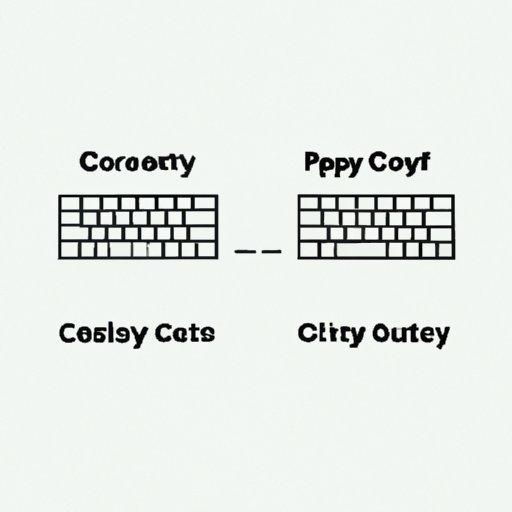Introduction
Have you ever found yourself frustrated by your lack of knowledge about copying and pasting? Maybe you have to repeatedly type out the same thing or struggle to copy and paste a piece of text correctly. Learning keyboard shortcuts for copy and paste can be a game-changer when it comes to efficiency and productivity. In this article, we’ll cover everything you need to know about how to copy and paste using your keyboard, including beginner and advanced tips and tricks, a step-by-step tutorial for Windows and Mac users, and common copy and paste problems and how to solve them.
The Beginner’s Guide to Copy and Paste: Keyboard Shortcuts You Need to Know
Copying and pasting is a breeze once you know the keyboard shortcuts. Here are some of the most commonly used shortcuts for Windows and Mac:
- Windows: Ctrl + C to copy, Ctrl + V to paste
- Mac: Command + C to copy, Command + V to paste
- For selecting all content, use Ctrl + A (Windows) or Command + A (Mac)
To copy and paste specific types of content, such as a character, word, or paragraph, use the following shortcuts:
- Select a character: Double-click on the character
- Select a word: Double-click on the word
- Select a paragraph: Triple-click on the paragraph
For more detailed instructions and visual aids, check out our step-by-step guide on how to use keyboard shortcuts for copy and paste.
Supercharge Your Productivity with These Copy and Paste Hacks
If you’re looking to take your copy and paste skills to the next level, there are a few hacks that can accelerate your workflow. Clipboard managers are tools that allow you to store multiple items in your clipboard for easy access. This can save you a lot of time if you frequently copy and paste the same pieces of text. Here’s how to use a clipboard manager:
- Download and install a clipboard manager program.
- Open the program and start copying and pasting as usual.
- The clipboard manager will automatically store your copied content.
- When you’re ready to paste something you’ve previously copied, simply select it from the list in the clipboard manager.
Another way to supercharge your productivity is by creating custom shortcuts for copy and paste. This allows you to assign specific keyboard shortcuts to frequently used text snippets. Here’s how to create custom shortcuts for copy and paste:
- Go to System Preferences (Mac) or Settings (Windows).
- Select “Keyboard” and then “Shortcuts”.
- Click on the “+” sign to add a new shortcut.
- Type in the phrase you want to use as a shortcut, and then select the keyboard shortcut you want to use.
For more detailed instructions and visual aids, check out our guide on how to use advanced copy and paste hacks.
Master Copy and Paste: A Step-by-Step Tutorial for Windows and Mac Users
If you’re new to copy and paste, or if you’re switching between different operating systems, you might find yourself struggling to get the hang of it. Here’s a step-by-step tutorial on how to copy and paste on Windows and Mac:
Windows
- Highlight the text you want to copy.
- Press Ctrl + C to copy the text.
- Place your cursor where you want the copied text to be.
- Press Ctrl + V to paste the text.
Mac
- Highlight the text you want to copy.
- Press Command + C to copy the text.
- Place your cursor where you want the copied text to be.
- Press Command + V to paste the text.
For more detailed instructions and visual aids, check out our step-by-step tutorial for Windows and Mac users.
Copy and Paste Like a Pro: Tips for Acing Your Computer-Based Work
If you work on a computer, chances are you use copy and paste all the time. Here are some tips for using copy and paste like a pro in a work setting:
Formatting text:
- Copy the formatted text and paste it into a plain text editor like Notepad (Windows) or TextEdit (Mac).
- Copy the plain text from the editor and paste it into your work application.
Copying tables:
- Highlight the table you want to copy.
- Copy the table.
- Paste the table into your work application.
Managing multiple items in the clipboard:
- Use a clipboard manager to store multiple items.
- Use a hotkey to quickly switch between items in the clipboard manager.
For more tips and tricks, check out our guide on how to use copy and paste like a pro.
10 Common Copy and Paste Problems and How to Solve Them
Even the most experienced computer users can encounter copy and paste problems. Here are 10 common problems and how to solve them:
- Problem: The text appears in the wrong format.
- Solution: Copy and paste the text into a plain text editor first.
- Problem: You can’t paste text into a program.
- Solution: Make sure the program allows copy and paste.
- Problem: The copied text is garbled or missing letters.
- Solution: Try copying the text again.
- Problem: The copied text is too long.
- Solution: Use a text editor to shorten the text, or try copying and pasting in smaller chunks.
- Problem: The copied text is in a non-editable format.
- Solution: Try using an OCR (optical character recognition) program to convert the text.
For more common problems and solutions, check out our guide on how to troubleshoot common copy and paste problems.
Copy and Paste for Beginners: Understanding the Basics
If you’re new to copy and paste, it can seem a bit overwhelming at first. Here are some basic tips to help you get started:
- Know when to use copy and paste: Copy and paste is most useful when you need to reproduce the same text multiple times, or when you need to move text from one location to another.
- Use keyboard shortcuts: Keyboard shortcuts will save you time and make you more productive than trying to use the mouse to copy and paste.
- Avoid common mistakes: Be careful not to accidentally copy and paste the wrong text. Always double-check before pasting.
For more tips and tricks, check out our guide on understanding the basics of copy and paste.
Conclusion
Now that you’ve learned everything there is to know about copy and paste using your keyboard, it’s time to put your new skills to use. Remember, keyboard shortcuts will make you more efficient and productive, and advanced hacks and tips can help you streamline your workflow even further. So, start using these tips and tricks today and take your copy and paste skills to the next level!
Call to action: Try out one of the advanced copy and paste hacks we discussed today!
Final thoughts: Learning keyboard shortcuts for copy and paste is an essential skill for anyone who uses a computer regularly. Not only will it save you time and increase your productivity, but it will also make your computer-based work feel effortless and enjoyable.