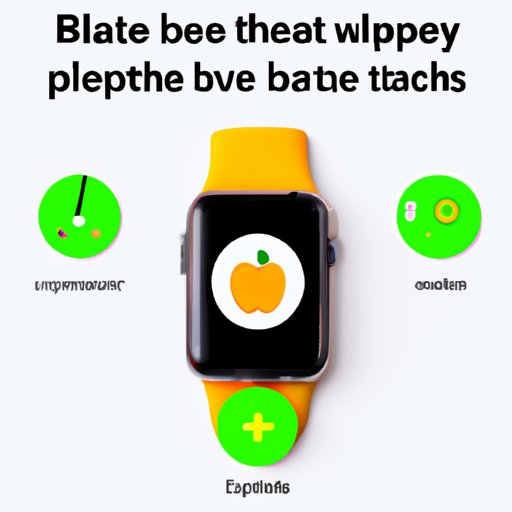I. Introduction
Do you want to ensure that your Apple Watch’s battery life is optimal? Checking the battery health of your device is a crucial step towards maximizing its lifespan. This article provides a comprehensive guide on how to check your Apple Watch’s battery health, the importance of doing so, and tips and tricks on maximizing battery life.
II. Part 1: A Step-by-Step Guide to Check the Battery Health of Your Apple Watch
Before we dive into the details of why it is necessary to check the battery health of your Apple Watch, let’s take a look at how you can access the battery health feature on your device.
To check the battery health of your Apple Watch, follow these simple yet effective steps:
- Step 1: Launch the Watch app on your iPhone.
- Step 2: From the My Watch tab, select General then About.
- Step 3: Scroll down to find the Battery Health feature and tap on it.
- Step 4: Once you’ve tapped on the Battery Health feature, the app will display the maximum capacity of the battery and its current status.
It’s essential to note that the Battery Health feature is only available on Apple Watch Series 6, SE, and Series 5 models with watchOS 7 or later.
Now that you know how to access the Battery Health feature let’s dig deeper into what it shows you.
III. Part 2: Why It’s Important to Check Your Apple Watch Battery Health and How to Do It
The battery health of your Apple Watch has a direct impact on the performance of your device. Over time, battery health degrades, and the battery life span diminishes. This degradation results in your Apple Watch dying faster than it should, and it could affect its performance.
To avoid this, it is essential to check the battery health of your device regularly. It is recommended that you do so every six months to ensure that your Apple Watch is performing optimally.
Checking the battery health of your Apple Watch is easy, and we’ve already outlined the steps above. When you access the Battery Health feature, it displays the maximum capacity of the battery and its current status. The maximum capacity of the battery is the amount of charge your device can hold when it is fully charged.
The current status of your device’s battery determines if the battery life span has degraded or not. If the current status of your device’s battery is “normal,” it means that the battery capacity has not depreciated.
IV. Part 3: Tips and Tricks To Extend the Battery Life of Your Apple Watch
There are several factors that contribute to battery life drain on your Apple Watch. To avoid rapid degradation of your battery, here are a few tips on how to adjust your settings and maximize battery life:
- Tip 1: Adjust the Brightness – Reducing your screen’s brightness can significantly extend your Apple Watch battery’s life.
- Tip 2: Disable Always-On Screen – While the Always-On Screen feature is convenient, it consumes a lot of battery life. Disabling it can save up to 30% battery life on your Apple Watch.
- Tip 3: Limit Background App Refresh – Background App Refresh allows your device to refresh activities in the background, but it drains your battery. Disabling it can save up to 20% battery life.
- Tip 4: Turn off Notifications – Disabling notifications on your Apple Watch can significantly extend your device’s battery life.
- Tip 5: Use Power Reserve Mode – Power Reserve mode is an excellent option to conserve battery life on your Apple Watch when you’re running low.
If you’re in a situation where you need to maximize battery life, here are a few suggestions to help you:
- Suggestion 1: Enable Theater Mode – When you enable Theater Mode, your Apple Watch’s screen turns off, and functions like phone calls and notifications are silenced. This mode can conserve battery life.
- Suggestion 2: Keep Wi-Fi and Bluetooth Off – Disabling these features will ensure that your Apple Watch doesn’t waste battery life searching for a signal.
- Suggestion 3: Opt for Do Not Disturb mode – By turning on Do Not Disturb mode, you can stop incoming notifications and calls, saving battery life.
V. Part 4: Common Mistakes That Damage Your Apple Watch Battery and How To Avoid Them
Knowing the common mistakes that can damage the battery health of your Apple Watch can help you avoid them. Here are a few common mistakes:
- Mistake 1: Charging Frequently – Frequent charging of your Apple Watch can significantly reduce your device’s battery lifespan.
- Mistake 2: Excessively discharging or overcharging the battery – Overcharging your device or letting it discharge completely can damage its battery health.
- Mistake 3: Not Updating Software – Not keeping your device software up-to-date can negatively impact its battery health.
To avoid making these mistakes, follow these tips:
- Tips 1: Charge your device once the battery life reaches 20% and stop charging when it gets over 80%.
- Tips 2: Do not overcharge or discharge the battery significantly.
- Tips 3: Keep your device software up-to-date.
If you’ve made these mistakes, there are possible solutions to rectify the impact on your Apple Watch battery health. For example, if you’ve excessively discharged the battery, you could try re-calibrating it to restore its health.
VI. Part 5: Comparing the Battery Health of Different Apple Watch Models
Not all Apple Watch models are created equal, and as a result, their battery life varies. In comparison, the Apple Watch Series 5 and 6 models have better battery life when compared to the Series 4 and 3 models. Series 6 models, in particular, have 18 hours of battery life on average, while the SE has 14 hours of battery life.
Although there are differences in battery life between the various models, it is still essential to maintain optimal battery health for all models.
VII. Part 6: How to Interpret the Results of Your Apple Watch Battery Health Check and What They Mean for Your Device’s Performance
Interpreting the battery health results of your Apple Watch is vital in understanding your device’s performance. When you check your Apple Watch’s battery health status, the app will display the maximum capacity of the battery and its current status.
The maximum capacity of your Apple Watch’s battery displays the amount of charge your device can hold when it’s fully charged. While the current status of your device’s battery indicates that its battery lifespan has degraded or not.
If the current status of your device’s battery is normal, it means that the device’s battery capacity has not depreciated. However, suppose the battery status shows that your device’s battery has a “maximum capacity” of less than 80%. In that case, it’s essential to start taking the necessary steps to maximize battery life.
VIII. Conclusion
Checking and maintaining your Apple Watch’s battery health is essential in ensuring that your device performs optimally. This article has provided an in-depth guide on how to check the battery health of your Apple Watch, the importance of doing so, tips and tricks to maximize battery life, common battery mistakes, and how to avoid them and the battery health of different Apple Watch models.
By following the tips and suggestions presented in this article, you can extend the life of your Apple Watch’s battery and optimize its performance. Remember, checking your Apple Watch’s battery health regularly is crucial to maintaining its performance.