I. Introduction
If you’re like most people, your iPhone is one of your most prized possessions. You use it every day to stay connected, stay organized, and stay entertained. But did you know that you can personalize your iPhone even more by changing its name?
In this article, we’ll show you how to change the name of your iPhone quickly and easily. Whether you’re looking to add some personality to your device, make it easier to identify when syncing with other devices, or simply want to give it a fun, unique name, we’ve got you covered. So let’s get started!
II. Understanding the Importance of Renaming Your iPhone
First, let’s talk about why you might want to change the name of your iPhone. There are several benefits to doing so, including:
- Personalization: Changing the name of your iPhone is a simple way to make it feel more like yours. You can choose a name that reflects your personality or interests, making your phone unique and special.
- Identification: If you have multiple Apple devices or frequently sync your iPhone with others, changing its name can make it easier to identify which device is which.
Some other reasons you might want to change your iPhone’s name include:
- Updating the name to better reflect a new owner, such as in a shared-device situation
- Fixing a typo or other mistake in the original name
- Avoiding any potential naming conflicts if you have a common name or have already used that name on another device
III. A Step-by-Step Guide on How to Change the Name of Your iPhone
Now, let’s get into the nitty-gritty of how to change the name of your iPhone. Follow these simple steps:
- Unlock your iPhone and navigate to the “Settings” app.
- Scroll down and tap on “General.”
- Tap on “About.”
- Tap on “Name” at the top of the screen.
- Type in your desired new name for your iPhone.
- Tap “Done” when finished.
- Restart your iPhone to ensure the changes take effect.
That’s it! Your iPhone now has a brand new name. If you ever want to change it again, simply follow these same steps.
IV. Tips and Tricks for Updating the Name of Your iPhone
While changing the name of your iPhone is a fairly simple process, there are a few tips and tricks you can use to make it even easier and more efficient.
- Use a name you’ll remember: While it might be tempting to get creative with your iPhone’s name, it’s important to choose a name that you’ll easily recognize and remember. Keep it simple and straightforward to avoid confusion or mistakes when syncing with other devices.
- Keep it unique: If you’re using your iPhone to sync with other Apple devices or to access shared files or folders, choose a name that is unique to your phone. This will prevent any potential naming conflicts or confusion between devices.
- Be mindful of special characters: While you can use special characters, emoji, or other unique symbols in your iPhone’s name, be aware that some characters may cause issues when syncing or sharing files. Stick to basic letters and numbers if you’re not sure.
- Use a name that reflects your personality: Your iPhone’s name can be a great way to express your personality or interests. Consider using a favorite quote, song lyric, or other personal touch to make your phone feel like yours.
By following these tips, you can ensure that updating the name of your iPhone is a quick and painless process.
V. Quickly Change the Name of Your iPhone in Minutes With These Easy Steps
Want to change your iPhone’s name as quickly as possible? Follow these abbreviated steps:
- Open the “Settings” app on your iPhone.
- Tap “General.”
- Tap “About.”
- Tap on the current name of your iPhone.
- Type in your desired new name for your iPhone.
- Tap “Done.”
That’s it – your iPhone now has a new name, and you didn’t even need to restart it!
VI. How to Personalize Your iPhone by Changing Its Name
Changing the name of your iPhone can be a great way to add some personal flair to your device. Here are a few tips and tricks for coming up with a unique and interesting name for your iPhone:
- Use a favorite quote or song lyric: If there’s a particular quote, lyric, or phrase that resonates with you, consider using it as your iPhone’s name. This can be a great way to express your personality or interests.
- Include your name or initials: If you want to keep it simple, consider using your own name or initials as your iPhone’s name. This can help you identify your device more easily when syncing with other devices.
- Get creative with puns or wordplay: If you’re feeling clever, try coming up with a pun or wordplay on your name or interests. This can be a fun way to add some personality to your device.
- Use a pop culture reference: If you’re a fan of a particular TV show, movie, or book, consider using a character or location from that franchise as your iPhone’s name.
Remember, your iPhone’s name doesn’t have to be serious or boring – it can be a reflection of your personality and interests.
VII. Seven Creative Ways to Rename Your iPhone
If you’re still struggling to come up with a name for your iPhone, don’t worry – we’ve got you covered. Here are seven creative and fun ideas for renaming your device:
- The Joker: If you’re a fan of Batman or the Joker, name your phone after the Clown Prince of Crime.
- The Force: Are you a fan of Star Wars? Name your iPhone after the mystical energy field that binds the galaxy together.
- The TARDIS: Doctor Who fans can name their phone after the time-traveling police box that serves as the Doctor’s home.
- The One Ring: Lord of the Rings fans might appreciate naming their iPhone after the powerful and dangerous ring that drives the story.
- The Millennium Falcon: Star Wars fans can also name their phone after the iconic ship piloted by Han Solo and Chewbacca.
- The Batmobile: Batman fans might appreciate naming their phone after the Dark Knight’s trusty ride.
- The Inception: Fans of mind-bending movies might enjoy naming their phone after Christopher Nolan’s Inception.
These are just a few ideas – feel free to get creative and come up with your own unique name!
VIII. A Beginner’s Guide to Changing the Name of Your iPhone
If you’re new to the iPhone or aren’t particularly tech-savvy, changing the name of your device might seem daunting. But don’t worry – it’s actually quite simple. Here’s a beginner-friendly version of the step-by-step guide:
- Unlock your iPhone and find the “Settings” app.
- Tap on “General.”
- Scroll down and tap on “About.”
- Tap on “Name” at the top of the screen.
- Type in your desired new name for your iPhone.
- Tap “Done.”
- Restart your iPhone to ensure the changes take effect.
That’s it – you’ve successfully changed the name of your iPhone!
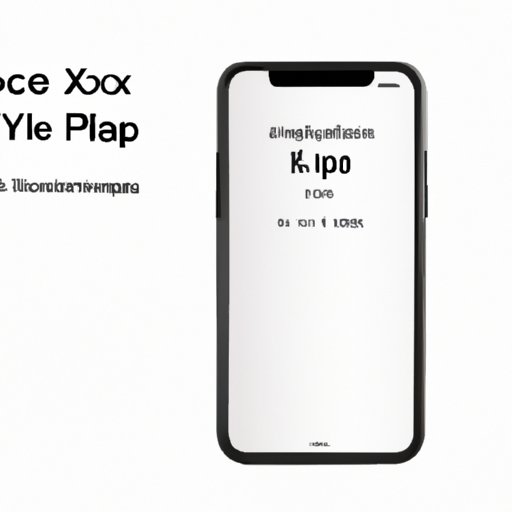
IX. How to Update the Name of Your iPhone Without Losing Data
If you’re worried about losing data when updating the name of your iPhone, don’t be – it’s a very low-risk process. However, to be extra safe, you can back up your iPhone to iCloud or iTunes before making any changes to ensure that you don’t lose any important data or settings.
X. Conclusion
Changing the name of your iPhone might seem like a small thing, but it can make a big difference in terms of personalization and identification. By following our step-by-step guide and using our tips and tricks, you can quickly and easily update the name of your device and make it uniquely yours.
