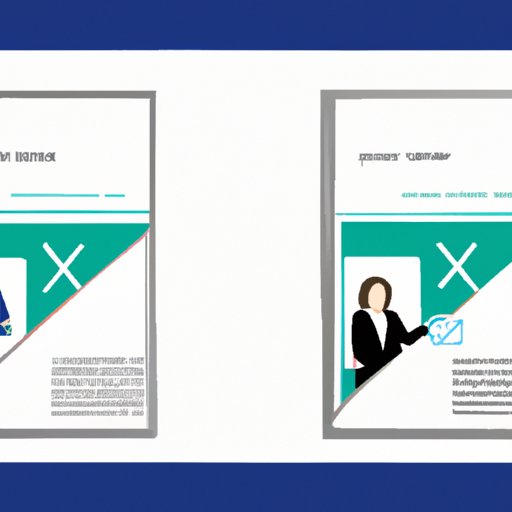I. Introduction
Having a professional email signature is an often-overlooked aspect of digital communication, but can make a huge impact on how you and your email are perceived. Not only can a well-crafted signature make a positive impression, it can also provide important contact information and help to reinforce brand recognition. In this article, we will go over step-by-step instructions on how to change your signature in Outlook and provide tips on customizing it to make it more professional.
II. Step-by-Step Guide
To change your email signature in Outlook, follow these easy steps:
- Open Outlook and click on “File” in the top menu bar.
- Select “Options” and then click on “Mail” in the left-hand menu.
- Scroll down to the “Signatures” section and click “Signatures.”
- Select the email account you want to change the signature for and click “New” or “Edit” to modify an existing signature.
- Type your desired signature into the text box and format it accordingly.
- Click “OK” to save your new signature and make it your default for that account.
Following these steps will ensure that your new signature will be added to all outgoing emails on that account.
III. Tips and Tricks
Here are some tips and tricks on how to customize your email signature to make it more professional:
- Add your name, job title, and company name to provide important context.
- Include contact information such as phone number and email address.
- Consider including links to your social media profiles or website.
- Add a call-to-action, such as a link to your latest blog post or upcoming event.
- Keep it simple. Too much color or font variation can be distracting and take away from the message.
IV. Best Practices
While it is important to customize your signature, it is equally important to follow some best practices in order to keep it professional:
- Keep it concise. Try to limit your signature to three to four lines if possible.
- Avoid unprofessional content, such as inappropriate images or jokes.
- Be consistent across all email accounts and avoid using different signatures for different recipients.
- Test your signature on multiple devices and email clients to ensure it looks the way you want it to.
V. What to Include and What to Avoid
Here are some elements to include in your signature:
- Your name and/or your companies name
- Your job title and department
- Your email address, phone number, and other relevant contact information
- Your company’s logo or other branding elements
And here are some elements to avoid:
- Unprofessional fonts or colors
- Images or graphics without a clear purpose
- Too much personal information
VI. Easy and Effective Ways to Change Your Signature
In addition to the step-by-step guide mentioned earlier, there are other ways to change your email signature in Outlook:
- Copy and paste your signature from a Word document or another email client.
- Use a pre-made signature template and modify it to fit your needs.
- Import an existing signature from another email client.
VII. Advantages of Customizing Your Signature
Customizing an email signature is worth the effort for a number of reasons:
- Increased brand recognition and professionalism
- A consistent and easy way to provide contact information
- Helps to build credibility and trust with recipients
VIII. Conclusion
Changing and customizing your email signature may seem like a small detail in the grand scheme of things, but it can have a big impact on how you and your email are perceived. By following the step-by-step guide and incorporating these tips and best practices, you can create a professional and effective email signature that will make a lasting impression on recipients.