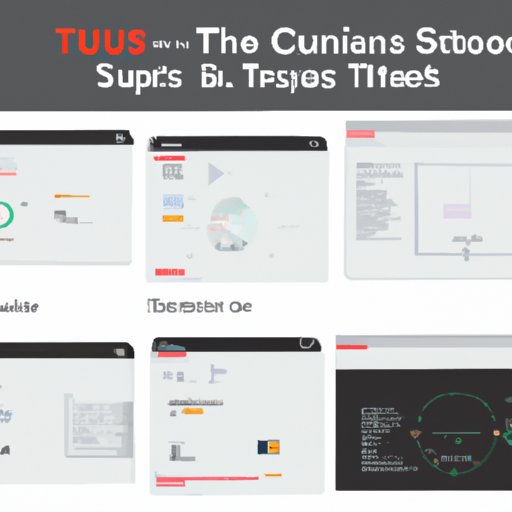How to Change the Position of a Div in CSS: A Comprehensive Guide
CSS, or Cascading Style Sheets, is a powerful tool for web development that allows developers to customize the layout and style of their web pages. One important aspect of CSS is the ability to position elements on a page, including divs which are essential building blocks for website layouts. In this article, we will provide a step-by-step guide on how to change the position of a div in CSS, as well as tips and tricks to save time and avoid common mistakes.
Step-by-Step Guide
Before we dive into the specifics of how to change the position of a div in CSS, let’s cover the basics of CSS positioning. There are four basic types of positioning in CSS:
- Static Positioning: The default positioning for an element. It follows the normal flow of the page and is not affected by any positioning properties.
- Relative Positioning: This type of positioning allows you to move an element relative to its normal position, without affecting the layout of other elements on the page.
- Absolute Positioning: This type of positioning allows you to place an element precisely where you want it on the page, regardless of other elements. It is positioned relative to its closest positioned ancestor element.
- Fixed Positioning: Fixed positioning is similar to absolute positioning, but will always stay in the same position regardless of scrolling or resizing the browser window.
Now that we’ve covered the basics of CSS positioning, let’s dive into the steps of changing the position of a div using CSS.
- Select the div you want to move: Before you can change the position of a div, you need to make sure you select the correct one. This is done using CSS selectors. For example, if you want to select a div with a class of “box”, you would use the following CSS selector: .box {}.
- Add a positioning property: Depending on the type of positioning you want to use, you need to add a corresponding property. For example, to make a div relatively positioned, you would use the following CSS code: .box {position: relative;}
- Set the specific position: Once you’ve added a positioning property, you need to specify the exact position you want the div to be in. This is done using the top, bottom, left, and right properties. For example, to move a div 20 pixels down, you would use the following CSS code: .box {position: relative; top: 20px;}
Experiment with different top, bottom, left, and right values to place the div in the exact position you want. Remember, it’s important to check how your changes affect the layout of other elements on the page, especially in responsive web design where different screen sizes can affect how elements are displayed.
Common Mistakes to Avoid
As with any web development task, there are common mistakes that developers make when changing the position of a div in CSS. Here are a few to be aware of:
- Confusing relative and absolute positioning: These are two distinct types of positioning with different effects on the layout of other elements on the page. It’s important to understand the differences to prevent unexpected issues.
- Forgetting to reset positioning: If you change the position of one div, it can affect the position of other elements on the page. Make sure you reset positioning for other elements as needed to avoid unintended layout issues.
- Not using a container: When using absolute or fixed positioning, it’s important to use a container element to prevent the positioned element from overlapping other elements on the page.
To avoid these mistakes, make sure to test your changes thoroughly and keep best practices in mind.
Video Tutorial
For a visual demonstration of how to change the position of a div in CSS, check out this video tutorial:
Visual Examples
To better illustrate the position options available in CSS, here are examples of the most commonly used positioning attributes:
- Margins: Used to create space outside an element’s border.
- Padding: Used to create space inside an element’s border, between the border and the content.
- Floating: Used to allow elements to wrap around each other, similar to how text wraps around images.
- Positioning Attributes: Used to precisely place an element on the page, including top, bottom, left, and right properties.
By experimenting with these attributes, you can create more complex and dynamic layouts for your web pages.
Tips and Tricks
As you work with CSS positioning, here are some tips and tricks to keep in mind:
- Use CSS preprocessors: Tools like Sass and Less can save you time by allowing you to write more concise and organized CSS code.
- Think about responsiveness: Make sure your changes work well on different screen sizes to create a seamless and user-friendly experience across devices.
- Use a grid system: Grid systems can help you create complex layouts more easily and efficiently by providing a structure to your CSS code.
Conclusion
CSS positioning is an essential skill for web developers, allowing them to create dynamic and visually appealing layouts for web pages. By following the step-by-step guide we’ve provided, avoiding common mistakes, and using best practices, you can become proficient in changing the position of a div in CSS. Remember to experiment with different options and think about responsiveness to create the best possible experience for your users.