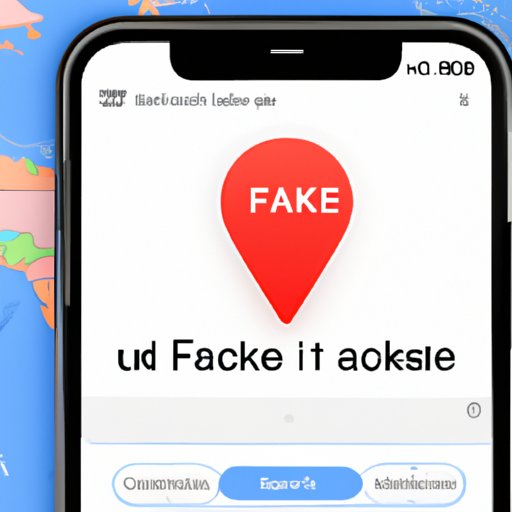I. Introduction
Do you want to change location on your iPhone, but not sure how to do it? Maybe you want to access location-restricted content, play location-based games, or protect your privacy by hiding your real location. Whatever your reason, changing iPhone location can seem like a complicated task. But fear not, in this article we will provide you with the ultimate guide to modifying your iPhone location.
II. Quick Guide to Changing Your iPhone Location: 5 Easy Steps to Follow
If you want to change your iPhone location quickly, follow these five easy steps:
- Go to Settings on your iPhone.
- Select Privacy, then Location Services.
- Toggle off Location Services to disable GPS tracking.
- Download a VPN or DNS changer app from the App Store.
- Open the app and choose a location to connect to.
Here’s a visual guide to changing your iPhone location:
III. 7 Simple Methods to Change Your iPhone Location
If you want to modify your iPhone location using different methods, here are seven simple ways to do it:
- Use a VPN to change your IP address and location.
- Use a DNS proxy to change your server location and bypass geo-restrictions.
- Use a location spoofer app to fake your GPS location in any app.
- Use a GPS joystick app to simulate movement and trick location-based games.
- Modify location settings in your iPhone’s developer options.
- Jailbreak your iPhone and install location spoofing tweaks.
- Use a computer and software to modify GPS data sent to your iPhone.
Let’s go over each method with detailed instructions and screenshots:
1. Use a VPN to change your IP address and location
A VPN (Virtual Private Network) is a secure and private network that encrypts your internet traffic and routes it through a server in a different location. By using a VPN, you can change your IP address and location to access geo-restricted content, protect your privacy, and bypass internet censorship.
Follow these instructions to change your iPhone location with a VPN:
- Go to the App Store and download a VPN app, such as NordVPN, ExpressVPN, or CyberGhost.
- Open the app and sign up for an account.
- Select a server location to connect to, such as the United States, United Kingdom, Canada, or Japan.
- Toggle on the VPN connection and wait for it to connect.
- Your iPhone location is now changed to the server location you selected.
2. Use a DNS proxy to change your server location and bypass geo-restrictions
A DNS (Domain Name System) proxy is a type of server that intercepts and re-routes internet traffic based on the website’s location. By using a DNS proxy, you can change your server location and bypass geo-blocks on websites such as Netflix, Hulu, or BBC iPlayer.
Follow these instructions to change your iPhone location with a DNS proxy:
- Go to the App Store and download a DNS changer app, such as Tunlr or Unlocator.
- Open the app and sign up for an account.
- Choose a DNS server location to connect to, such as the United States or the United Kingdom.
- Toggle on the DNS connection and wait for it to connect.
- Your iPhone location is now changed to the server location you selected.
3. Use a location spoofer app to fake your GPS location in any app
A location spoofer app is a software that allows you to fake your GPS location and trick apps into thinking you are in a different place. By using a location spoofer, you can play location-based games, avoid location-based ads, or protect your privacy.
Follow these instructions to change your iPhone location with a location spoofer app:
- Go to the App Store and download a location spoofer app, such as iMyFone AnyTo, Dr.Fone – Virtual Location, or Fake GPS Location!
- Open the app and connect your iPhone to your computer.
- Select a location on the map to fake your GPS location.
- Choose a GPS movement mode, such as Walking, Cycling, or Driving.
- Start the location spoofing and wait for it to complete.
- Your iPhone location is now changed to the fake GPS location you selected.
4. Use a GPS joystick app to simulate movement and trick location-based games
A GPS joystick app is a software that allows you to simulate movement and trick location-based games such as Pokémon Go or Harry Potter: Wizards Unite. By using a GPS joystick, you can move your avatar to any location without physically being there.
Follow these instructions to change your iPhone location with a GPS joystick app:
- Go to the App Store and download a GPS joystick app, such as Floater, GPS Joystick, or Sygic GPS Navigation.
- Open the app and enable developer options on your iPhone.
- Select the GPS joystick app in your developer options as the mock location app.
- Choose a location on the map to move your avatar to.
- Start the GPS movement and wait for it to complete.
- Your iPhone location is now changed to the simulated movement you selected.
5. Modify location settings in your iPhone’s developer options
Your iPhone’s developer options contain advanced settings that allow you to modify system features and test apps. By changing the location settings in your developer options, you can modify your iPhone location without installing any apps or software.
Follow these instructions to modify your iPhone location in your developer options:
- Go to Settings on your iPhone.
- Select General, then About.
- Tap on the Name field seven times to enable developer options.
- Go back to Settings, then select Developer Options.
- Select Allow mock locations and choose an app to mock location data.
- Choose a location on the map to fake your GPS location.
- Your iPhone location is now changed to the fake GPS location you selected.
6. Jailbreak your iPhone and install location spoofing tweaks
Jailbreaking your iPhone allows you to install software and tweaks that are not approved by Apple. By jailbreaking your iPhone and installing a location spoofing tweak, you can modify your GPS location with more flexibility and customization.
Note: Jailbreaking your iPhone may void its warranty and expose it to security risks. Proceed at your own risk.
Follow these instructions to jailbreak your iPhone and install a location spoofing tweak:
- Visit a jailbreaking website, such as Unc0ver or Checkra1n, and follow the instructions to jailbreak your iPhone.
- Go to Cydia, the jailbreaking app store, and search for a location spoofing tweak, such as LocationFakerX or Relocate.
- Install the location spoofing tweak and configure its settings.
- Choose a location on the map to fake your GPS location.
- Your iPhone location is now changed to the fake GPS location you selected.
7. Use a computer and software to modify GPS data sent to your iPhone
If you have a computer and some technical skills, you can modify your iPhone GPS data by manipulating the data sent to your device. By using this method, you can spoof your GPS location for any app or software that uses GPS data.
Note: This method requires some technical knowledge and may not work on the latest iOS versions.
Follow these instructions to modify GPS data sent to your iPhone:
- Connect your iPhone to your computer and install iTunes and Xcode.
- Download a GPS spoofer app, such as Fake GPS Location Pro or iTools.
- Open Xcode and go to Window, then Devices and Simulators.
- Select your iPhone and click on the + button to add a new GPX file.
- Edit the GPX file to simulate GPS movement or location.
- Start the GPS spoofing and wait for it to complete.
- Your iPhone location is now changed to the modified GPS data you selected.
IV. The Ultimate How-To Guide for Changing Your iPhone Location in Any App
If you want to modify your iPhone location in any app, here’s the ultimate guide to doing it:
- Enable developer options on your iPhone.
- Download and install Xcode and iOS App Signer on your computer.
- Download an IPA file for the app you want to modify, such as Tinder or Snapchat.
- Use iOS App Signer to sign the IPA file with a fake GPS location.
- Install the modified app on your iPhone using Xcode or Cydia Impactor.
- Start the modified app and enjoy your new location!
V. 5 Expert Ways to Change Your iPhone GPS Location Without Jailbreaking
If you want to modify your iPhone GPS location without jailbreaking, here are five expert ways to do it:
- Use a location spoofer app with a desktop counterpart, such as iTools or AnyTrans.
- Use a GPS faking app with a VPN service, such as VPNa or Fake GPS Location.
- Use a GPS signal emulator app, such as GPS Emulator or Fake GPS GO Location Spoofer.
- Use a location-based rewards app, such as Life360 or Find My Family, to fake your location for rewards.
- Use a location-based dating app, such as Grindr or HER, to fake your location for safety or preference reasons.
Here’s a step-by-step guide to changing your iPhone GPS location without jailbreaking:
VI. The Easiest Way to Change Your iPhone Location: Step-by-Step Instructions
If you want to modify your iPhone location with the easiest method possible, follow these step-by-step instructions:
- Go to the App Store and download a VPN app that offers location spoofing, such as Surfshark or VyprVPN.
- Open the app and sign up for an account.
- Select a VPN server location that matches the location you want to appear as.
- Toggle on the VPN connection and wait for it to connect.
- Your iPhone location is now changed to the location of the VPN server you selected.
VII. 7 Ways to Spoof Your iPhone Location and Trick Apps in iOS 14
If you want to spoof your iPhone location and trick apps in iOS 14, here are seven ways to do it:
- Use the GPS in Airplane Mode trick.
- Use the iOS 14 Developer Console to fake your location.
- Use third-party apps that offer GPS spoofing, such as iSpoofer, PokeGo++, or TutuApp.
- Use a VPN that offers location spoofing, such as Hotspot Shield or HMA.
- Use a location spoofer app that offers AR mode, such as Fake GPS Location or iSpoofer.
- Use a GPS signal booster app to improve GPS accuracy, such as GPS Status or GPS Booster.