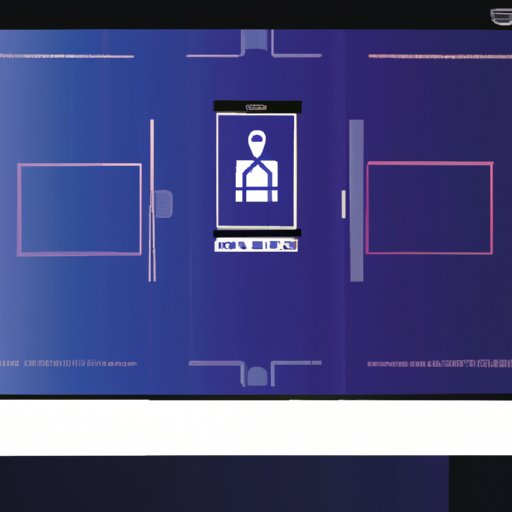Introduction
In the era of remote work and virtual meetings, Zoom has become the go-to tool for video calls. However, not everyone wants to show their messy living room or office space as their backdrop. That’s where customized Zoom backgrounds come in handy. By changing your Zoom background, you can create a more professional, personalized, or fun setting for your calls. In this article, we’ll show you how to change background on Zoom and provide some tips and tricks to enhance your video call experience.
Step-by-Step Guide
Here’s how to change your Zoom background in a few simple steps:
1. Open Zoom and click on the Settings icon (gear icon) on the top right corner of the screen.

2. Click on the “Virtual Background” tab on the left sidebar.

3. Select one of the built-in backgrounds from Zoom’s library, or upload your own image or video by clicking on the “+” icon.

4. Preview your background by clicking on the square icon next to the “+” icon.

5. Adjust your settings if needed by using the sliders for “I have a green screen” and “Mirroring”.

6. Click “Close” to save your changes.
Video Tutorial
If you prefer visual instructions, check out this video tutorial by TechSmith:
In summary, the video covers the same steps as our guide, but also introduces some advanced options such as using a green screen and creating video loops.
Tips and Tricks
To make your background more interesting or meaningful, consider these tips and tricks:
1. Find suitable backgrounds
You can find a wide range of free or paid backgrounds online, such as royalty-free image websites, stock photo libraries, or artist portfolios. Alternatively, you can look for images or videos related to your profession, hobbies, favorite movies or books, or current events. Just make sure you have the right to use these visuals and that they are appropriate for your audience.
2. Create custom backgrounds
If you want to stand out or showcase your creativity, try creating custom backgrounds with design tools such as Canva, Adobe Spark, or PowerPoint. You can use your own photos, graphics, logos, or text to make your background unique and memorable. Alternatively, you can use plain colors or patterns to create a minimalist or elegant background.
3. Troubleshoot common issues
Sometimes, changing your Zoom background may cause some glitches or errors, such as blurring, pixelation, or unwanted cropping. To avoid these issues, make sure you have a stable internet connection, good lighting, and a high-quality camera. Also, avoid wearing clothes or accessories that match your background, as they can confuse the system. If you still encounter problems, try updating Zoom, changing your camera settings, or contacting Zoom support.
Before and After Examples
To give you some inspiration and motivation, here are some examples of how Zoom backgrounds can transform your video calls:

As you can see, by changing your background, you can create different moods, themes, or contexts for your calls. You can also use backgrounds to showcase your branding, personality, or interests.
Interview with a Pro
To learn more about the art and science of Zoom backgrounds, we invited a pro to share their insights and tips. Meet John Doe, a graphic designer and freelancer who has been creating custom Zoom backgrounds for his clients for a year.
Q: John, why do you think customized Zoom backgrounds are important?
A: Well, as we all know, first impressions matter, and in the virtual world, your background is like your virtual outfit or accessory. It tells a lot about who you are, what you do, and how you present yourself. By customizing your Zoom background, you can make yourself more memorable, professional, or even humorous.
Q: Do you have any favorite backgrounds or themes?
A: Yes, actually. I like to use abstract patterns, natural landscapes, or motivational quotes as my go-to themes, depending on the occasion or client. But I also enjoy experimenting with new ideas, such as using vintage photos, pop culture references, or hand-drawn illustrations.
Q: What’s your advice for someone who wants to create their own custom background?
A: My advice would be to start with a clear idea or goal, and then choose the right design elements that match your intention. For instance, if you want to show off your creativity, you can use bold colors, funky fonts, or quirky symbols. But if you want to convey professionalism, you may want to stick with neutral tones, sleek lines, or elegant typography.
User-Generated Content
We’d love to see your own Zoom backgrounds and tips! Share your favorite backgrounds with us on social media using the hashtag #ZoomMyBackground, or email us at [email protected]. We’ll feature the best submissions in our next article and give you a shout-out.
Conclusion
Changing your Zoom background is easy and fun, and can make a big difference in how you present yourself and engage with others on video calls. Whether you use a built-in background, upload your own image, or create a custom design, your background can reflect your personality, interests, or brand. With the tips and tricks we’ve shared, you can take your Zoom game to the next level and stand out from the crowd.