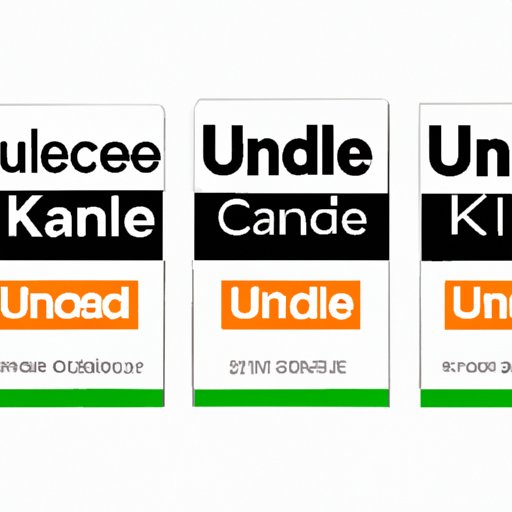How to Cancel Kindle Unlimited: A Step-by-Step Guide
If you’re an avid reader, you’ve probably been tempted by the many benefits of Kindle Unlimited, Amazon’s subscription service for eBooks. But what if the service isn’t living up to your expectations, or you just don’t have time to read as much as you used to? In that case, it might be time to cancel your subscription and save yourself some money. In this article, we’ll provide you with a step-by-step guide on how to cancel Kindle Unlimited, as well as explore some other important factors you should consider before making your decision.
Step-by-Step Guide on How to Cancel Kindle Unlimited
The first step is to log in to your Amazon account, and go to your account settings. From there, look for the “Memberships and Subscriptions” section, and click on “Kindle Unlimited.”
Next, you should see a button that says “Cancel Kindle Unlimited Membership.” Click on this button, and follow the on-screen prompts to confirm your cancellation.

Once you’ve confirmed your cancellation, you’ll receive an email from Amazon confirming that your subscription has been canceled. It’s as simple as that!
Pros and Cons of Kindle Unlimited, and How to Cancel If the Cons Outweigh the Pros
Before you cancel your Kindle Unlimited subscription, it’s important to consider the pros and cons of the service. Here are a few key advantages and disadvantages to keep in mind:
Pros of Kindle Unlimited:
- Access to over a million eBooks and audiobooks
- Unlimited reading for a fixed monthly price
- Ability to read on any device with the Kindle app
- Opportunity to discover new authors and genres
Cons of Kindle Unlimited:
- Not all popular titles are available through the service
- Quality of selection can be hit-or-miss
- Subscription price may not be worth it if you don’t read frequently
- Some books may be removed from the service at any time
If, after weighing these factors, you decide that the cons of Kindle Unlimited outweigh the pros, it’s time to cancel your subscription. Follow the steps outlined in our previous section to cancel your membership online.
If you’re still interested in reading eBooks and audiobooks on your device, there are other services and platforms that you can explore. For example, you might try checking out your local library’s digital collection, or exploring other eBook subscription services like Scribd or Oyster.
Video Guide on How to Cancel Kindle Unlimited
If you’re a more visual learner, you may find it helpful to watch a video guide on how to cancel Kindle Unlimited. Here’s an example of a helpful video on the topic:
This video guide provides a clear step-by-step demonstration of how to cancel your Kindle Unlimited subscription. Note that the process demonstrated in the video is generally the same as the process we outlined earlier in this article.
Personal Experience of Canceling Kindle Unlimited
If you’re still on the fence about whether to cancel your Kindle Unlimited subscription, it might be helpful to hear about someone else’s personal experience with the process. As someone who recently canceled their Kindle Unlimited subscription, I can offer a few insights and recommendations.
First of all, I found the cancellation process to be quick and easy. As long as you know where to go in your account settings, you can cancel your subscription in just a few clicks. Remember that you won’t be refunded any portion of your monthly subscription fee, so it’s best to cancel shortly after your new billing cycle begins.
It’s also worth noting that, while I enjoyed the selection of eBooks and audiobooks available through Kindle Unlimited, there were many titles that I couldn’t find on the service. If you’re someone who likes to read the latest bestsellers or niche titles, you might find that Kindle Unlimited doesn’t have enough options to meet your needs.
Finally, I recommend exploring other eBook and audiobook subscription services if you decide to cancel Kindle Unlimited. Scribd and Oyster are both popular options that offer large selections of titles for a similar monthly fee.
Canceling Kindle Unlimited Through Customer Support
If you’re having trouble canceling your Kindle Unlimited subscription online, or if you prefer to speak to a representative to ensure that your account is fully canceled, you can also cancel your subscription through Amazon customer support. Here’s how to do it:
- Log in to your Amazon account, and click on the “Help” button in the upper right-hand corner of the page.
- Select “Need More Help?” from the menu.
- Under the “Browse Help Topics” section, click on “Contact Us.”
- Choose the option that best describes your issue, and follow the on-screen prompts to get in touch with a customer support representative.
- Explain that you would like to cancel your Kindle Unlimited subscription, and provide any necessary information to verify your account.
- The representative will cancel your subscription and provide you with a confirmation email.
While canceling through customer support may take a bit longer than canceling online, it’s a good option to explore if you’re having trouble with the online process.
Conclusion
Canceling your Kindle Unlimited subscription can be a liberating experience if you find that the service is no longer meeting your reading needs. By following the process we’ve outlined in this article, you can cancel your subscription quickly and easily.
Remember to carefully consider the pros and cons of Kindle Unlimited before making your decision, and to explore other alternatives if you decide to cancel. With a wealth of reading options available through various platforms and services, you’re sure to find the perfect subscription for your needs.