
How to Bend an Image Online for Free: A Comprehensive Guide
Have you ever needed to bend an image for a creative project but didn’t have access to specialized software? Look no further. This guide will walk you through the basics of image bending and provide step-by-step instructions for using free online tools to achieve stunning results. Whether you’re a designer, marketer, or social media creator, this guide is for you.
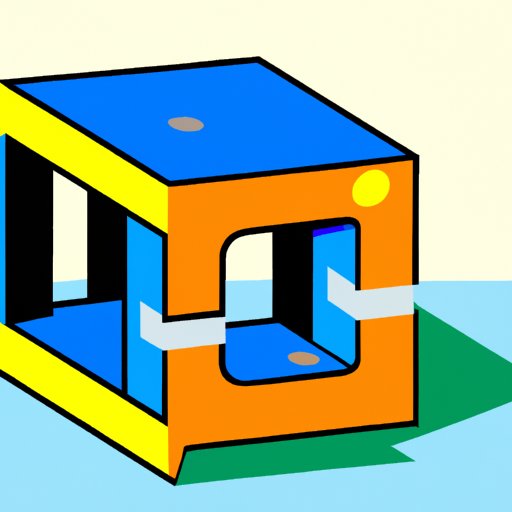
Section 1: The Basics of Image Bending
Image bending is the process of warping an image to create a dynamic and unique effect. This technique is useful for adding creative flair to digital art, social media content, and marketing materials.
There are a variety of free online tools that make it easy to bend images even if you don’t have specialized software like Adobe Photoshop. Some popular options include Pixlr, Lunapic, and Fotor.
Here’s how to bend an image using the free online tool Pixlr:
- Upload your image to Pixlr.
- Select the Liquify tool from the toolbar on the left side of the screen.
- Choose the size of the brush tool you want to use to warp your image.
- Click and drag the tool to bend the image as desired.
- Save your newly bent image.

Section 2: Top Free Tools for Bending Images Online
If you’re looking for a tool with more specific features or a different interface, there are a variety of free options to choose from. Here are five of the best free online tools for bending images:
1. Pixlr
In addition to the Liquify tool, Pixlr also offers a wide range of filters, effects, and other editing tools.
2. Lunapic
Lunapic has a powerful Liquify tool and also offers animation features.
3. Fotor
Fotor has a user-friendly interface and offers a range of customization options for bending images.
4. Photopea
Photopea is a web-based version of Adobe Photoshop and offers advanced image bending capabilities.
5. Warp My Pic
Warp My Pic focuses specifically on the Liquify tool and offers beginner-friendly tutorials and sample images to practice on.
Here’s how to use Lunapic to bend an image:
- Upload your image to Lunapic.
- Select the Liquify tool from the menu on the left.
- Choose the brush size and strength you want to use to warp your image.
- Click and drag the tool to bend the image in different directions.
- Save your newly bent image.
Section 3: Tips for Creating Stunning Content with Bended Images
Bended images are an eye-catching way to add visual interest to your designs and social media content. Here are a few tips for making the most of your bended images:
1. Choose the right image
Images with clear lines and distinct shapes tend to bend more effectively. Experiment with a variety of images to find the best fit for your project.
2. Keep it subtle
While it can be tempting to go overboard with bending effects, subtlety often creates a more impactful image. Try bending just a small section of an image to draw the viewer’s eye.
3. Integrate with typography
Bended images can work well with text overlays, especially if the typography is also bent or tilted.
4. Optimize for social media
When posting bended images to social media, consider making them square or vertical to maximize their impact on mobile screens. You can also add filters or adjust the brightness and contrast to make the image pop.
Section 4: Common Problems and Solutions for Bending Images Online
While online bending tools like Pixlr and Lunapic are user-friendly, they can still present some challenges. Here are a few common problems users may encounter and how to solve them:
1. Over-bending
If you bend an image too much, it may lose its original shape and become distorted. To fix this issue, try undoing some of the bends or reducing the brush size to create smaller, less dramatic bends.
2. Image quality
The quality of the original image can affect the final product. Make sure to use high-quality images with clear lines and shapes for the best bending results.
3. Uneven bends
If you find that your bends are uneven or lopsided, try experimenting with different brush sizes or zooming in on the image to create more precision.
Conclusion
Bending images online for free is a fun and creative way to add visual interest to your designs. With a wide range of free online tools available, anyone can try their hand at bending images to create stunning content. Just remember to choose the right image, keep it subtle, and experiment with different tools and techniques to find the method that works best for you.
