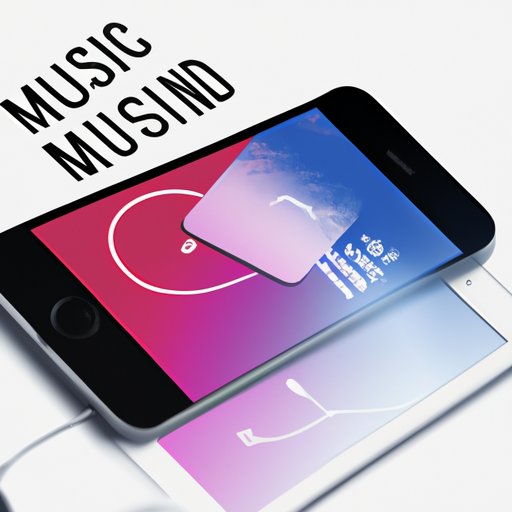Introduction
Adding music to iPhone can be a frustrating experience for many iOS users, especially those who are new to the process. However, it doesn’t have to be so complicated. In this article, we will provide you with a step-by-step guide on how to add music to iPhone. We will also explore alternative methods for adding music to your iPhone and share tips and tricks for getting the most out of your iPhone music experience.
How to Add Music to Your iPhone: A Beginner’s Guide
To add music to an iPhone, you need to connect your device to a computer and use iTunes. If you are new to the process, this might seem daunting. Don’t worry; we will guide you through every step of the way.
The first thing you need to do is connect your iPhone to your computer using a USB cable. Once your device is connected, open iTunes and select your iPhone from the Devices list. From there, you can choose which music files to add to your iPhone. You can add individual songs, albums, or playlists. Simply drag and drop the files onto your iPhone in the Devices list.
If you prefer a more detailed step-by-step guide, please follow this tutorial link
The Ultimate Guide to Syncing Music with iTunes on Your iPhone
If you want to dive deeper into syncing music with iTunes, this section is for you. We’ll explore how to create playlists, select specific songs to sync, and organize your music library.
When it comes to syncing music with iTunes, you can choose between automatic syncing and manual syncing. Automatic syncing will automatically add any new music files to your iPhone each time you connect it to your computer. Manual syncing gives you more control over what files are added, but it requires more effort on your part.
To create a playlist in iTunes, click on the “File” menu and select “New Playlist.” Give your playlist a name. From there, you can start adding songs to your playlist. Once your playlist is ready, you can sync it with your iPhone.
To learn more about syncing music with iTunes, please check out this tutorial from Apple: link.
How to Customize Your iPhone Music Library with Apple Music
Apple Music offers a great way to customize your music library and get the most out of your iPhone music experience. With Apple Music, you can create personalized playlists, listen to radio stations, and discover new music.
To use Apple Music, you need to subscribe to the service. Once you’ve subscribed, you can start exploring the app and creating your personalized playlists. Apple Music uses a powerful algorithm that takes into account your music preferences to recommend new songs and artists you might like. You can also use Siri to control playback and interact with Apple Music.
If you’re new to Apple Music, check out this tutorial from Apple to get started: link.
Adding Music to Your iPhone: Alternative Methods That Don’t Use iTunes
If you’re not a fan of using iTunes, you’re not alone. There are several alternative methods for adding music to your iPhone that don’t involve iTunes. One option is to use cloud music services like iCloud or Google Drive. Another option is to use third-party apps to download and play music on your iPhone.
While these alternative methods can be handy, they also have some disadvantages. Cloud music services might require a monthly subscription to use, and third-party apps might not always work as reliably as iTunes. Consider your needs before deciding which alternative method is right for you.
The Best iPhone Apps for Downloading and Playing Music
If you’re looking for new ways to discover and play music on your iPhone, be sure to check out some specialized apps. There are plenty of apps available on the App Store that cater to music lovers, whether you’re looking for a new music discovery platform, a way to listen to podcasts, or a tool to organize your music library.
Some of the most popular music apps for iPhone include Spotify, Pandora, and Amazon Music. Each of these apps has its strengths and weaknesses, so it’s worth trying out a few to see which one works best for you.
How to Transfer Music from Your Computer to Your iPhone Without Losing Quality
If you’re an audiophile and care about the quality of your music, you’ll want to transfer your music files to your iPhone without losing any audio quality. To achieve this, you need to use lossless audio formats and make sure your settings are optimized.
You can also use third-party tools to transfer your music, such as WALTR 2 or AnyTrans. These tools can make the process of transferring music files faster and easier.
Getting the Most Out of Your iPhone Music Experience: Tips and Tricks for iOS Users
Finally, we have some additional tips and tricks to help you get the most out of your iPhone music experience. Did you know you can customize your Music app by adding a custom artwork or creating a live playlist? Or that you can adjust the sound quality settings to optimize your music playback?
By experimenting with some of these less well-known features, you can take your iPhone music experience to the next level.
Conclusion
Adding music to your iPhone doesn’t have to be complicated. With these tips and tricks, you can create a personalized music library that fits your needs. Whether you’re an audiophile or just looking for a way to discover new music, there are plenty of options available to you.