How to Take a Screenshot: A Comprehensive Guide
Taking screenshots can be an incredibly useful tool in everyday life, but it can also be confusing for those who are not tech-savvy. Whether it’s to capture a humorous meme or to save important information for future reference, knowing how to take a screenshot is an essential skill in today’s digital age.
Taking Screenshots on Desktops and Laptops
On a desktop or laptop, there are several ways to take screenshots. Windows users have the option of using the snipping tool or the print screen key. The snipping tool allows users to capture a specific area of their screen, while the print screen key captures the entire screen. Mac users, on the other hand, can take screenshots by pressing the Command + Shift + 4 keys together. This allows users to select the area they want to capture.
It’s important to note that different devices may have different screenshot functionalities. Some laptops, for example, may require users to hold down a function key in order to access the print screen function. It’s always best to consult your device’s manual or search for instructions on how to take a screenshot specific to your device.
Screenshots on Mobile Devices – A Comprehensive Guide
Mobile screenshots are a bit more straightforward, but still differ across devices. For users with an iPhone, pressing the power and home button simultaneously captures the screen. For Android users, pressing the power button and volume down button at the same time will take a screenshot.
If you’re having trouble taking a screenshot on your mobile device, make sure you have the latest software updates installed. If the issue continues, try asking for help in online forums or consulting your device’s manual.
The Benefits of Screenshotting
Taking screenshots goes beyond simply capturing a funny meme or a proof of payment. There are several ways screenshots can be useful in everyday life.
Saving Information for Later Use
Screenshots can also serve as a form of note-taking. Rather than scribbling down notes during a lecture or important meeting, taking a screenshot allows you to capture all of the information at once. The saved screenshot can then be referenced later, ensuring that nothing is missed or forgotten.
Annotating Images for Clearer Communication
Screenshots can also be used to communicate complex concepts or ideas in a clear and concise manner. For example, if you’re trying to explain a complicated software issue to a coworker, taking a screenshot of the problem area and annotating it with arrows and text can make the explanation much more straightforward and easy to understand.
Assisting Technicians in Diagnosing Problems
Screenshots can also be useful when trying to solve technical issues. By sending a screenshot of an error message or system crash to a technician, they can better diagnose the problem and provide a solution.
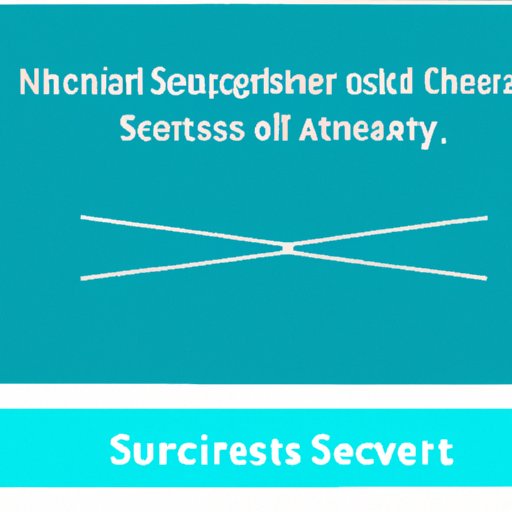
How Screenshots Fit into Academic Research
Screenshots can be an incredibly useful tool in academic research. Whether it’s to document data or capture information for a presentation, screenshots can save time and take the hassle out of organizing large amounts of information.
Detailed Applications of Screenshots in Academic Research
In scientific research, screenshots of data tables and graphs can serve as a visual aid for presentations and publications. Screenshots can also be used to document changes in online databases or archives, ensuring that research is thorough and accurate.
Example of Screenshots being Used in Academic Research
In a recent study on the effects of caffeine on athletic performance, researchers used screenshots to document changes in heart rate and blood pressure readings. These screenshots were then incorporated into a research paper, allowing readers to view the data in a clear and concise manner.
Take Screenshots of Your Livestreams
Livestreaming has become increasingly popular in recent years, and taking screenshots during a livestream can provide a number of benefits. Capturing a screenshot during a livestream can serve as a visual reminder of important information or inspire ideas for future content.
Understanding the Functionality of Livestream Screenshots
Livestream screenshots can be captured at any time during a broadcast, but it’s important to make sure that the screenshot does not disrupt the flow of the livestream. If you are livestreaming on a mobile device, make sure your finger is not covering the camera lens when taking a screenshot.
Step-by-Step Guide on Taking Livestream Screenshots
To capture a screenshot during a livestream on a desktop or laptop, simply press the print screen key. On a mobile device, press the power and home button simultaneously for iPhones or the power button and volume down button simultaneously for Androids.
How Screenshots Can Aid in Professional Development
Screenshots can be a valuable tool in a variety of professional settings. Whether it’s to document a client issue or to communicate changes in a project, screenshots can save time and improve productivity in the workplace.
Screenshotting as a Tool in the Professional Setting
Screenshots can be used in a number of professional settings, from customer service to project management. By taking screenshots of client issues or product defects, for example, professionals can provide documentation that can be used to improve products and services.
Example of How Screenshotting Has Benefited Professionals
In a recent study, a team of customer support professionals found that taking screenshots of customer issues during calls helped them to better understand the problem and provide more efficient and effective solutions. By incorporating screenshots into their workflow, they were able to improve customer satisfaction and reduce resolution times.
Conclusion
Taking screenshots is an essential skill in both personal and professional settings. By mastering the art of screenshotting, individuals can improve productivity, save time, and communicate ideas more effectively. Remember to consult your device’s manual or search for specific instructions if you run into trouble.
