I. Introduction
PDF files are one of the most common document formats used today. They are used for everything from resumes to ebooks and brochures. However, these files can be a challenge to edit, which leaves many people wondering if it’s even possible to edit a PDF file or not. The good news is that it is possible to edit PDF files, and without having to purchase expensive software.
The purpose of this article is to provide helpful solutions to the problem of editing PDFs. Whether you’re a student, professional, or just someone who needs to edit a PDF every now and then, this article will provide you with the tools and knowledge you need to edit PDF files with confidence.
II. 10 Easy Steps to Edit a PDF Using Free Tools
Editing a PDF file doesn’t have to be expensive or time-consuming. There are many free tools available that can help you edit your PDF files with ease. Here are 10 easy steps to help you edit a PDF file using free tools:
- Open your web browser and go to “pdfescape.com”.
- Click on “Upload PDF to PDFescape” and select the PDF file you want to edit.
- Once the file is uploaded, click on the text icon in the left-hand menu.
- Select the text you want to edit and make your changes.
- Click on “Save & Download PDF” to download the edited PDF file to your computer.
- Open your web browser and go to “ilovepdf.com”
- Click on “Select PDF file” and choose the PDF file you want to edit.
- Choose the editing tool you want to use (for example, “edit text”) and make your changes.
- Click on “Save” once you’re done editing.
- Download the edited PDF file to your computer.
By following these 10 easy steps, you can edit your PDF files for free using online tools. These tools allow you to edit text, images, and even add pages to your PDF file.
III. Expert Tips on Editing PDFs with Adobe Acrobat
If you’re looking for a more advanced solution for editing PDF files, Adobe Acrobat is the way to go. Here are some expert tips for editing PDF files using Adobe Acrobat:
- Use the “Edit PDF” tool to edit PDFs with ease. This tool will allow you to edit text, images, and links right within your PDF file.
- Make use of the “Organize Pages” tool to rearrange pages or even add new ones to your PDF files.
- Use the “Export PDF” tool to convert PDF files into other formats, such as Word documents, Excel spreadsheets, or even HTML files.
- Take advantage of the “Redaction” tool to remove sensitive information from your PDF files.
- Use the “Protect” tool to add password protection to your PDF files, which will prevent unauthorized access to your documents.
Adobe Acrobat is a powerful tool that provides many benefits for editing PDF files. By following these expert tips, you can make the most out of Adobe Acrobat and edit your PDF files like a pro.
IV. The Pros and Cons of Editing PDF Files
Before deciding whether or not to edit your PDF files, it’s important to understand the pros and cons of doing so. Here are some advantages and disadvantages of editing PDF files:
Advantages:
- You can make changes to the document without having to recreate it from scratch.
- Editing PDF files can save time and effort compared to starting from scratch.
- You can easily update information as needed without changing the document completely.
- You can add annotations, comments, or highlights to your PDF files for easier collaboration.
Disadvantages:
- Editing PDF files can be time-consuming, especially if you don’t have the right tools.
- The visual format of PDF files can be disrupted if not edited properly.
- Some PDF files may be password-protected or have other security features that prevent editing.
- Editing PDF files can lead to confidentiality issues if not done properly.
Understanding the pros and cons of editing PDF files can help you make an informed decision about whether or not to edit your PDF file.
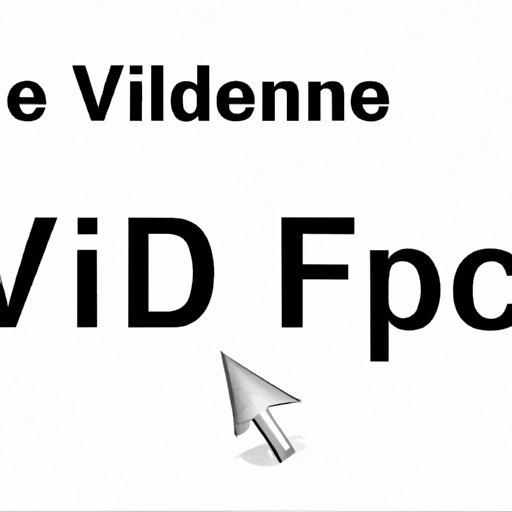
V. The Ultimate Guide to Editing PDFs on a Mac
Editing PDF files on a Mac is easy, thanks to the many tools and software available. Here’s a step-by-step guide to help you edit your PDF files on a Mac:
- Open the PDF file in the Preview app.
- Click on the “Markup Toolbar” in the top right-hand corner of the screen.
- Select the tool you want to use for editing (for example, “Text” or “Shapes”) and make your changes.
- Click on “File” and then “Save” to save your changes.
The Preview app on a Mac is a powerful tool that allows you to edit your PDF files with ease. Plus, there are many other software options available for editing PDF files on a Mac, such as Adobe Acrobat and Skim.
VI. 5 Online PDF Editors to Help You Edit Your Documents
Online PDF editors are a great solution for those who need to edit PDF files occasionally or don’t have the budget for expensive software. Here are five great online PDF editors that you can use to edit your documents:
- Pdfescape.com
- Ilovepdf.com
- Smallpdf.com
- Sejda.com
- Onlinedoctranslator.com
Each of these online PDF editors has its own unique features, such as the ability to edit text or add watermarks to your PDF files. Try out these editors and find the one that best suits your needs.
VII. How to Edit PDF Files on Your Smartphone
Editing PDF files on your smartphone may sound challenging, but it can be quite convenient, especially if you’re on the go. Here’s how you can edit your PDF files on your smartphone:
- Download a PDF editor app like Adobe Acrobat, Foxit MobilePDF, or Xodo PDF Reader & Editor to your smartphone.
- Open the PDF file in the app.
- Select the tool you want to use for editing (for example, “Highlight” or “Add Text”) and make your changes.
- Click on the “Save” button to save your changes.
Editing PDF files on your smartphone allows you to make quick changes to your documents without having to wait until you’re in front of a computer. Plus, many of these apps are free or low-cost, making them a great budget-friendly solution.
VIII. Common Mistakes to Avoid When Editing a PDF File
When editing PDF files, it’s important to avoid common mistakes that can lead to issues with your document. Here are some mistakes to avoid:
- Not using the right tool for the job, such as trying to edit an image without an image editor.
- Not backing up your original PDF file before editing.
- Forgetting to save your changes as you go along.
- Not properly formatting your edited text or images, which can alter the visual format of the document.
- Editing a PDF file that has security features or is password-protected, which can lead to confidentiality issues.
By avoiding these common mistakes, you can ensure that your PDF file editing goes smoothly and that your document remains intact.
IX. Conclusion
Editing PDF files can be a challenge, but with the right tools and knowledge, it can be done with ease. This article has provided helpful solutions to editing PDF files, including step-by-step instructions for using free tools, expert tips for using Adobe Acrobat, the pros and cons of editing PDF files, editing PDFs on Macs, online PDF editors, editing PDF files on smartphones, and common mistakes to avoid.
Don’t be afraid to try out different methods for editing PDF files, and remember to take caution when editing confidential documents. With these solutions, you can edit your PDF files with confidence.
