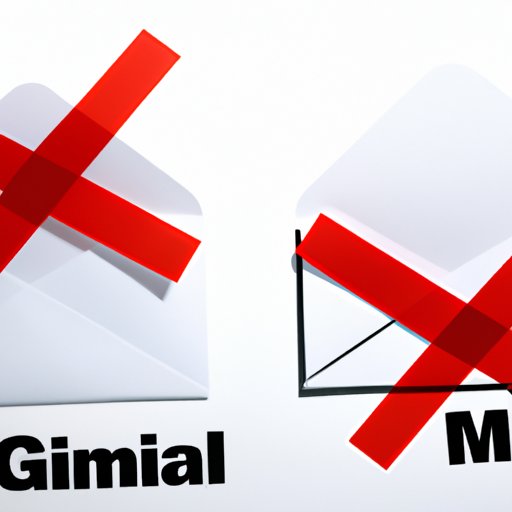Introduction
Do you receive unwanted emails from specific senders on Gmail? Are you tired of sorting through spam messages in your inbox? If so, you’re not alone. Many Gmail users face this same issue. Fortunately, there’s a solution: blocking senders on Gmail.
In this article, we’ll explore the steps to block someone on Gmail, why and how to block someone from messaging you, alternative solutions to dealing with unwanted emails, and tips and tricks for managing your inbox through blocking senders. Additionally, we’ll cover how to unblock someone if you change your mind.
Steps to Block Someone on Gmail: A Guide for Beginners
If you’re new to Gmail or unfamiliar with the block feature, don’t worry. It’s a straightforward process.
To begin, open the email from the sender you want to block. Click on the three vertical dots in the top right corner of the email, and select “Block [sender name]”. A pop-up will appear asking you to confirm your decision. Click “Block” to complete the process.

Once you’ve blocked a sender, their messages will go straight to your spam folder, and you won’t receive any future messages from them.
Gmail Privacy: Why and How to Block Someone from Messaging You
Blocking someone on Gmail is essential for privacy reasons. If someone is sending you unwanted messages or spam, blocking them can prevent future messages and protect your personal information.
To block someone from messaging you, open the email from the sender and click on the down arrow next to the reply button. Select “Report spam” or “Block [sender name]”. Reporting spam will send the message to your spam folder, and blocking the sender will prevent future messages from that person.

How to Stop Unwanted Emails from Specific Senders on Gmail
In addition to using the block feature, there are other ways to stop unwanted emails from specific senders on Gmail.
You can create filters to automatically delete or mark as spam messages from specific senders. To set up a filter, click on the gear icon in the top right corner of your inbox and select “Settings”. Click on the “Filters and Blocked Addresses” tab, then click “Create a new filter”. From there, you can choose specific criteria for the filter, such as sender, subject, or keywords. Then, choose what action to take when a message meets that criteria, such as deleting or marking as spam.
It’s also essential to identify and deal with spam emails. Spam emails often come from unknown senders, have suspicious subject lines, and include links or attachments. Don’t click on any links or download any attachments in these emails; instead, mark them as spam or use the block feature.
Is Blocking Someone on Gmail the Best Solution for Unwanted Emails?
While blocking someone on Gmail is effective in preventing future messages from that sender, it’s not always the best solution for dealing with unwanted emails.
For example, if you’re receiving spam emails from multiple senders, using filters to automatically delete or mark them as spam may be a more efficient solution. Additionally, if the unwanted messages come from a legitimate source, such as a company or organization you’ve interacted with in the past, consider unsubscribing from their emails instead of blocking them.
Gmail Security: How to Avoid Spam and Scams with the Block Feature
The block feature can also help improve Gmail security by preventing spam and scams from reaching your inbox.
Scams and phishing emails often try to trick you into giving away personal information or downloading malicious software. By blocking these senders, you can prevent future messages and protect your personal information.
Gmail Tips and Tricks: Managing Your Inbox Through Blocking Senders
Blocking senders on Gmail can also help manage your inbox and keep it clutter-free.
If you’re receiving tons of promotional emails or newsletters, consider blocking those senders to reduce inbox clutter. You can also use the block feature to stop receiving irrelevant or off-topic messages from group threads.
How to Unblock a Sender on Gmail: Reversing Your Decision
What if you change your mind and want to unblock someone on Gmail?
To unblock someone on Gmail, click on the gear icon in the top right corner of your inbox and select “Settings”. Click on the “Filters and Blocked Addresses” tab, then locate the email address of the sender you want to unblock. Click “Unblock” to reverse your decision.
Keep in mind that unblocking someone doesn’t mean their previous messages will be delivered to your inbox. You’ll only receive messages from that sender moving forward.
Conclusion
In conclusion, blocking someone on Gmail is a quick and effective solution for stopping unwanted emails from specific senders. However, it’s essential to implement other solutions, such as using filters, reporting spam, and unsubscribing from email lists, to maintain a clutter-free inbox and protect your privacy and security.
Remember to use the block feature responsibly and only when necessary. Additionally, unblocking someone is always an option if you change your mind.
With these tips and tricks, you’ll be able to manage your Gmail inbox with ease and enjoy a more organized and enjoyable email experience.