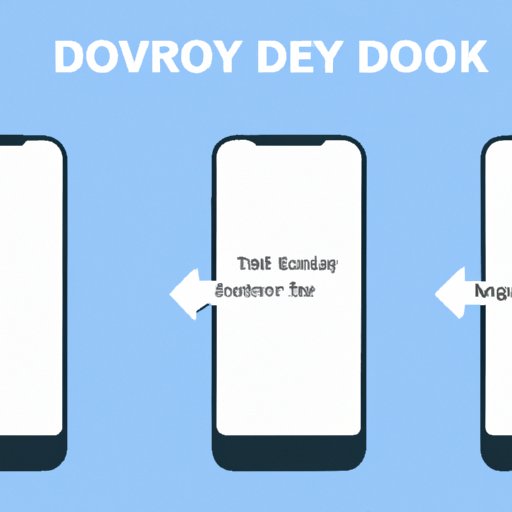Introduction
Deleting apps from an iPhone may seem like a simple task, but for first-time users, it can be confusing. With so many apps available for download, it’s easy to get carried away and fill up your device with apps that you may not even use. Not only do unused apps take up valuable space, but they also slow down your device, making it sluggish. In this article, we will guide you through the process of deleting apps from your iPhone.
Step-by-Step Guide
Here are the steps to delete an app from your iPhone:
- Locate the app you want to delete on your home screen. Press and hold down the app icon until it starts to wiggle.
- Tap the ‘x’ icon on the top left corner of the app icon. A prompt will appear, asking if you want to delete the app.
- Tap ‘Delete’ to confirm the deletion. The app will be removed from your iPhone.
To delete multiple apps simultaneously, follow these steps:
- Follow the above steps for the first app.
- Tap on the next app you want to delete while the first one is still wiggling.
- Tap the ‘x’ icon on the second app, then tap ‘Delete’
- Repeat the process for all the apps you want to delete.
It’s important to remember that deleting an app will also delete any data associated with it, such as saved passwords or account information.

Tips and Tricks
Here are some tips and tricks to simplify the process of deleting apps from your iPhone:
- Identify the apps that take up too much space on your device. Go to the Settings app, tap on ‘General’, then ‘iPhone Storage’. You will see a list of apps and how much space each app takes up on your device.
- If you’re unsure about deleting an app, try offloading it instead. Offloading an app means it will be removed from your device but not the data. You can reinstall the app if you need it later. To offload an app, go to ‘Settings’, tap on ‘General’, then ‘iPhone Storage’. Find the app you want to offload, tap on it and select ‘Offload App’.
Benefits of App Organization
Deleting apps you don’t use has its benefits. Not only will it free up valuable storage space on your iPhone, but it also helps to keep your device running smoothly. A cluttered phone filled with unnecessary apps can lead to a slower and less responsive iPhone.
We recommend that you go through your phone periodically to remove any apps you haven’t used in a while. You may be surprised at how much storage space you can free up.
Recovery Options
If you accidentally delete an app or later discover you need it, don’t panic. You can recover a deleted app from the App Store. Here’s how:
- Open the App Store on your iPhone
- Tap on your profile picture on the top right corner of the screen.
- Scroll down to the ‘Purchased’ section.
- Find the app you want to recover and tap on the cloud icon next to it.
- The app will be re-downloaded to your device.
If you’re still unable to recover the app, it may be possible that the app is no longer available on the App Store.
Alternative Apps
Deleting an app doesn’t mean that you have to give up its functionality altogether. There may be other apps available that offer the same features or similar functionality. Here are some alternatives to popular apps:
- Dropbox – Google Drive, OneDrive, Box.
- Facebook – Twitter, Instagram, Snapchat.
- Amazon – eBay, Walmart, Target.
We recommend that you research the alternatives before deleting an app to ensure that the new app meets your needs.
Video Tutorial
For readers who prefer a visual tutorial, we have a video tutorial that walks through the process of deleting apps on an iPhone. Follow along and delete your unused apps with ease.
Conclusion
In conclusion, deleting apps from an iPhone can be done in just a few simple steps. Taking the time to organize your device by removing unused apps not only frees up valuable storage space, but it also helps to keep your device running smoothly. Don’t forget to check the settings and identify any apps that may be taking up too much space. Additionally, if you’re not sure about deleting an app, try offloading it first. Remember, deleting an app from an iPhone can be a beneficial step towards a better user experience.