Introduction
If you’re an Apple user, chances are you’ve heard of iCloud Photos. It’s a powerful tool for storing and accessing your photos and videos, and it can be a lifesaver if you ever lose your phone or computer. But with so many options and features, it can be overwhelming to know where to start. That’s why we’ve put together this comprehensive guide to help you access and organize your iCloud Photos library, no matter what device you’re using.
5 Simple Steps to Accessing Your iCloud Photos
The process of accessing your iCloud Photos is surprisingly simple, and it only takes a few clicks. Here are the steps you need to follow:
Step 1: Log in to iCloud.com
The first step is to log in to iCloud.com using your Apple ID. Make sure you’re using a device that’s connected to the internet and has a web browser installed.
Step 2: Click on “Photos”
Once you’re logged in, you should see a list of available apps and services. Click on “Photos” to access your iCloud Photos library.
Step 3: Locate the photo or album you want to view
You’ll see all of your photos and albums organized by date and location. Use the search bar or scroll through your library to find the photo or album you’re looking for.
Step 4: Click on the photo or album to open it
Once you’ve located your photo or album, click on it to open it in a new window. You’ll be able to view the photo or browse the album at full resolution.
Step 5: Use the available options to download, share, or delete the photo or album
At the top of the window, you’ll see several options for managing your photo or album. You can download the photo, share it with others, or even delete it if you no longer need it.
Beginner’s Guide to Viewing Your iCloud Photos on Any Device
Accessing your iCloud Photos on different devices can be a bit more complicated than accessing them through iCloud.com, but it’s still relatively simple if you know what you’re doing. Here are some basic instructions for accessing your iCloud Photos on different devices:
iOS
If you’re using an iPhone or iPad, you can access your iCloud Photos through the Photos app. Just make sure you have iCloud Photos enabled in your settings, and your photos should automatically sync across devices. You can also use iCloud.com on your iOS device by opening Safari and navigating to the website.
Mac
On a Mac, you can access your iCloud Photos through the Photos app. Again, make sure iCloud Photos is enabled in your settings, and your photos should automatically sync across devices. You can also access iCloud.com on your Mac by opening a web browser.
Windows
If you’re using a Windows computer, you can access your iCloud Photos by downloading the iCloud app and signing in with your Apple ID. You’ll be able to access all of your iCloud services, including Photos, from the app.
Android
Unfortunately, there isn’t a dedicated iCloud Photos app for Android users. However, you can still access your photos by using the iCloud.com website on your Android device’s web browser. Just make sure you have a stable internet connection to avoid any syncing issues.
Get Organized: How to Use iCloud Photos to Keep Your Memories Safe and Accessible
One of the best features of iCloud Photos is its ability to help you organize your photos and videos into albums and other collections. This can make it much easier to find the photos you’re looking for, and it can help you keep your memories safe and accessible for years to come. Here are some tips for using iCloud Photos to stay organized:
Organizing Your Photos into Albums
The easiest way to keep your photos organized in iCloud Photos is to create albums based on themes or events. For example, you might create an album for vacation photos, family gatherings, or pets. To create a new album, just click on the “+” button and choose “New Album”. You can then drag and drop photos into the album, or select photos and use the “Add to” option to add them to an existing album.
Using Favorites and Memories
Another useful organization feature in iCloud Photos is the ability to mark photos as “Favorites” or create “Memories” based on certain dates or events. Favorites are a great way to easily access your most cherished photos, while Memories are a fun way to relive past events and experiences. To mark a photo as a favorite, simply click on the heart-shaped icon. To create a memory, go to the “For You” tab and choose “Memory”.
Backing Up Your Photos with iCloud
In addition to organizing your photos, iCloud Photos can also serve as a backup solution for your entire photo library. By enabling iCloud Photos in your settings, all of your photos and videos will be automatically backed up to the cloud. This means that if you ever lose your device or accidentally delete your photos, you can easily restore them from iCloud.
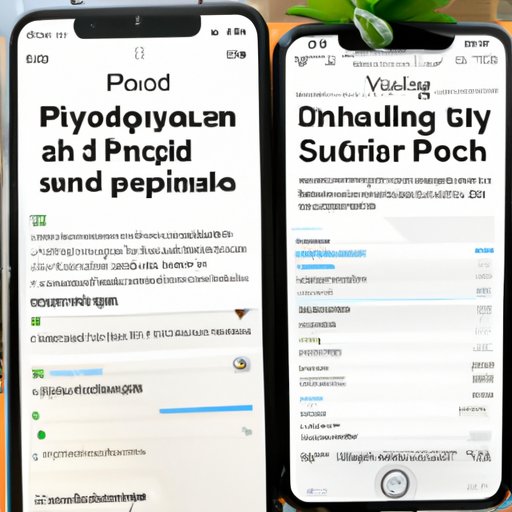
From Upload to Display: A Comprehensive Guide to Viewing Your iCloud Photos
Uploading photos to iCloud Photos can be done automatically or manually, depending on your preferences. Here’s a detailed overview of the different ways you can upload photos to iCloud:
Automatic Uploads
If you have iCloud Photos enabled in your settings, any new photos or videos you take with your device will automatically be uploaded to iCloud. This means that your photos will always be backed up and accessible from any device.
Manual Uploads
If you prefer to manually upload your photos to iCloud, you can do so using the Photos app on your device. Simply select the photos you want to upload and choose the “Upload” option. You can also upload photos from your computer by dragging and dropping them into iCloud.com.
Syncing Across Devices
Regardless of how you upload your photos to iCloud, they should automatically sync across all of your devices. This means that any changes you make (such as adding or deleting photos) will be reflected on all of your devices.
Get Inspired: Creative Ways to Enjoy Your Memories Through iCloud Photos
Once you’ve organized your photos and uploaded them to iCloud, you can start having fun with them! Here are some creative ways to enjoy your memories through iCloud Photos:
Creating Collages and Videos
One fun feature of iCloud Photos is the ability to use your photos to create collages and videos. This can be a great way to share your memories with others, or just to create something fun for yourself. To create a collage or video, select the photos you want to use and choose the “Create” option.
Sharing Your Photos with Others
Another great feature of iCloud Photos is the ability to share your photos and albums with others. You can create a Shared Album and invite others to contribute, or you can share individual photos via email or social media. Just be sure to set your sharing preferences to ensure your photos are safe and secure.
Maximizing Your iCloud Photos: Tips and Tricks for Effortless Access to Your Images
If you’re looking to get even more out of iCloud Photos, there are several tips and tricks you can use to optimize your experience. Here are a few ideas:
Optimizing Your Settings for Faster Uploads and Downloads
Depending on your internet connection and device settings, uploading and downloading photos from iCloud can sometimes be slow. To speed things up, try optimizing your settings by turning off unnecessary features (like My Photo Stream) or limiting uploads and downloads to when you’re on Wi-Fi.
Using Third-Party Apps and Services
There are also several third-party apps and services that can help you get more out of your iCloud Photos library. For example, some apps allow you to edit your photos using advanced tools, while others help you create unique photo gifts and keepsakes.
The Power of iCloud Photos: How to Easily Share and View Your Pictures with Family and Friends
Finally, if you’re looking to easily share your photos and albums with family and friends, iCloud Photos has you covered. Here are some tips for making the most of iCloud Photos’ sharing features:
Creating Shared Albums
One of the easiest ways to share your photos with others is by creating a Shared Album. This allows you to invite others to view and contribute to a specific album, and it’s a great way to keep everyone in the loop on special events or family moments.
Using the “People” Feature
Another powerful feature of iCloud Photos is the ability to recognize and categorize people in your photos. This makes it easy to quickly find photos of specific family members or friends, and it’s a great way to keep everyone’s faces organized and accessible.
Conclusion
By now, you should have a good understanding of how to access, organize, and share your photos using iCloud Photos. Whether you’re a beginner just getting started or an experienced user looking for more advanced tips, iCloud Photos has something to offer everyone.
