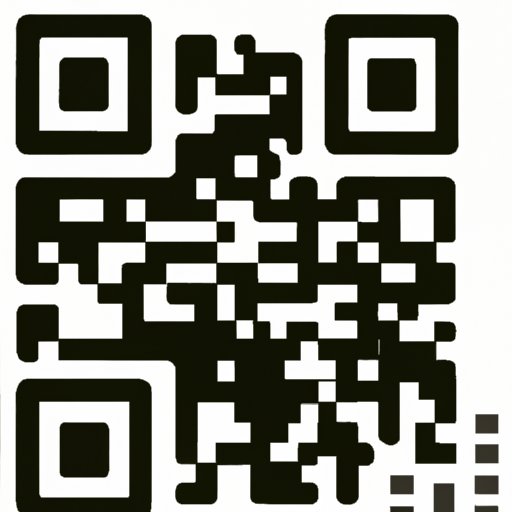I. Introduction
QR codes have become a popular way to share information quickly and efficiently. A QR code, or quick response code, is a two-dimensional code that can be scanned using a mobile device to access information. These codes have benefits such as saving time, improving communication, and increasing brand promotions. In this article, we will provide you with a step-by-step guide on how to create a QR code for free.
II. Step-by-Step Guide on Making a QR Code for Free
Creating a QR code might seem intimidating, but it’s a straightforward process. You don’t need any special software or technical knowledge. There are many free online QR code generators available that you can use to create customized QR codes. Follow these steps:
- Choose a QR code generator website. Two reliable options are QR Code Generator at https://www.qr-code-generator.com/ and QR Code Monkey at https://www.qrcode-monkey.com/.
- Select what kind of information you want to include in the QR code, such as a website URL, text, or contact information.
- Enter the information in the appropriate fields.
- Customize the design of your QR code by selecting the shape, color, and size options.
- Download and save your created QR code.
III. Creating a QR Code through Google
Google has also made it easy and free to create QR codes using their services. Follow these steps:
- Open your internet browser and navigate to Google’s QR code generator at https://www.google.com/chart?chs=300×300&cht=qr&chl=test.
- Add the information you want to include in the QR code in the text box located at the end of the URL, replacing the “test”.
- Click on the “Generate” button, and your QR code will be generated and displayed on the page.
- You can download and save your QR code by right-clicking on it and selecting the “Save Image As” option.
IV. Mobile App Creation
Mobile apps provide another way to create and share QR codes. Here are a few free options:
- QR Code Generator & QR Code Maker – This app provides a simple interface to create QR codes quickly. It also allows you to customize the design and offers QR code scanning capabilities. Available for both Android and iOS.
- QR Code Scanner – This app allows you to scan and create QR codes. It offers customization options, such as adding logos to QR codes. Available for both Android and iOS.
- QR Reader – This app is another excellent option for creating customizable QR codes. It enables you to add your own logos and change colors. Available for both Android and iOS.
The process of creating a QR code via mobile app varies, but it generally follows these steps:
- Download the app from the app store.
- Select QR code creation option.
- Add the information you want to include in the QR code.
- Customize the design of the QR code.
- Save and share the created QR code.
V. Online QR Code Generators
There are numerous free online QR code generators available, each with unique features and customization options. Here is a review of some of the best options:
- QR Code Monkey – Allows you to create customized QR codes with your logo and design.
- QR Code Generator – Provides a wide variety of QR code types, including event codes and location codes.
- QR Code Chimp – Offers HTML and EPS file formats for print designs.
- QR Code Zebra – Provides website creation and tracking options in addition to standard QR code creation.
- QR Code Studio – Allows you to create multiple codes at once for bulk project creation.
Creating a customized QR code through these online generators follows a similar process to that of website-based generators. Select the type of information to include, add the information, customize the design, and download your created QR code.
VI. Social Media Integration of QR Codes
Social media platforms like Facebook, Instagram, and Twitter offer built-in QR code generators that are easy to use. Creating QR codes through social media platforms makes sharing on social media more accessible. Follow these steps:
- Open the social media platform where you want to create the QR code.
- Search for the QR code creation option.
- Add the information you want to include in the QR code.
- Select custom design options like color and background.
- Download and save your QR code.
VI. Promotional Uses for QR Codes
QR codes can also be used for business promotional purposes. A company can embed QR codes in its merchandise, business cards, and product packaging to promote brand awareness. Here are a few case studies of small businesses using QR codes:
- Mainline Anthony’s, a pizza restaurant in Philadelphia, placed QR codes on leaflets and postcards to promote their delivery service. The codes led customers to their online menu and ordering page, proving to be an effective marketing strategy.
- Nike, the sportswear brand, utilized QR codes on their posters in New York to advertise their running shoes. When scanned, the QR codes directed users to videos showing the shoes’ features, which increased customer engagement and purchase.
- Harper Collins, the publishing house, include QR codes on the book cover that directs readers to an author’s website, where they can buy other books.
Conclusion
QR codes have become an essential element of modern marketing strategies, providing businesses with a cost-effective method to communicate with their customers. They can also be used for personal and creative purposes. Creating your customized QR code is easy and free. By following these step-by-step instructions, you can create custom QR codes tailored to your unique needs and goals.