I. Introduction
Screen recording has become an increasingly popular way to share information online. Whether you want to create a video tutorial or demonstrate a new software, screen recording can be a valuable tool for communication. If you’re new to screen recording, you may be wondering where to start. In this article, we’ll provide tips and tools for beginners to record their screen successfully.
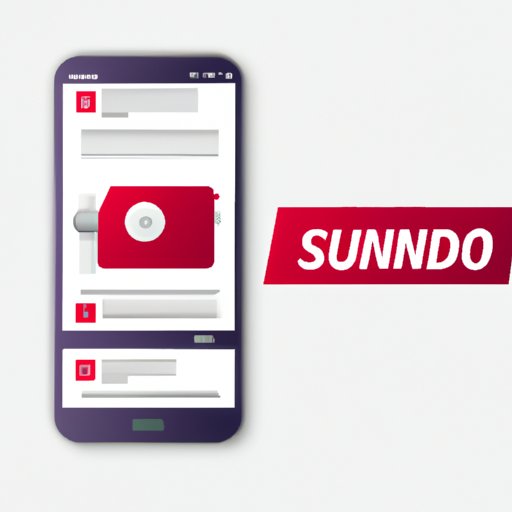
II. The Ultimate Guide to Screen Recording: Tips and Tools for Beginners
Screen recording is the process of capturing everything on your computer screen, including audio and video. It is useful for creating video tutorials, product demos, and software presentations. Screen recording can be a useful tool for businesses, educators, and influencers. The benefits of screen recording include:
- The ability to demonstrate software or technology
- The ability to create specific tutorials for clients or employees
- Increase engagement through visual content
Before you begin your screen recording, it’s important to prepare your workspace. Set up your equipment, including microphone, camera, and lighting. Make sure you have a clear workspace and that your computer is up-to-date. You should also decide on what type of software you will use for your screen recording. There are several tools out there, so it’s important to choose one that suits your needs. We’ll discuss this in more detail in later sections.
III. Capture Your Screen Like a Pro: 5 Easy Steps to Flawless Screencasting
If you’re new to screen recording, you may be wondering how to get started. Here are five easy steps to help you capture your screen like a pro:
- Prepare your workspace (including equipment and computer)
- Choose the right recording software
- Optimize your recording process for better performance
- Edit and enhance your recording
- Save and share your recording
For step two (choosing the right recording software), it’s important to consider your needs. Look for software that is user-friendly and has the features you need. You should also consider your budget and level of experience. Some popular screen recording software options include Camtasia, Screencastify, and OBS.
IV. Screen Recording 101: Selecting the Best Software for Your Needs
If you’re not sure which software to choose for your screen recording, there are many options available. Here are some pros and cons to consider for each software:
- Camtasia: This professional-grade software is ideal for businesses or individuals looking for advanced features for their screen recording. It’s user-friendly and offers a range of editing tools. However, it can be expensive and has a steep learning curve for beginners.
- Screencastify: This Google Chrome extension is ideal for basic screen recordings. It’s free for up to five minutes of recording time and is easy to use. However, it has limited editing capabilities.
- OBS: This free, open-source software is ideal for gamers or anyone looking for high-quality recording and streaming capabilities. However, it can be tricky to set up and may not be suitable for beginners.
There are many other software options available for screen recording, so it’s important to do your research before choosing one.
V. Making a Video Tutorial: Top 3 Techniques for Recording Your Screen
If you’re interested in creating a video tutorial with your screen recording, there are many techniques you can use. Here are three popular methods:
- Talking-head: This method involves recording your face and your computer screen simultaneously. It’s useful for creating a personal connection with your audience and demonstrating software at the same time.
- Software-only: This method involves recording only your computer screen with a voice-over. It’s useful for creating tutorials where a talking-head is not necessary.
- Animation: This method involves creating an animated video that explains a concept or process. It’s useful for complex topics that require visual aids.
When creating your video tutorial, it’s important to structure the content so that it’s easy to follow. Use clear language and avoid confusing technical terms. Also, make sure your video has a clear introduction and conclusion.
VI. How to Record Your Screen with Free Online Tools
If you’re on a tight budget, there are many free online tools available for screen recording. Here are some popular options:
- Screencast-O-Matic: This free tool allows for up to 15 minutes of recording time and has basic editing capabilities.
- Loom: This free tool allows for unlimited recording time and has a built-in video editor.
- Bandicam: This free tool allows for up to 10 minutes of recording time and has a high-quality video output.
While free online tools can be useful, they often have limited features and may not provide the same level of quality as professional software.
VII. Screen Recordings that Rock: Editing and Enhancing Your Videos with Ease
After you’ve recorded your screen, it’s important to edit and enhance the final product. Here are some tips:
- Remove any unnecessary segments of the recording
- Adjust the audio levels to improve clarity
- Add captions or annotations to provide context
- Add background music or sound effects to make your video more engaging
There are many editing tools available for screen recordings, including Adobe Premiere Pro, Final Cut Pro, and iMovie. You may need to experiment with different software to find one that suits your needs.
VIII. How to Record Your Screen on a Mac or PC: A Step-by-Step Guide
If you’re using a Mac, the built-in QuickTime Player can be used for screen recording. Here are the steps to follow:
- Open QuickTime Player
- Click on File, then New Screen Recording
- Choose which type of recording you want to make (full screen or partial screen)
- Click on the record button to start your recording
- When you’re finished, click the stop button and save your recording
If you’re using a PC, there are several software options available, such as OBS. Here are some steps to follow:
- Download OBS
- Open OBS and click on the “+” icon under sources
- Choose “Display Capture” or “Window Capture” depending on what you want to record
- Adjust the settings to optimize your recording
- When you’re ready to record, click on the record button
- When you’re finished, click the stop button and save your recording
IX. Conclusion
Screen recording can be a valuable tool for businesses, educators, and influencers. Whether you’re creating a video tutorial or demonstrating a new software, screen recording can help you communicate your message more effectively. By following the tips and tools in this article, you can start your screen recording journey with confidence.
If you want to learn more about screen recording, there are many resources available online. You can find reviews and tutorials for different software and techniques. We encourage you to try screen recording for yourself and see how it can improve your communication.
